Enabling sound and badge notifications on iOS
[Mobile]
Answering chats on your mobile device gives you the freedom to step away from your computer while staying connected with your customers. However, it’s important to set up your notifications first so you don’t miss anything.
When you launch the app for the first time, it will prompt you to allow notifications.
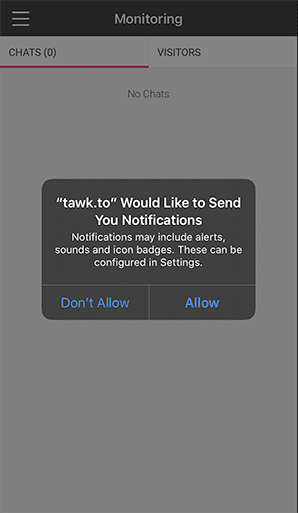
If you already have your notifications turned off, you'll be prompted with a reminder to turn them on each time you launch the app.
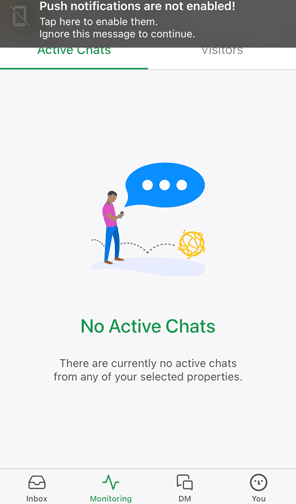
Touching the prompt will take you directly to the settings section for the app. You can also find it by opening the iOS settings app and scrolling down to the tawk.to app.
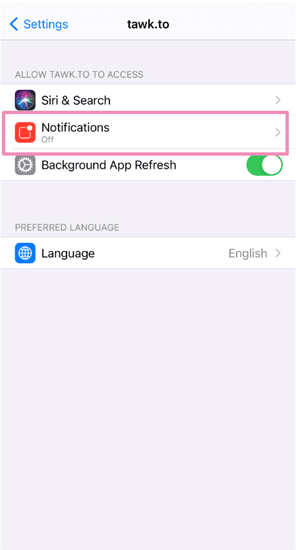
Select the Notifications option.
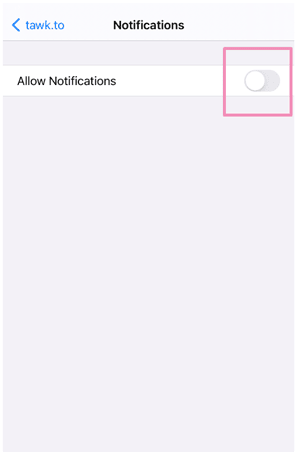
Then turn the switch on to Allow Notifications.
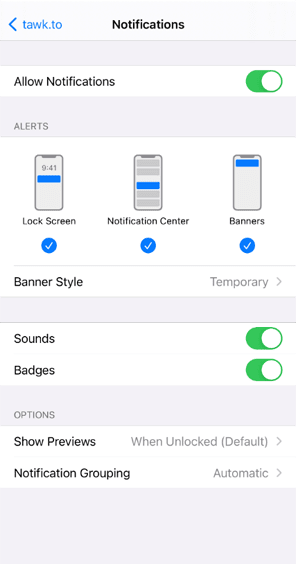
You can also customize turn sounds and badges on or off individually and choose the banner style for your notifications.
You should also check your in-app sound and notification settings in the App Settings menu.
Select the You icon in the lower right of the screen ⮕ App Settings ⮕ Notifications & sounds.
In this menu you can customize your sound (the type of sound, length of timer and vibration) and notification settings for different events (new visitor on site, new visitor chat and messages in chat).
Select the You icon in the lower right of the screen ⮕ Property Admin Settings ⮕ select the Property ⮕ Agent Alerts.
To make sure you're ready to answer chats, select the You icon in the lower right of the screen again. This will open the Administration menu.
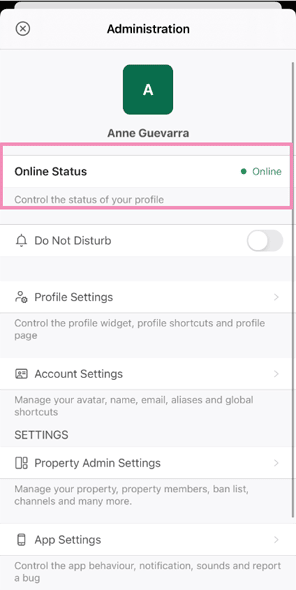
Select Online Status from the menu to check and change your status to online, away or offline.
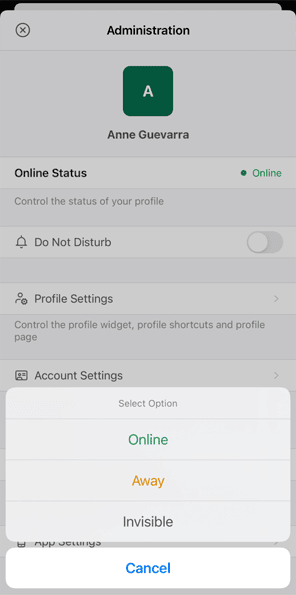
You can learn more about the difference between Online, Away or Invisible status in this article: The difference between Online, Away and Invisible
If you want to receive incoming chats, your status should be set to Online or Away.
You should also check that your Property is activated and set to receive chats.
Select the You icon in the lower right of the screen ⮕ Property Admin Settings ⮕ select the Property ⮕ Property Settings.

You can set your property as active or inactive by toggling the button on and off next to the Site Status.
Now you're ready to answer any visitors that start a chat. You'll be notified of any incoming chats, visitors or messages, based on how you set up your notifications.
Learn how to enable desktop notifications here: Enabling desktop notifications
If you need further help or if you have questions, reach out to our support team by scheduling a call.
