Enabling sounds and notifications on Android
[Mobile]
Answering chats on your mobile device gives you the freedom to step away from your computer while staying connected with your customers. However, it’s important to set up your notifications first, so you don’t miss anything.
Once you've installed the Android app, select the You icon in the lower-right corner to open the Administration menu.
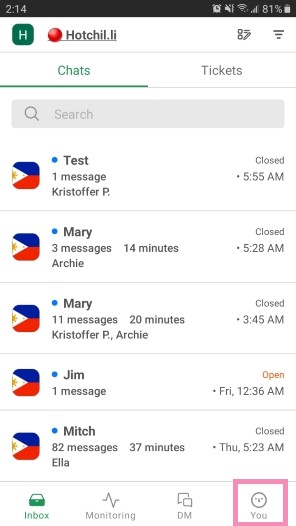
To turn off all notifications, slide the toggle to activate the Do not Disturb setting at the top of the screen. You will still receive incoming chat requests.
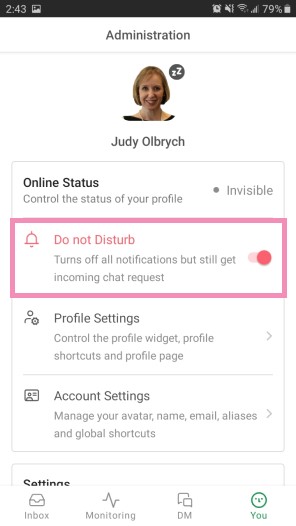
To change each notification type individually, select App Settings.
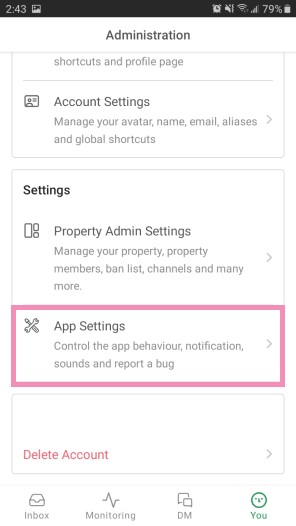
Then, go to Configure Alerts.
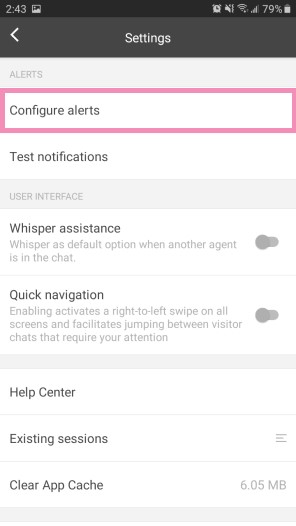
Here, you can turn on and modify all notifications. Choose a style and select a sound for each notification type.
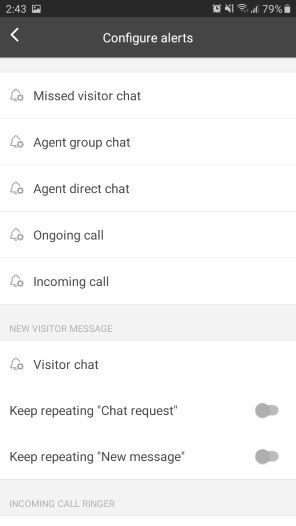
You can also select options for vibration and icon badge display.
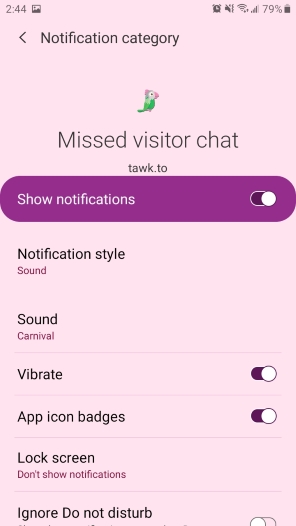
Make your way back to Administration and check your Online Status at the top of the menu. It will show your current status as Online, Away or Invisible.
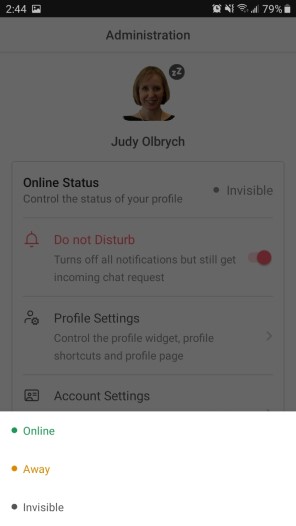
Learn more about the difference between Online, Away or Invisible here: The difference between Online, Away and Invisible
To receive chats, make sure your status is set to online or away.
Then, make sure the widget is active and ready to receive chats.
Go to Property Admin Settings and select a property. Then, select Property Settings.
Check to make sure Site Status is toggled to the on position.
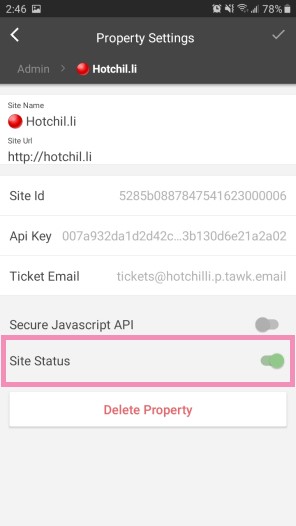
Finally, select the check mark in the upper-right corner to save any changes you’ve made.
Now you're ready to answer any visitors that start a chat and you'll be notified of any incoming chats, visitors or messages, based on how you set up your notifications.
Learn about how to enable sound and badge notifications on iOS: Enabling sound and badge notifications on iOS
Learn about how to enable desktop notifications: Enabling desktop notifications
In case you encounter any issues, our support team is always available. Schedule a call so we can better assist you.
