How to add, change or delete an alias on Android
Adding an alias to your account allows you to keep your identity private when chatting with customers online. You can even create multiple aliases to use when responding to customers in different locations and languages.
To add or make changes to an alias from an Android device, open the tawk.to app and select the You icon in the lower-right corner of the navigation menu.
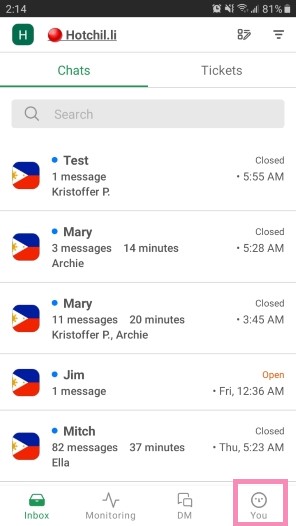
Select Account Settings to access your personal images and settings.
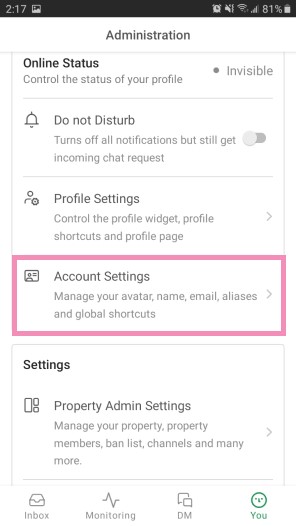
At the top of the screen, select Alias.
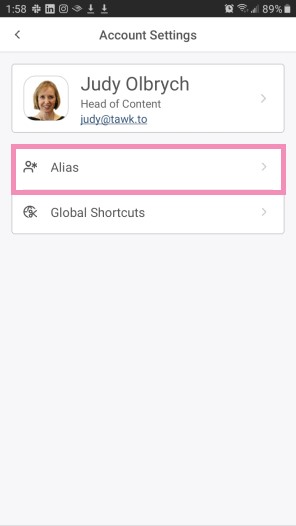
To add an alias, tap the plus (+) sign at the top of the screen.
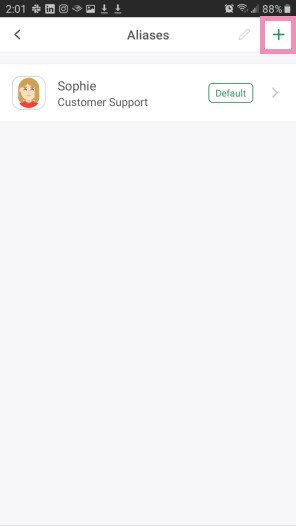
Add a profile image
Tap the Photo field to add an image. You’ll have four options: Pick Avatar, Take Photo, Upload Photo, or Upload from files.
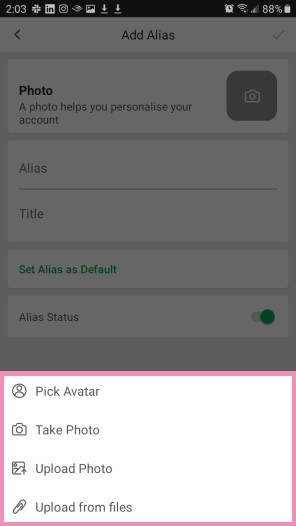
Pick an avatar
Select an image from our library of 55+ avatars. The avatar you choose will appear as your profile image.
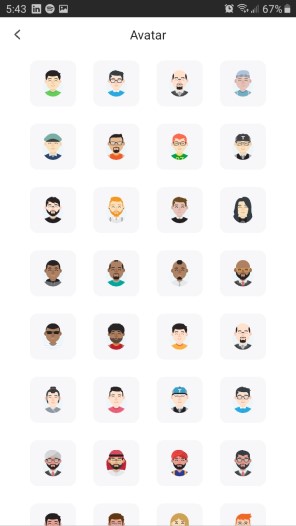
Take a photo
Selecting Take Photo activates your phone’s camera feature.
After you give tawk.to permission to take a photo, take your best shot. Don’t worry if it doesn’t come out perfectly. You’ll have the option to select OK or Retry.
When you select OK, the photo you took will appear as your profile image.
For best results, make sure you make it a headshot only, so your co-workers can see and recognize you.
Upload a photo
Upload an existing photo from your phone’s gallery, Google Photos, or any other photo app your phone presents as an option
Upload from files
Finally, you can upload a file stored locally on your phone. Use this feature to upload a headshot or your own custom headshot.
Complete your identity
Add the details for your new alias in the name and title fields.
Next, choose whether or not to set the alias as the default. The default alias appears when you answer a chat and do not select an alternate profile.
Finally, you can activate your new profile by sliding the Alias Status toggle to the right.
Once you’re happy with the changes you’ve made to your profile, click the check sign in the upper-right corner of your screen to update your settings.
If you need additional help with creating an alias on Android, schedule a call with a member of our team here.
