Inviting and managing agents on Android
With the tawk.to mobile app, you can answer chats on the go, manage property settings, edit shortcuts and much more. The app is free and you can find it on the Google Play store by searching for tawk.to.
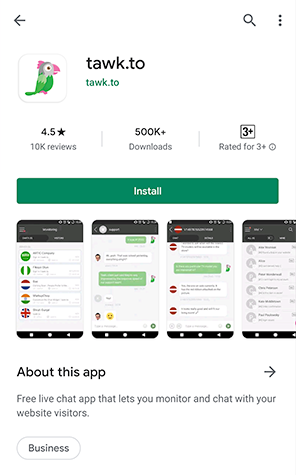
tawk.to is an agent-centric chat application. Everyone with a free account is known as an Agent, and any agent can be given access to a Property or website with the chat widget installed. For example, if you added a friend to one of your Properties, they would be able to see visitors on your website and answer chats from them.
Adding agents to a property is super quick, easy and can be done from the mobile app. To add a new agent on Android, select the You icon in the lower-right corner of the screen to open the Administration menu.
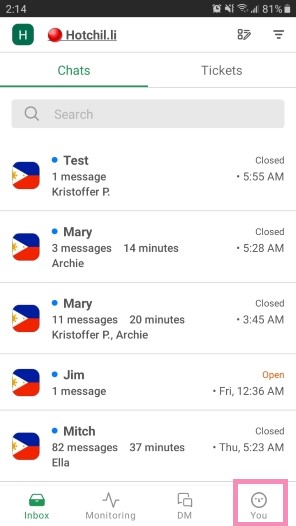
Under Settings, go to Property Admin Settings.
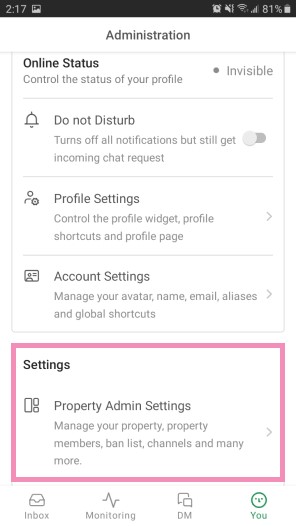
Then, select a property.

Select Property Members to view the current agents.
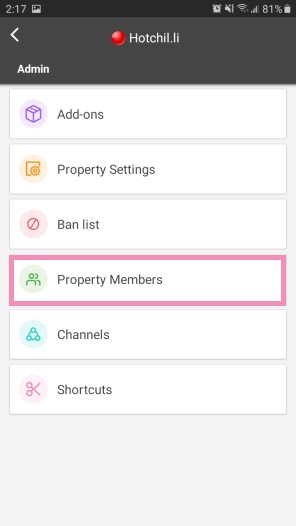
Then, select the + (Plus) symbol in the lower-right corner to add a new agent.
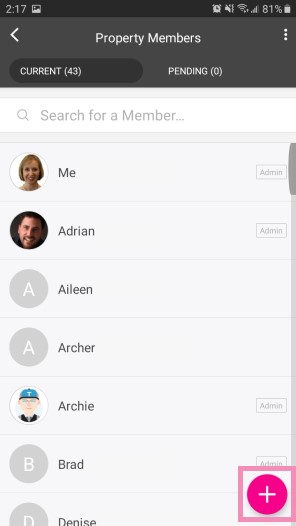
Now just enter the email of the member you want to invite and choose either Admin or Agent status by flicking the switch.
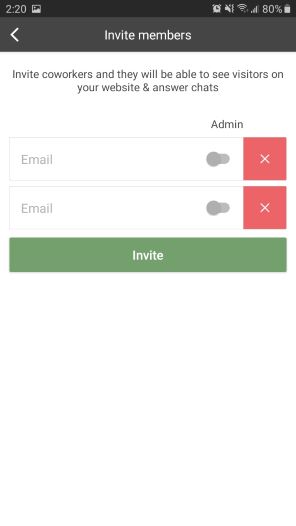
You can only add two new agents at a time in the mobile app. If you need to add a larger group, it's best to do it in the tawk.to Dashboard.
Learn how to invite and manage Agents in the Dashboard: How to invite and manage agents
Once you've entered the email and selected a status, tap the green Invite button.
The new member will then receive an email asking them to confirm that they want to be added to the property. If they already have a tawk.to account associated with the email, they’ll be asked to log in to accept the invitation. The invite will appear in the notifications (bell icon) in the upper-right of their tawk.to Dashboard.
You can also delete up to 10 existing agents at a time by tapping the three vertical dots in the top right of the Agents page and selecting Edit.
Tick the box next to each agent you wish to delete. Then, select the Trash icon in the lower right of the screen.
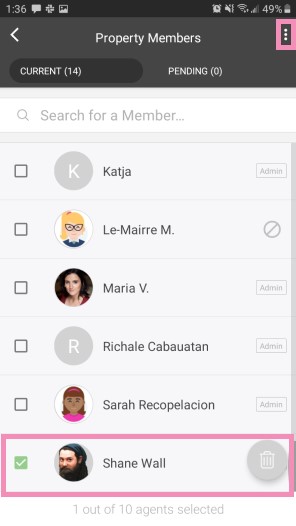
To disable an agent or change their admin status, select them from the Agents page and toggle the switch to make your changes.
You can also delete a selected agent by selecting Delete Agent at the bottom of the screen.
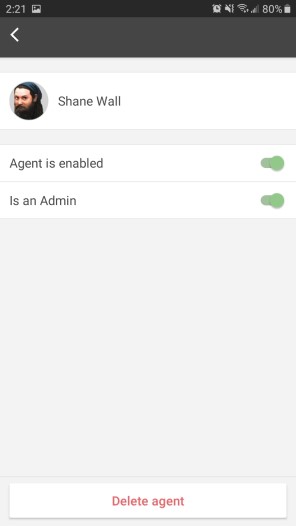
Need help inviting agents to your tawk.to property? Reach out to our support team or schedule a call.
