Creating and managing shortcuts on Android
Shortcuts are template responses you can use while chatting with visitors to save time and make it easy for agents to give accurate and consistent responses.
To create a new shortcut or manage existing shortcuts on Android, select the You icon to open the Administration menu.
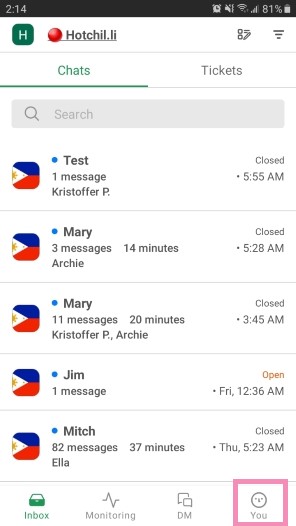
Then navigate to Property Admin Settings.
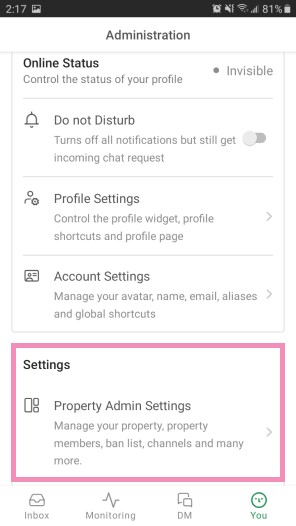
Select the property for which you'd like to manage the shortcuts.
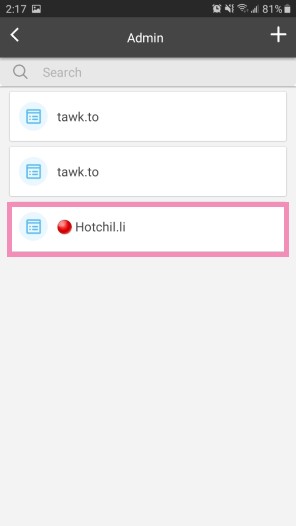
Then, select Shortcuts.
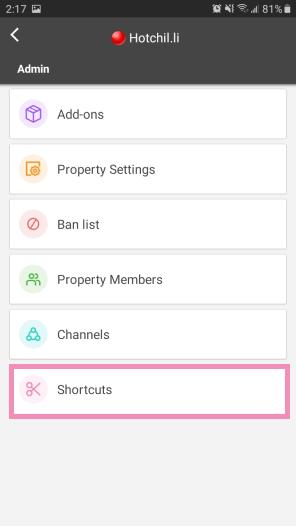
To add a new shortcut, select the + (Plus) symbol in the lower-right corner.
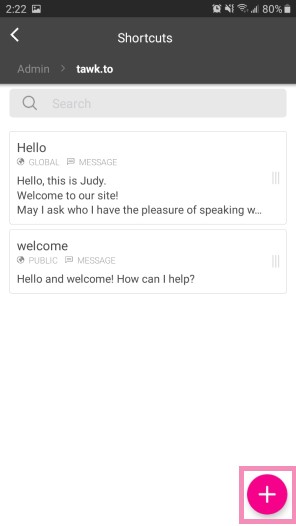
Now you can enter the content for the shortcut.
Each shortcut is made up of two parts: a title and a message. The title you give it will help you recall it quickly.
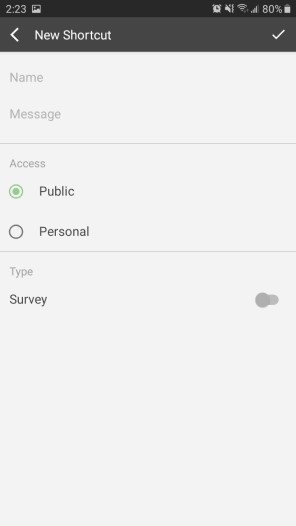
Once you've set up a shortcut, you can simply type a forward-slash ( / ) followed by the title of the shortcut while chatting with a visitor. This text will be replaced with the longer text you previously added to the Shortcut Message text box.
Setting your shortcut to Public allows all agents with access to the property to use this shortcut when answering chats. A shortcut set to Personal can only be used by you.
You can add a simple survey to the shortcut by switching the Type to Survey. This allows you to ask a question and add clickable responses for your visitor.
You can also make changes to an existing shortcut by sliding it to the left as shown below.
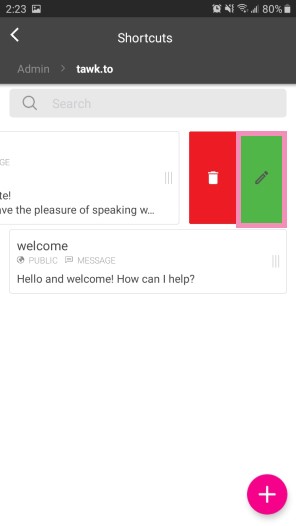
To edit your shortcut, select the pencil icon. You can change the name, message, access and type of shortcut.
To delete the shortcut, select the trash icon.
If you need additional help creating and managing shortcuts on Android, schedule a call with a member of our team here.
