Creating and managing shortcuts on iOS
[Mobile]
Shortcuts are templated responses you can use while chatting with visitors to save time and make sure your responses are accurate and consistent. Here’s how you can create a new shortcut or manage existing shortcuts on iOS.
Select the You icon in the lower right of the screen ⮕ Property Admin Settings ⮕ select the Property ⮕ Shortcuts.
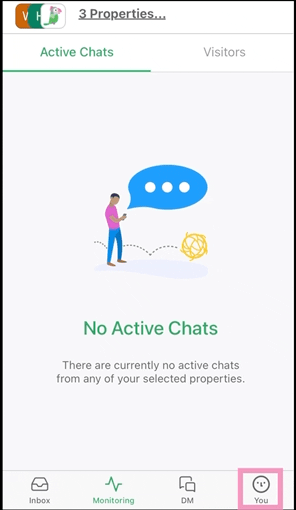
To add a new shortcut, select the pink + (Plus) in the lower right corner.
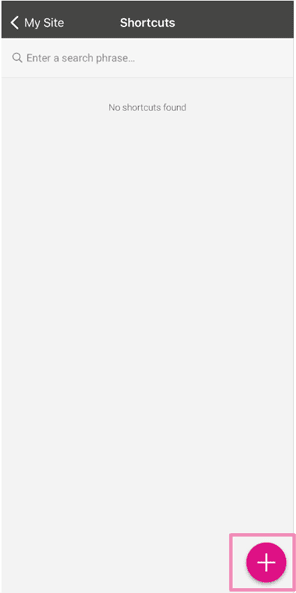
Now you can enter the content for the shortcut.
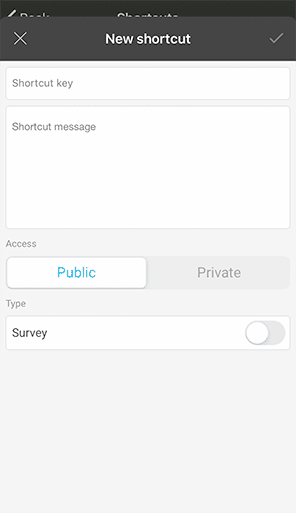
Each shortcut is made up of two parts: a title and a message. The title you give it in the Shortcut key text box will enable you to recall it quickly, and the Shortcut message is the text that will replace the title.
Once you've set up a shortcut, you can simply type a forward-slash ( / ) followed by the title of the shortcut while chatting with a visitor. This will be replaced by the longer text you previously added to the Shortcut Message text box.
Setting your shortcut to Public allows all agents with access to the property to use this shortcut when answering chats. A shortcut set to Personal can only be used by you.
You can also add a simple survey to the shortcut by switching the Type to Survey. Doing this allows you to ask a question and add customized clickable options for your visitor's response.
You can also make changes to existing shortcuts by selecting them from the list as shown below.
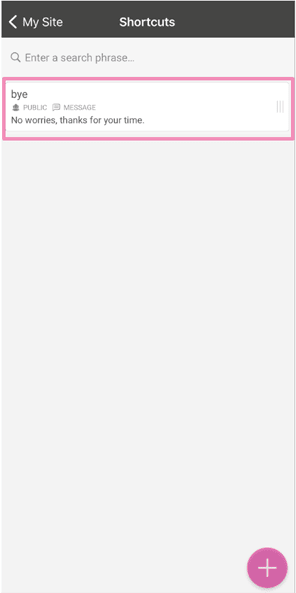
This will open a new window showing all of the information for the selected shortcut.
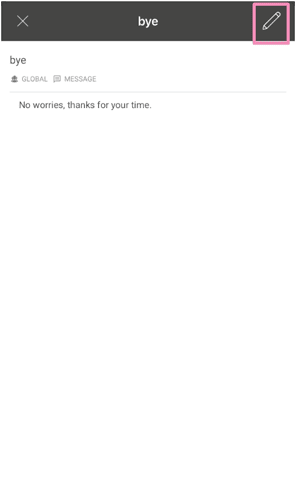
To edit your shortcut, click the pencil icon in the upper right corner.
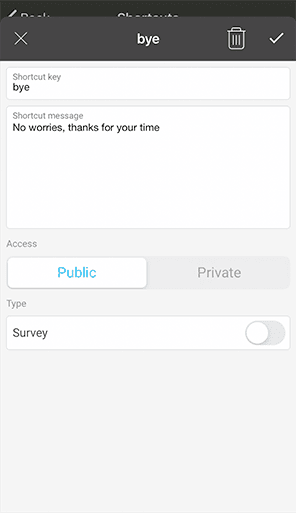
You can now change the title, the message, the access, and the type of shortcut.
Learn how to create and manage shortcuts in desktop: Creating and managing shortcuts
Learn how to create and manage shortcuts in Android: Creating and managing shortcuts on Android
In case you encounter any issues, our support team is always available. Schedule a call so we can better assist you.
