Change how the widget behaves on your site
The instructions below are for desktops and laptops only.
You can customize your chat widget’s behavior by adjusting the relevant settings on your tawk.to dashboard. This guide shows you how.
Steps to change your widget’s behavior

3. Click Administration in the left navigation bar.

4. Click Chat Widget in the left submenu.

5. Scroll down to Widget Behavior. Enable/disable the relevant switches:
- Adjust notification settings
- Control when the widget appears
- Enable or disable specific features
- Choose what happens when visitors click the widget


Hide estimated wait time
This hides the estimated wait time. The wait time is based on your response time when chatting with visitors. Informing visitors of the estimated wait time can help set expectations during peak times.
Disable sound notification
This stops all sound notifications for your visitors.
Disable message preview on desktop
This stops showing a preview of the chat when the widget is minimized on desktops.
If this setting is disabled, the message preview will appear in the lower right corner when the widget is minimized. With the preview, your visitors can see the agent’s message and reply easily.
Here’s how the preview appears on our website:
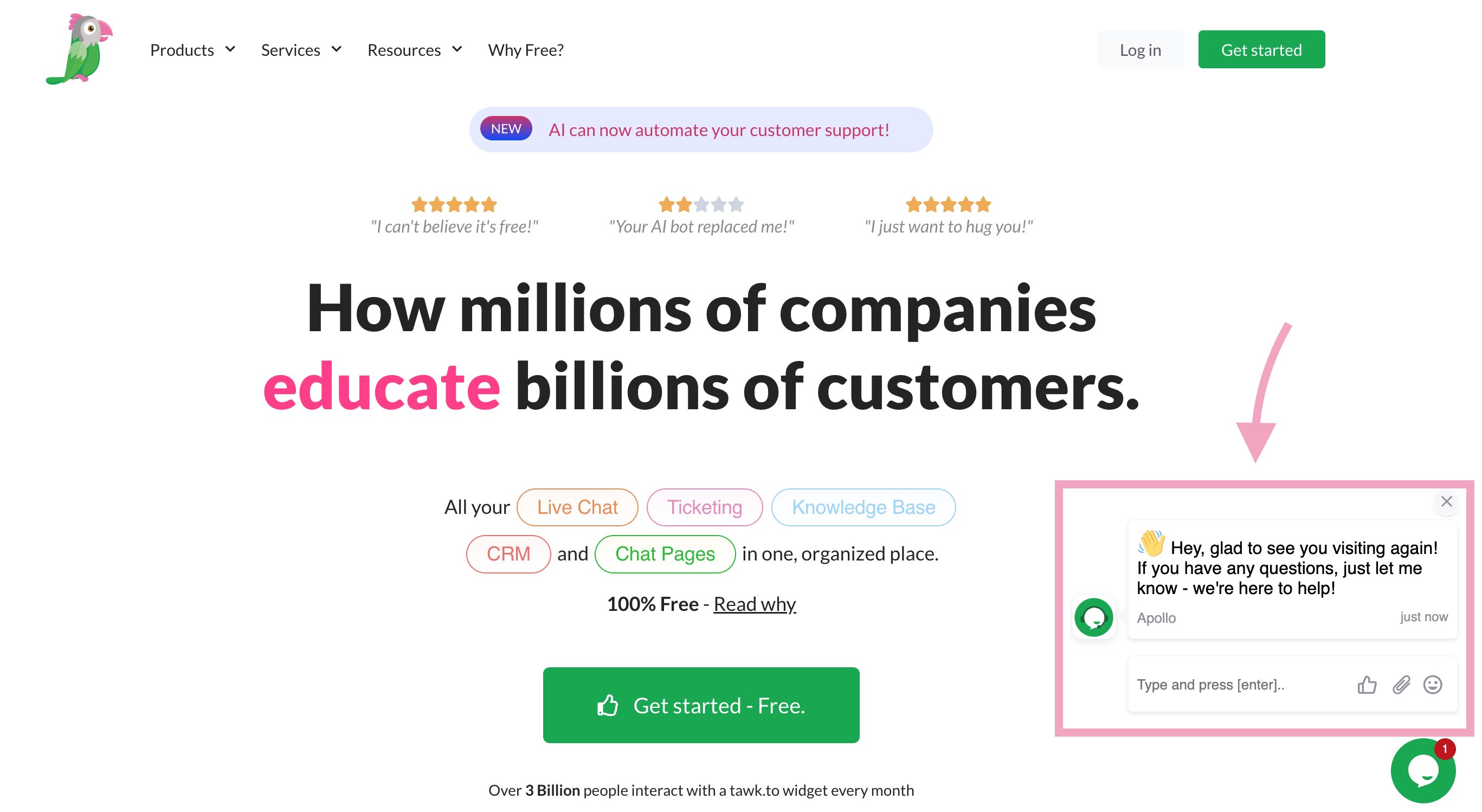
Without the preview, here’s what our widget looks like when it’s minimized:
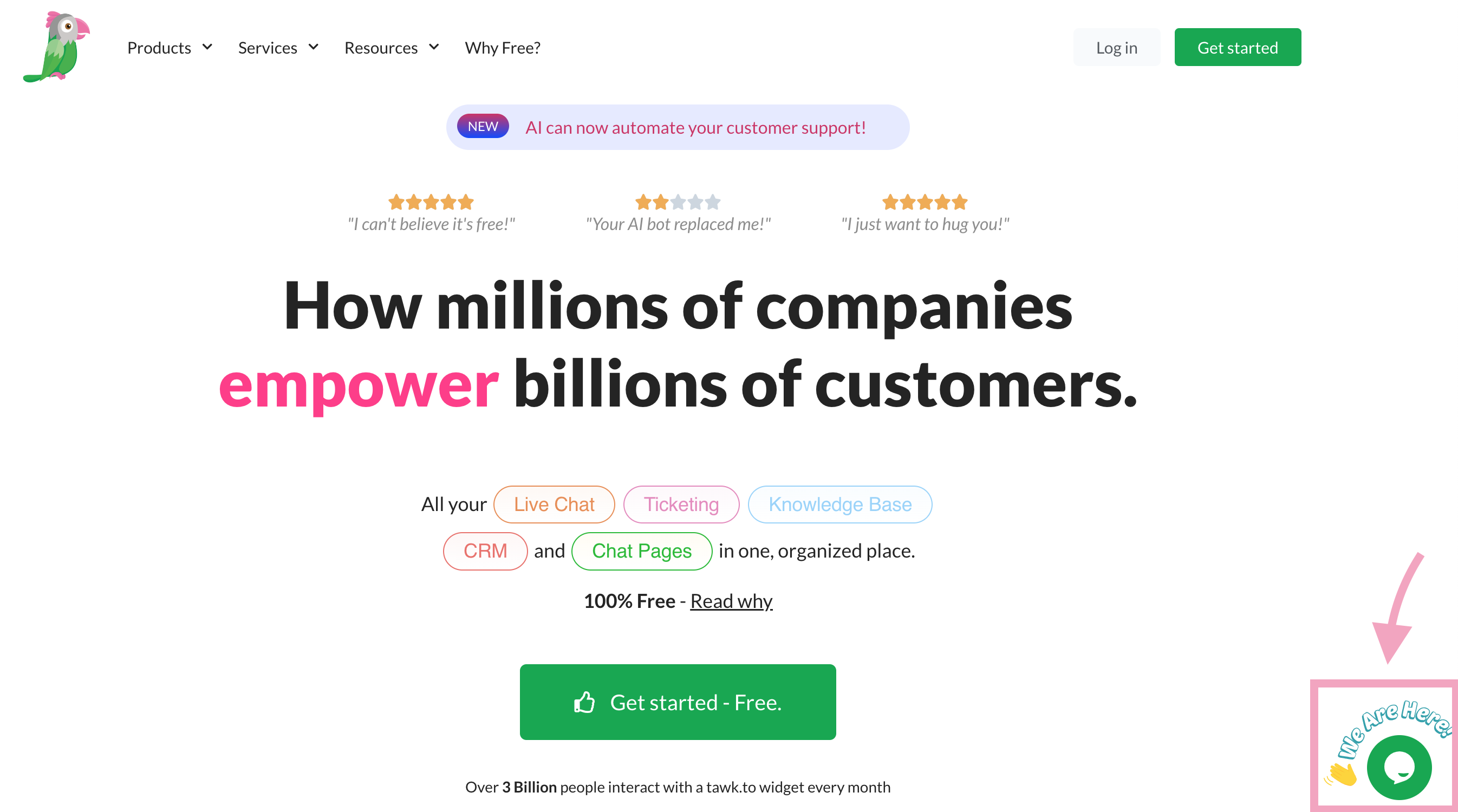
Disable message preview on mobile
This stops showing the chat preview when the widget is minimized on mobile devices.
Disable agent typing notification
This stops showing visitors when agents are typing their responses.
Here’s what the agent typing notification looks like:
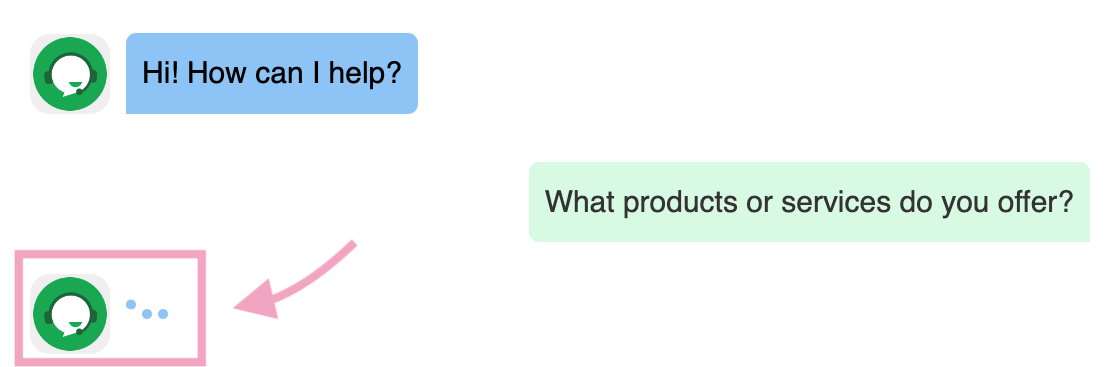
Disable visitor typing function
This stops showing agents when visitors are typing their responses.
Here’s what the visitor typing notification looks like:

Disable browser tab notification
This stops showing new message alerts at the top of the browser tab.
Here’s what the browser tab notification looks like:

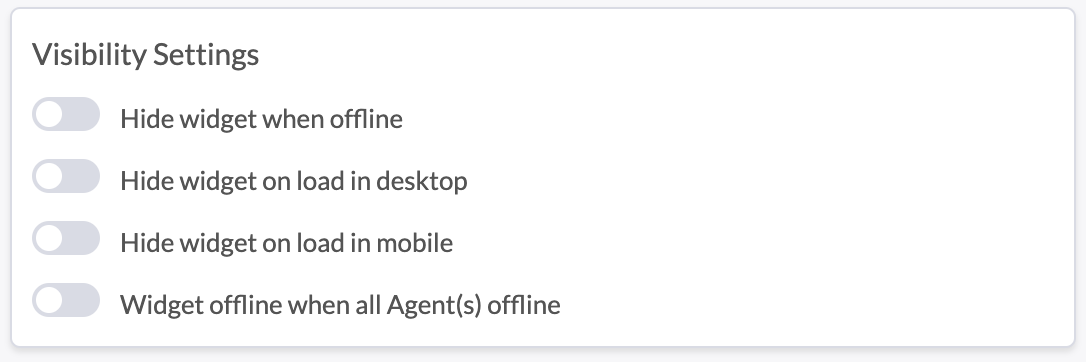
Hide widget when offline
If this is enabled, the widget will be hidden when it's offline.
Hide widget on load in desktop
This hides the widget when your site loads on a desktop. You can still track your visitors even if the widget is hidden.
Hide widget on load in mobile
This hides the widget when your site loads on a mobile. You can still track your visitors even if the widget is hidden.
Widget offline when all agents offline
This ensures your widget goes offline when no agents are available.
Note: If the Widget Scheduler is enabled, it will override this setting. The Widget Scheduler automatically switches the widget status based on agents’ availability and a preset schedule. To learn more about the Widget Scheduler, click here.
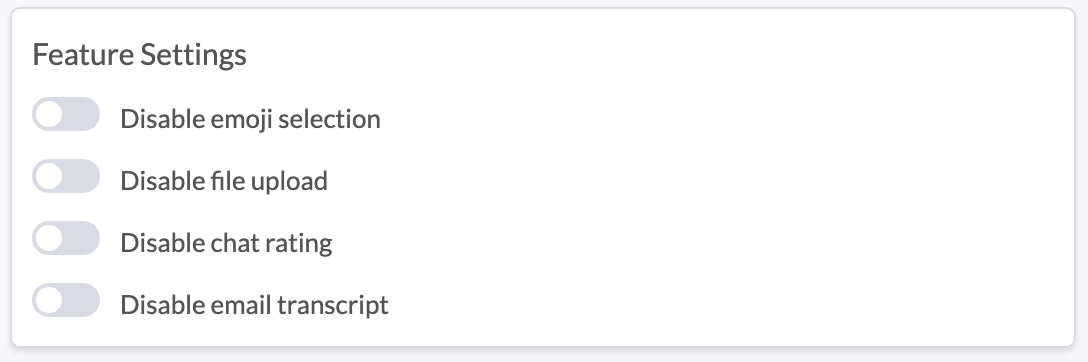
Disable emoji selection
This stops visitors from inserting emojis in the chat.
Disable file upload
This stops visitors from uploading files in the chat.
Disable chat rating
This stops visitors from rating their chats with agents.
Disable email transcripts
This stops visitors from sending a chat transcript to their email.
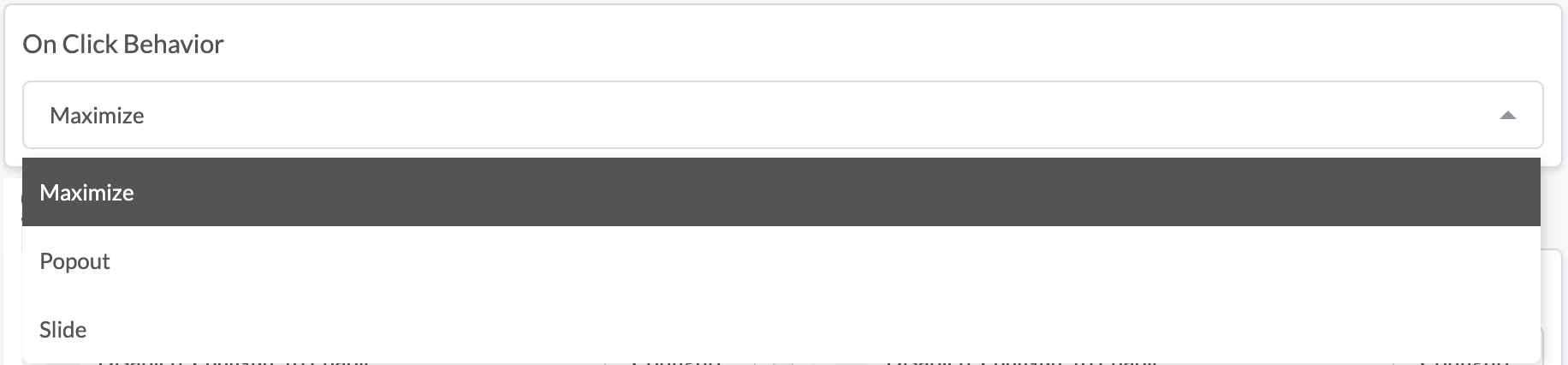
This sets the widget behavior when visitors click it.
Maximize opens the widget in the current browser tab.
Popout opens the widget in a new window.
Slide opens a larger widget in the current browser tab.
Note:
Your chat widget updates automatically after saving. No need to update the widget code in your page’s HTML.
If you have feedback about this article, or if you need more help:
Click the green live chat icon
Schedule a call with us
Visit our community
