How to change the order of categories in the Knowledge Base
[Desktop]
Organizing your knowledge base articles into categories keeps posts grouped together and makes them easier to find. By default, they're arranged in the order they were added with the oldest at the top.
Changing the order allows you to customize the front page of your knowledge base so the most important categories appear at the top of the page.
NOTE: The instructions below can only be completed from a browser or the tawk.to desktop apps. They cannot be completed in the tawk.to mobile app.
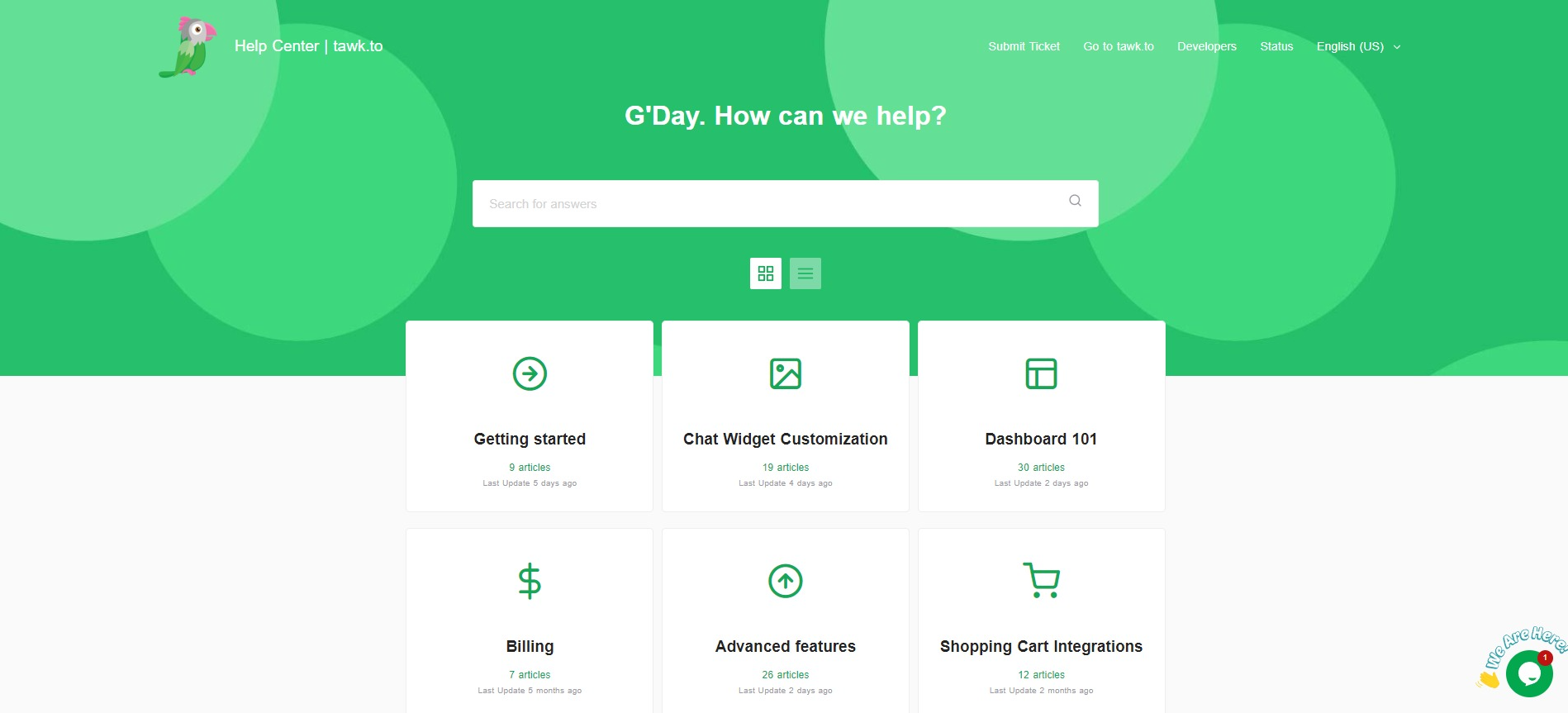
To change the order of your knowledge base categories, log in to your tawk.to account and select the Knowledge Base (book) icon in the upper tab menu. Then, select Categories.
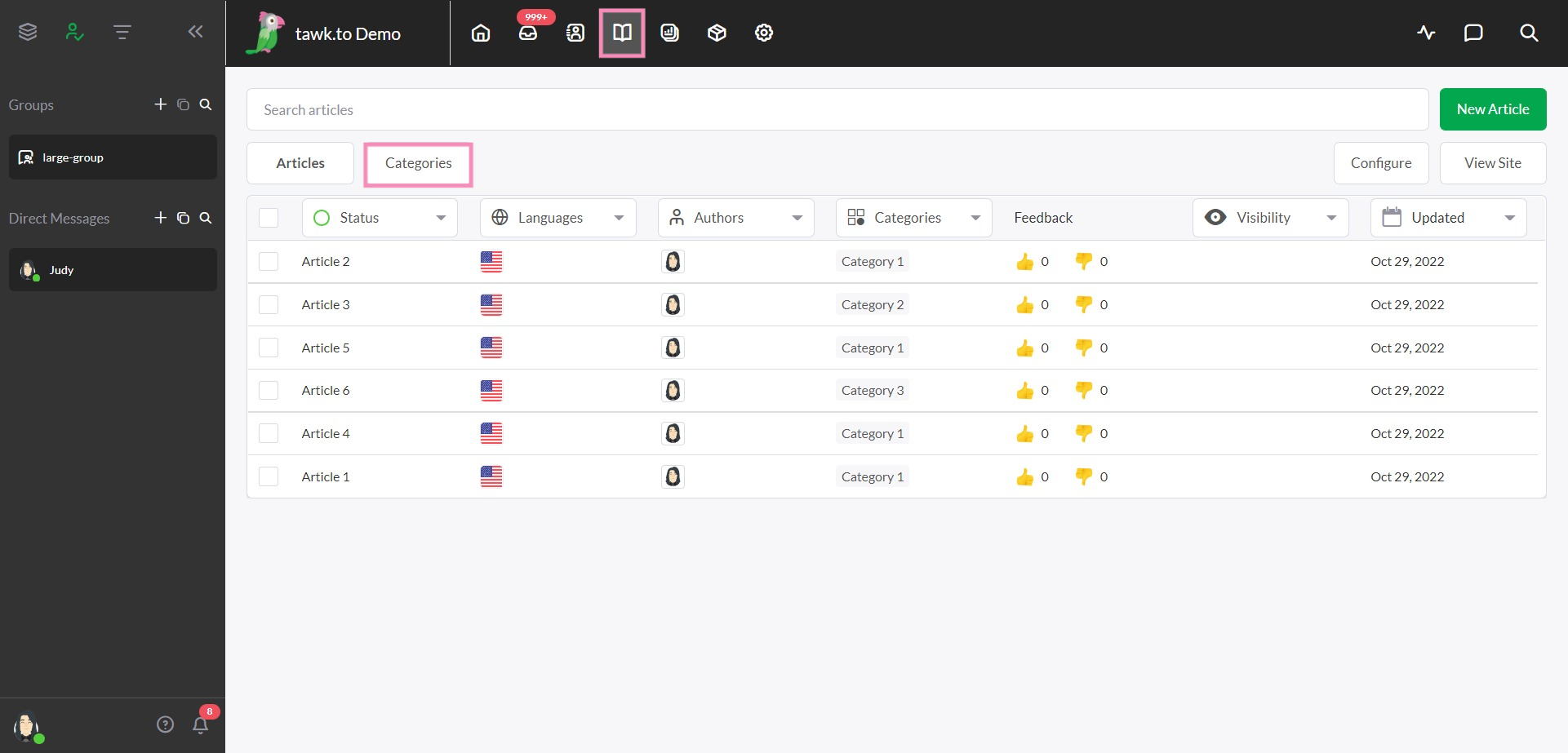
You can rearrange each category in the list by clicking and dragging the 6 dots symbol on the left side of the entry.
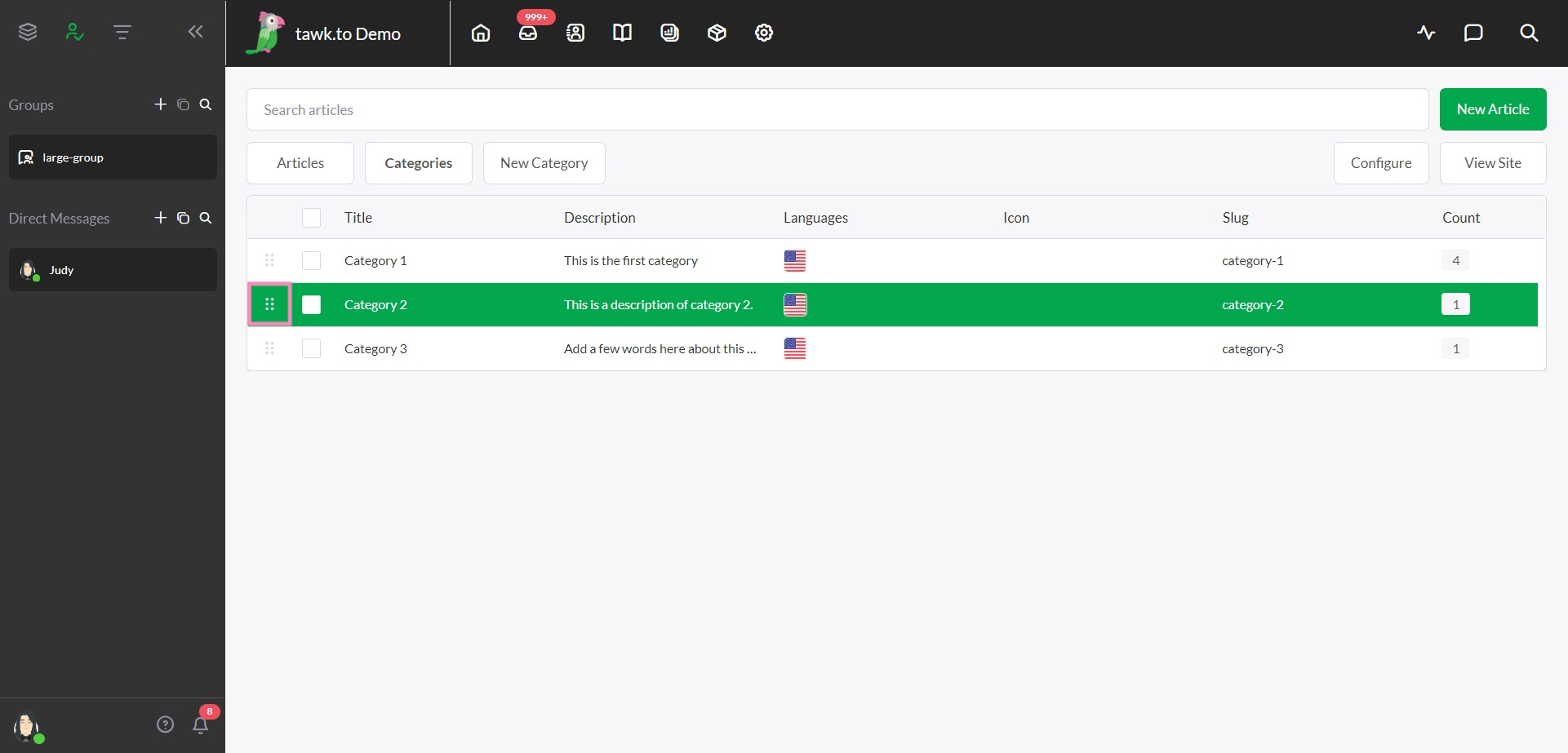
Categories will be displayed in order from left to right and top to bottom. You can switch between tile view and list view.
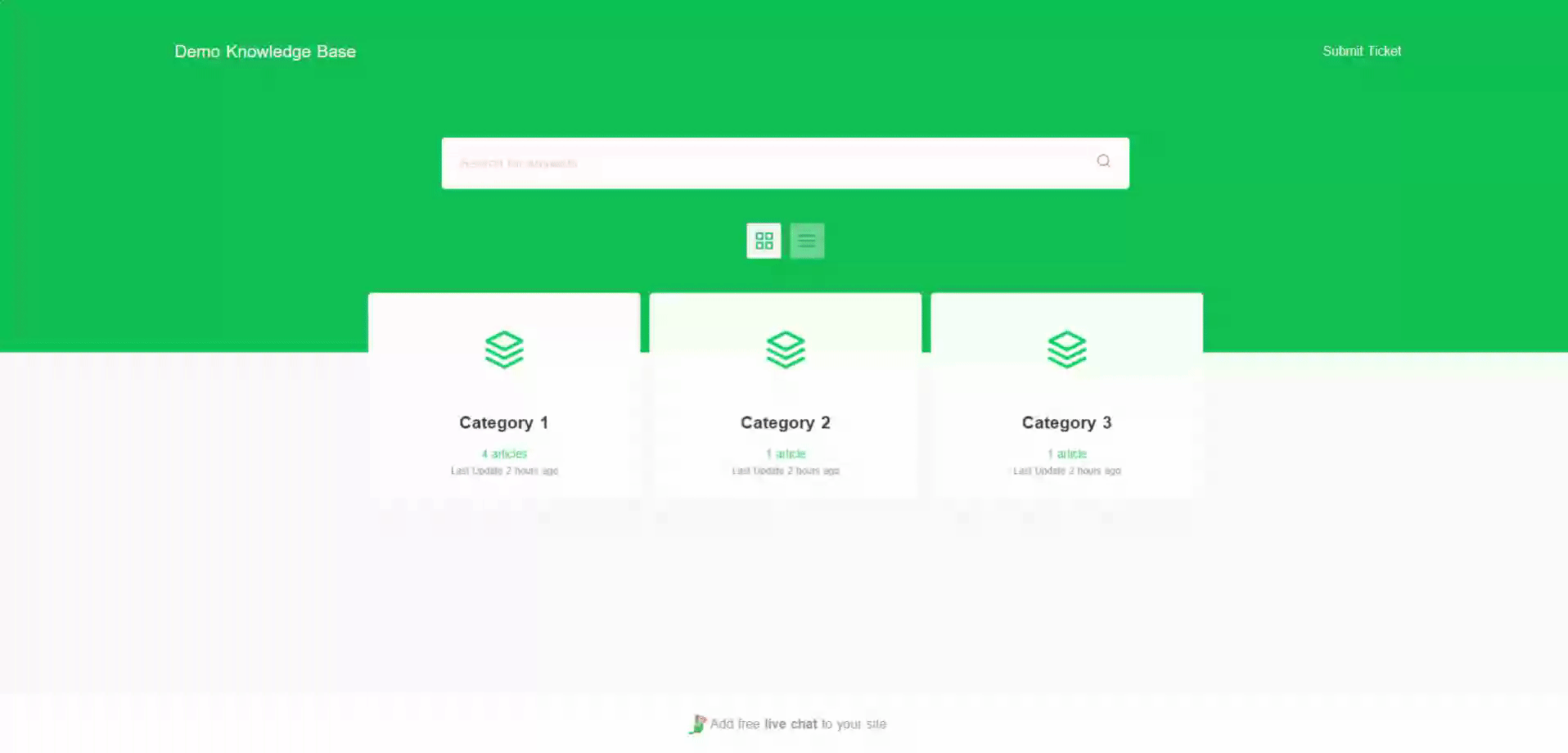
Learn how to change the order of the articles within each category here:
How to change the order of articles in the Knowledge Base
In case you encounter any issues, our support team is always available. Schedule a call so we can better assist you.
