Changing your widget language
The instructions below are for desktops and laptops only.
Use the Widget Language settings on your tawk.to dashboard to change the language your visitors see in the chat widget.
You can set a language per property (useful if you manage multiple sites) and edit the widget header, body cards, and forms. These changes affect only the widget text — they do not change your Chat or Profile pages or your Knowledge Base content.
Steps to change your widget language

3. Click Administration in the left navigation bar.

4. Click Chat Widget in the left submenu.

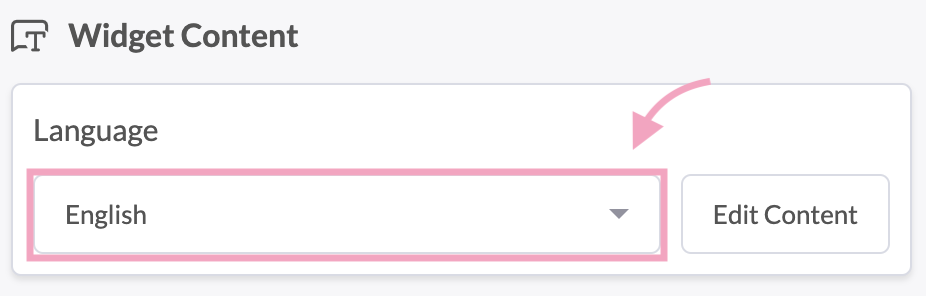
Note: This affects your widget’s menu, action buttons, forms, and labels.
6. You can also click Edit Content to customize headings, button text, pre-chat form fields, or other content on your widget.

Under Widget State, you can edit Header and Body Cards for Online, Away, and Offline states and the Pre-Chat form. Preview your edits in the live preview and click Update to save. Your changes are effective immediately, and you can change the language or content again at any time..
To learn more about modifying your widget content, see this guide:
How to modify your widget content
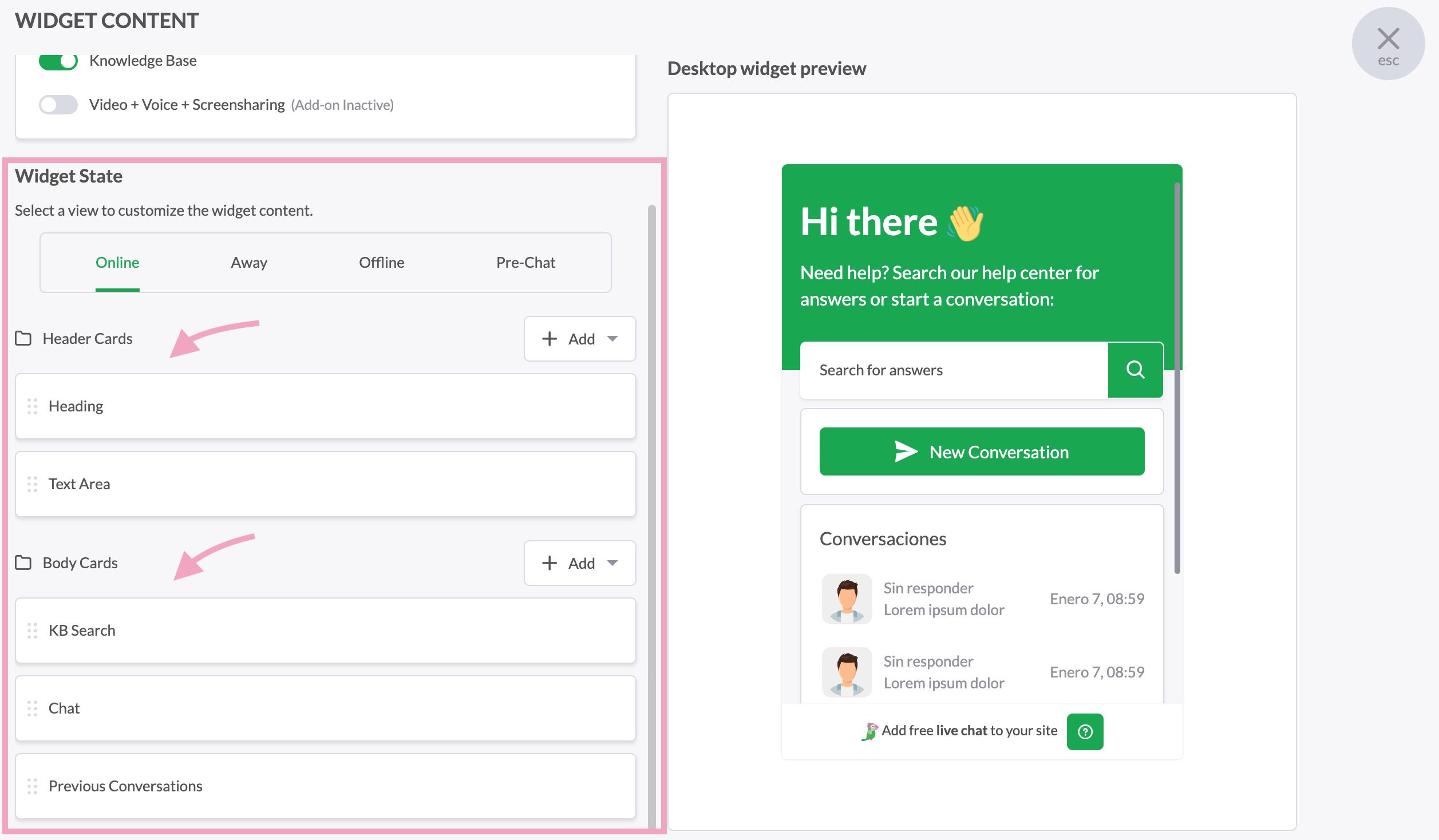
Additional considerations
Scope of the change
Changing the widget language only modifies the text shown inside the chat widget (menus, buttons, labels, and default forms). It does not translate or change content in your Knowledge Base, Chat pages, or Profile pages. If you want visitors to search or see KB articles in another language, adjust your Knowledge Base separately.Per-property settings
If you manage multiple properties, set the language separately for each property so each site’s visitors see the appropriate language.Design vs. language
Language settings change text only. If you want to match the widget to your branding (colors, shape, attention grabber), update those settings under Widget Appearance.
Related guides
If you have feedback about this article, or if you need more help:
Click the green live chat icon
Schedule a call with us
Visit our community
