Adding the tawk.to widget to your Cayzu Help Desk website
[Desktop]
It only takes a few minutes to set up the tawk.to integration in your Cayzu Help Desk.
NOTE: The instructions below can only be completed from a browser or the tawk.to desktop apps. They cannot be completed in the tawk.to mobile app.
Follow these steps:
1. Log in to tawk.to.
If you have multiple properties, check to make sure you're viewing the correct one. Hover over the current property name in the upper-right menu to select a new property from the list.

2. Make your way to ⚙️Administration and copy the Property ID in the Overview.
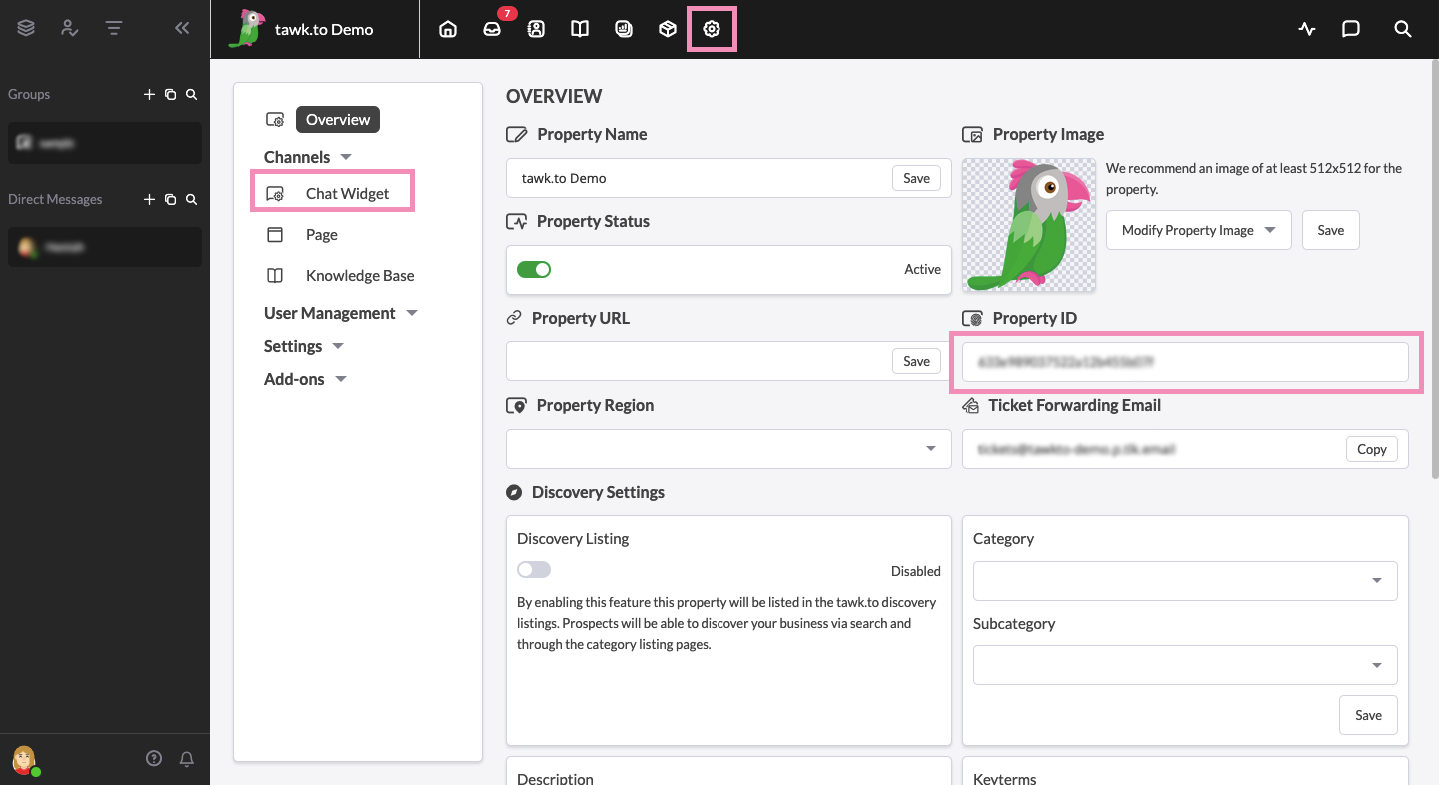
3. Log in to your Cayzu Help Desk with an administrative account.
4. Click the Gear (Admin) icon in the left menu.

5. Under Productivity, select Apps.
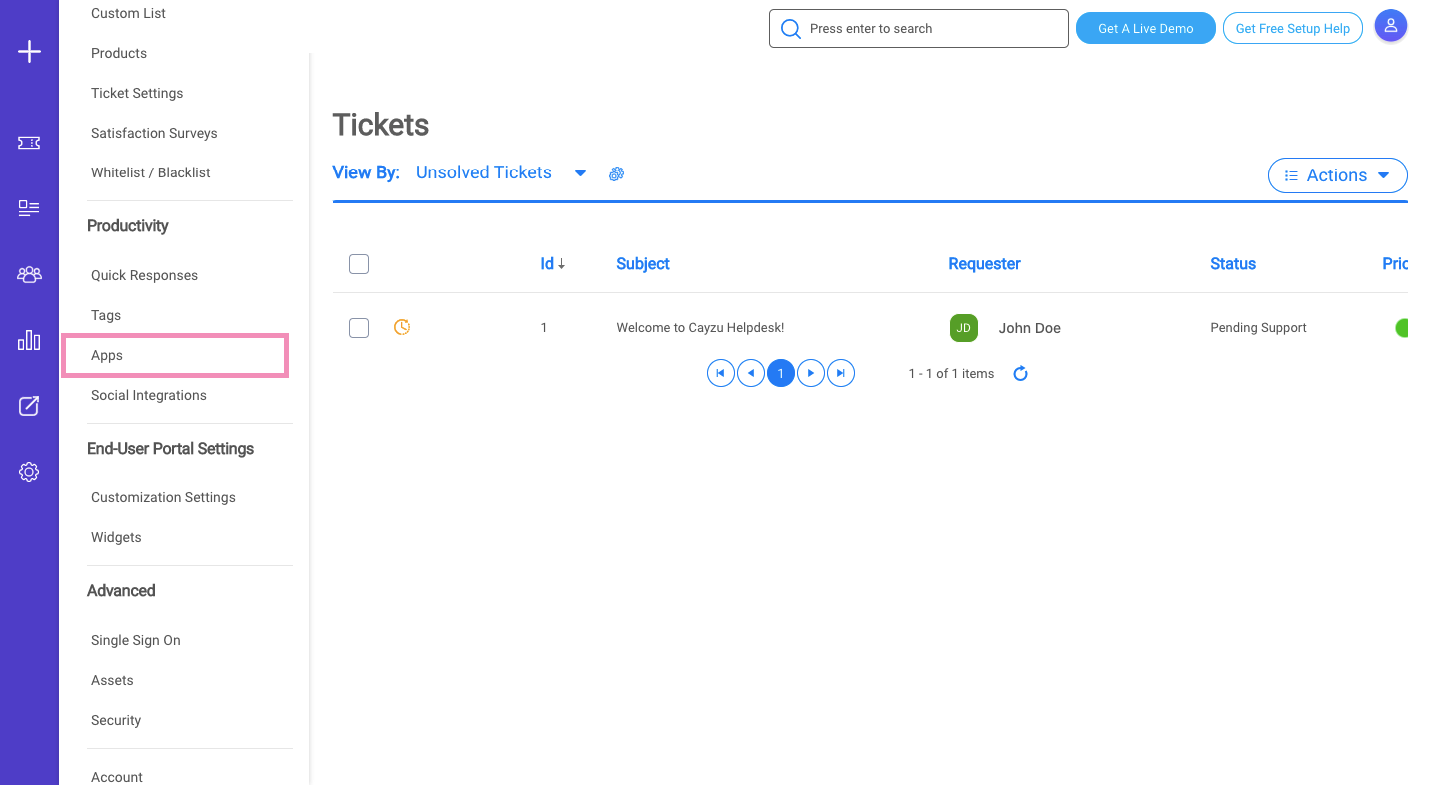
6. On the App Integration page, click the toggle for Tawk to the on position.
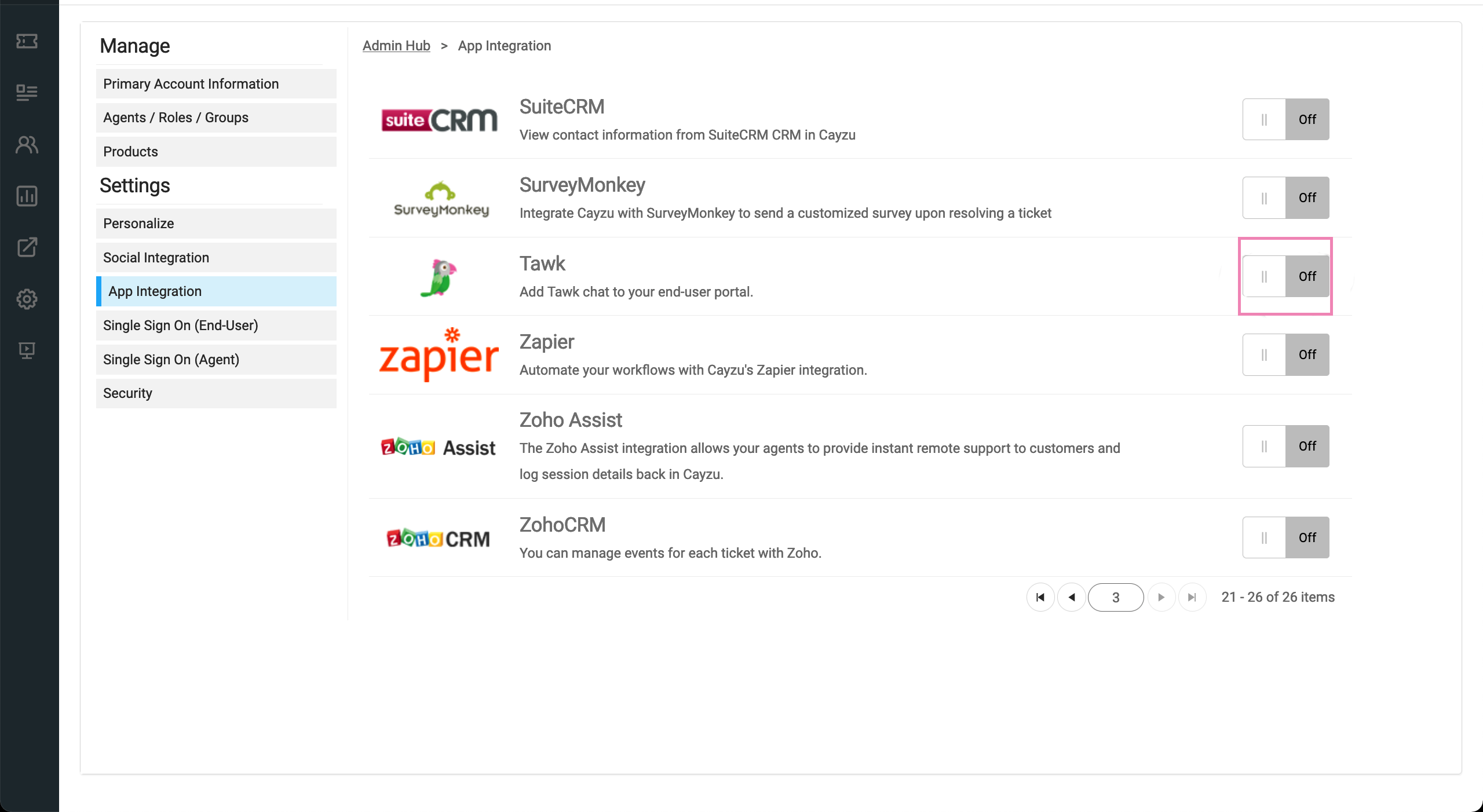
7. You will be prompted to enter your Tawk License Code (Property ID).
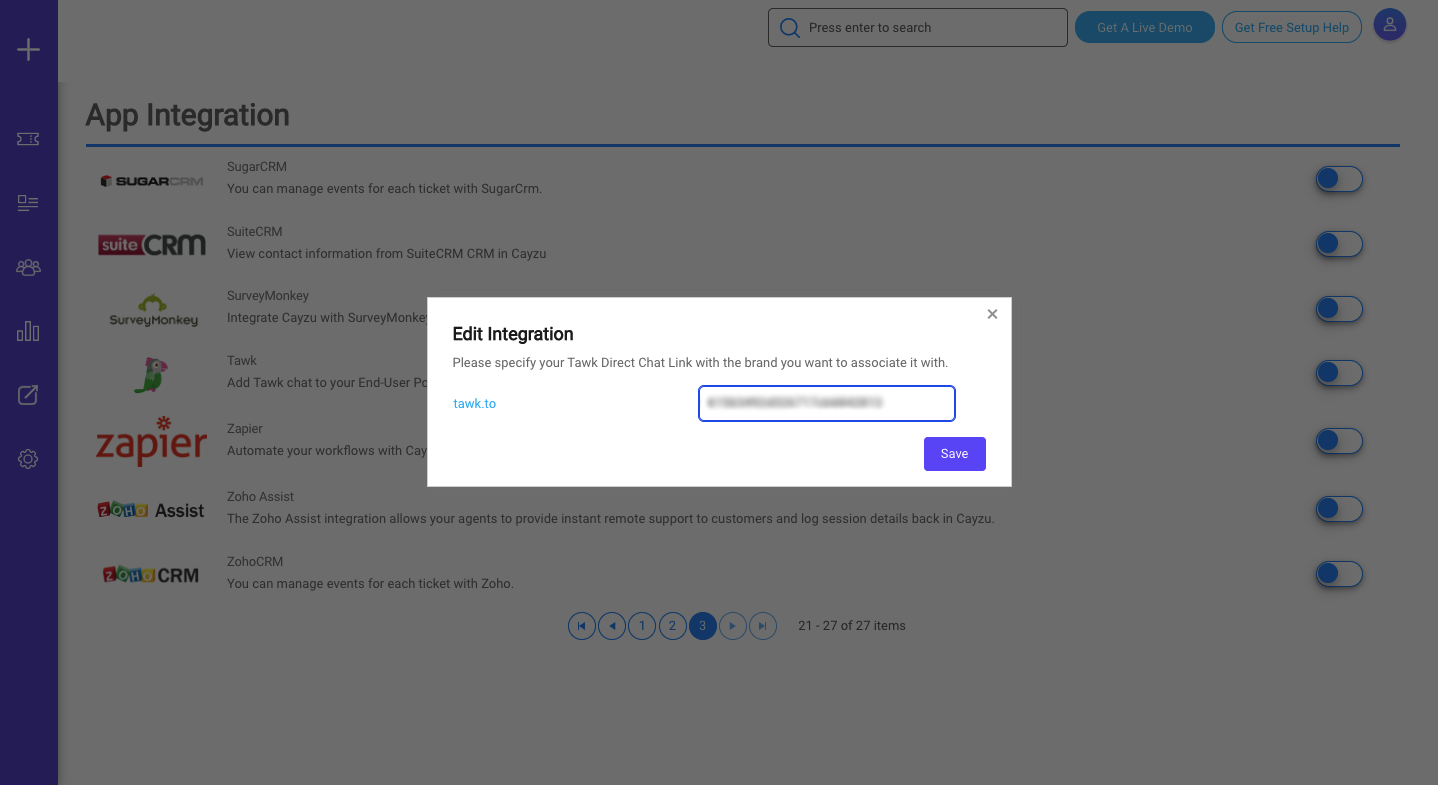
8. Click the Save button.
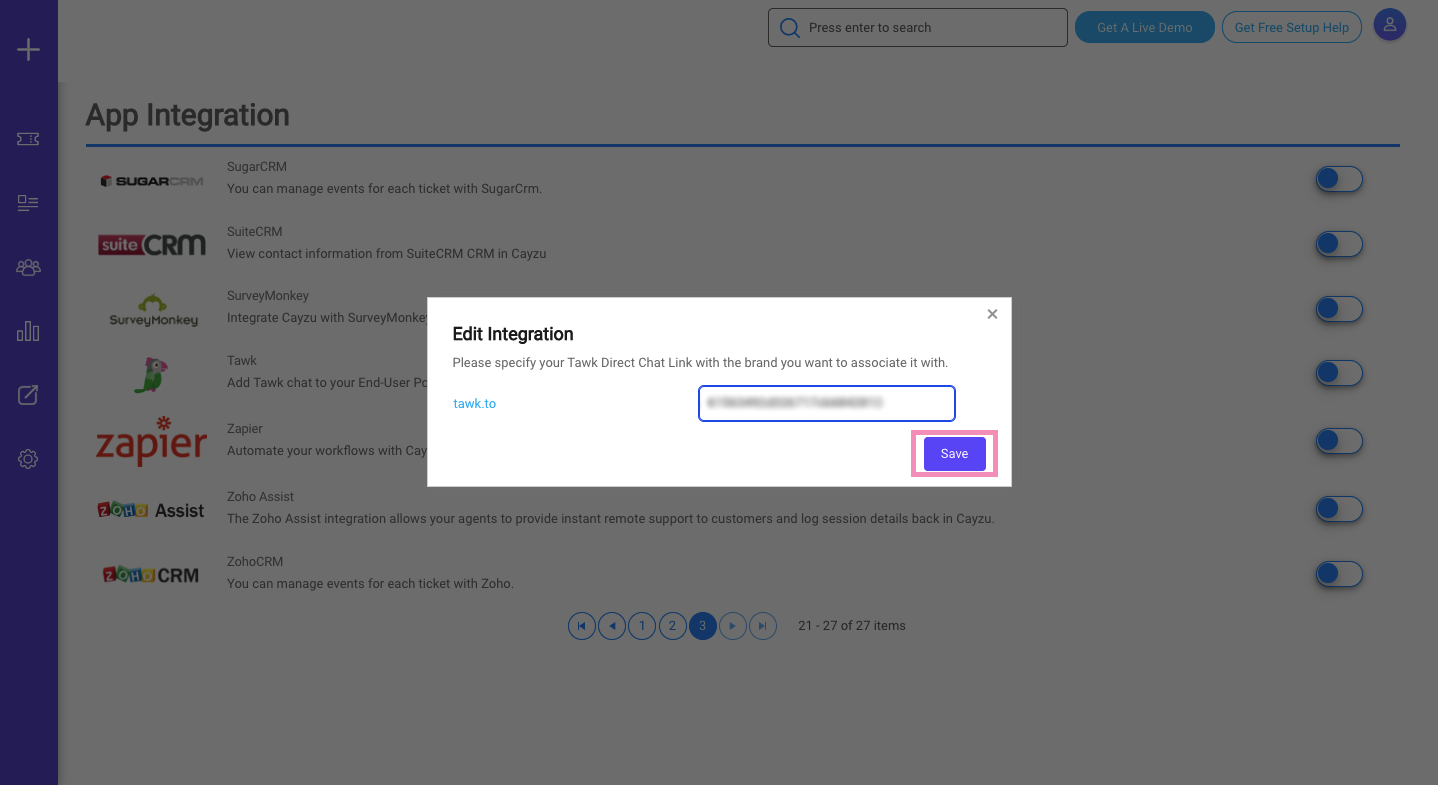
Your tawk.to account is now integrated with Cayzu.
Need help integrating tawk.to in your Cayzu Help Desk? Reach out to our support team or schedule a call.
