Adding a tawk.to widget to Bubble.io
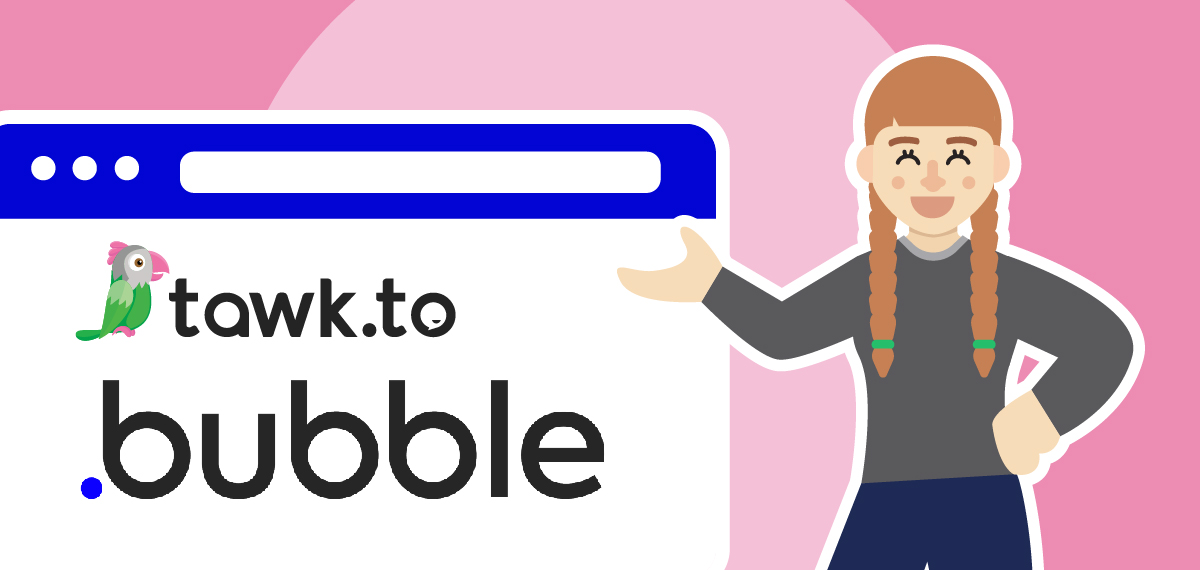
The instructions below are for desktops and laptops only.

3. Click Administration on the top menu.

4. On the Administration menu, select Chat Widget under Channels.

5. On the Chat Widget page, scroll down to Widget ID and Direct Chat Link.

6. The Direct Chat Link URL contains your Property ID and Widget ID.
For example:
If the Direct Chat Link URL is
https://tawk.to/chat/0000000000000000000/11111111
Your Property ID is
https://tawk.to/chat/0000000000000000000/11111111
Your Widget ID is:
https://tawk.to/chat/0000000000000000000/11111111

7. Copy your Property ID and Widget ID. You’ll need them to set up the widget in the next section.
1. Sign in to your Bubble.io account. Then, select the app you want to add the widget to.

2. Your app will open in a new tab. Click Plugins on the left menu.

3. On the Installed Plugins page, click + Add plugins.

4. Search for “tawk.to” on the left panel. Look for tawk.to Live Chat (Official), ensure it’s By tawk.to, and click Install.

5. The installation should be immediate. Click X when it’s done, and you’ll be brought to the plugin settings page.

6. Scroll down to PROPERTY_ID and WIDGET_ID. Paste your Property ID and Widget ID in the respective fields. Your changes are effective immediately.

7. Your widget should now appear on your app.

If you have feedback about this article, or if you need more help:
Click the green live chat icon
Schedule a call with us
Visit our community
