How do I change a property member's status?
The instructions below are for desktops and laptops only.
Property members can either be admins or agents. Admins can access everything on your tawk.to dashboard. Agents can
Access your Inbox and respond to chats and tickets
Access Reporting
Create and edit articles in your Knowledge Base
Create and edit Shortcuts
See other Property Members but cannot add members or edit related settings
Follow these steps to change the status of property members:
2. On your dashboard, select the property for which you want to change members’ status. Hover over the property name to ensure you’ve selected the correct one.

3. Click the gear icon on the top menu to go to the Administration panel.

4. Go to Property Members under User Management.
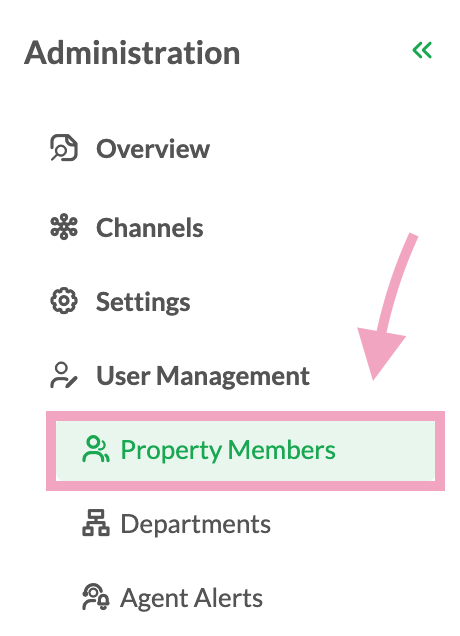
5. Click the agent you want to edit.
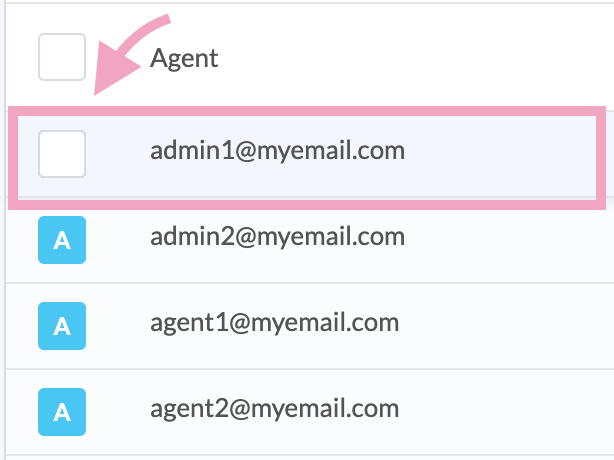
6. Make the changes and click Save. Your changes are effective immediately.
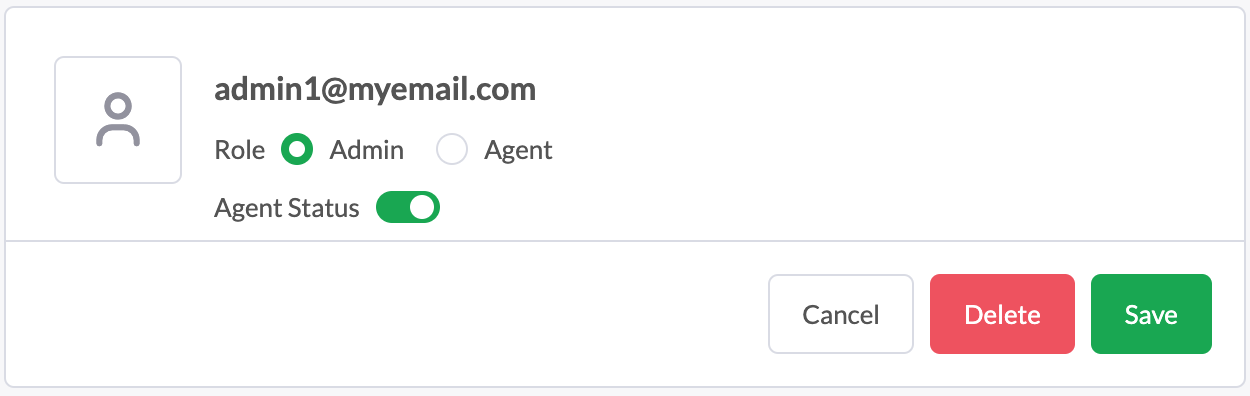
Note: Only active agents can answer chats. If an agent’s status is disabled, they can’t answer chats but can still navigate your dashboard.
If you have feedback about this article, or if you need more help:
Click the green live chat icon
Schedule a call with us
Visit our community
