How to whitelist your support email
The instructions below are for desktops and laptops only.
When you use tawk.to's ticketing feature, your support emails are sent to and from your Ticket Forwarding Email address.
General tawk.to emails are sent from noreply@tawk.to. For example, if you add a team member to a property, they’ll receive an invitation from noreply@tawk.to.
Both noreply@tawk.to and your Ticket Forwarding Email address should be whitelisted to prevent support emails from being blocked or filtered as spam.
In this guide, we’ll walk you through the simple steps to do this with popular email services. We recommend sharing these steps with your customers and team members.

3. Click Administration in the left navigation bar.

4. Click Ticketing in the left submenu.

5. Your support email address is under Ticket Forwarding Email. You may copy it and share it with your customers and team members.

Next, let’s look at whitelisting these addresses on popular email services.
Gmail
Add a contact
Adding a contact is the fastest way to whitelist an email address in Gmail.
Follow these steps:
1. In your Gmail inbox, open an email from your Ticketing Forwarding Email address.
2. Hover over the sender’s details and click Add to contacts.

3. Do the same for noreply@tawk.to.

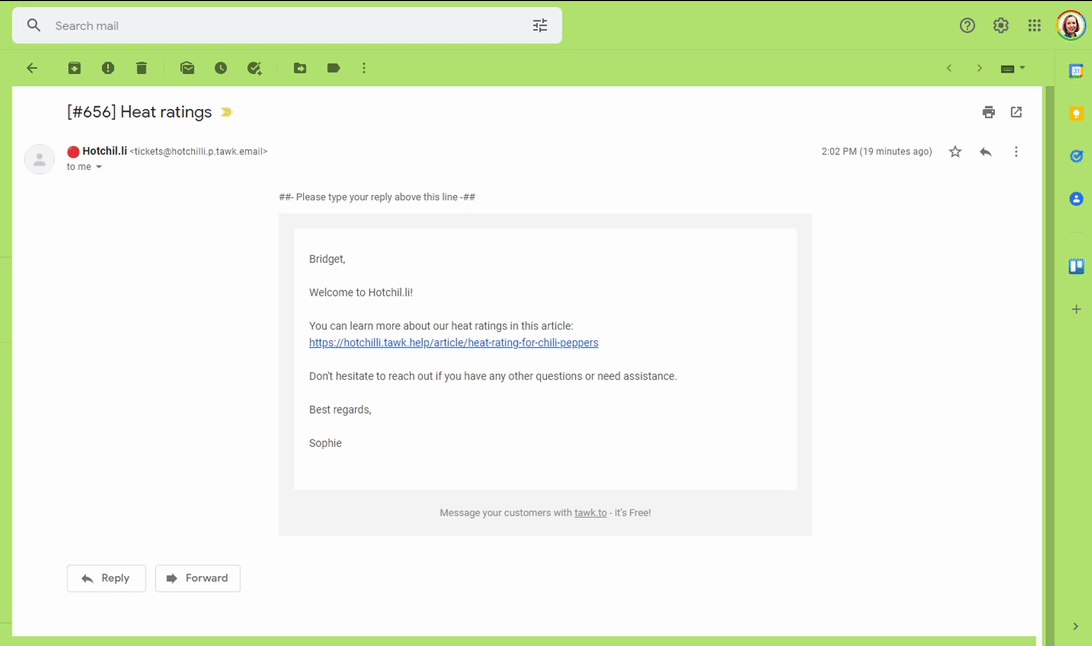
Add a filter
You can also whitelist an email by creating a filter in your Gmail settings.
Follow these steps:
1. In your Gmail inbox, click the gear icon in the upper-right corner.

Microsoft Outlook
To whitelist an email address in Microsoft Outlook, you’ll need to add it to the Safe Sender list in your Junk email settings:
1. In your Outlook Inbox, right-click on any email from your Ticket Forwarding Email address.
2. Hover over Junk in the drop-down menu and select Never Block Sender. The email you selected will be automatically added to the Safe Sender list.
You can also select Never Block Sender’s Domain (@example.com) and/or Never Block this Group or Mailing List.
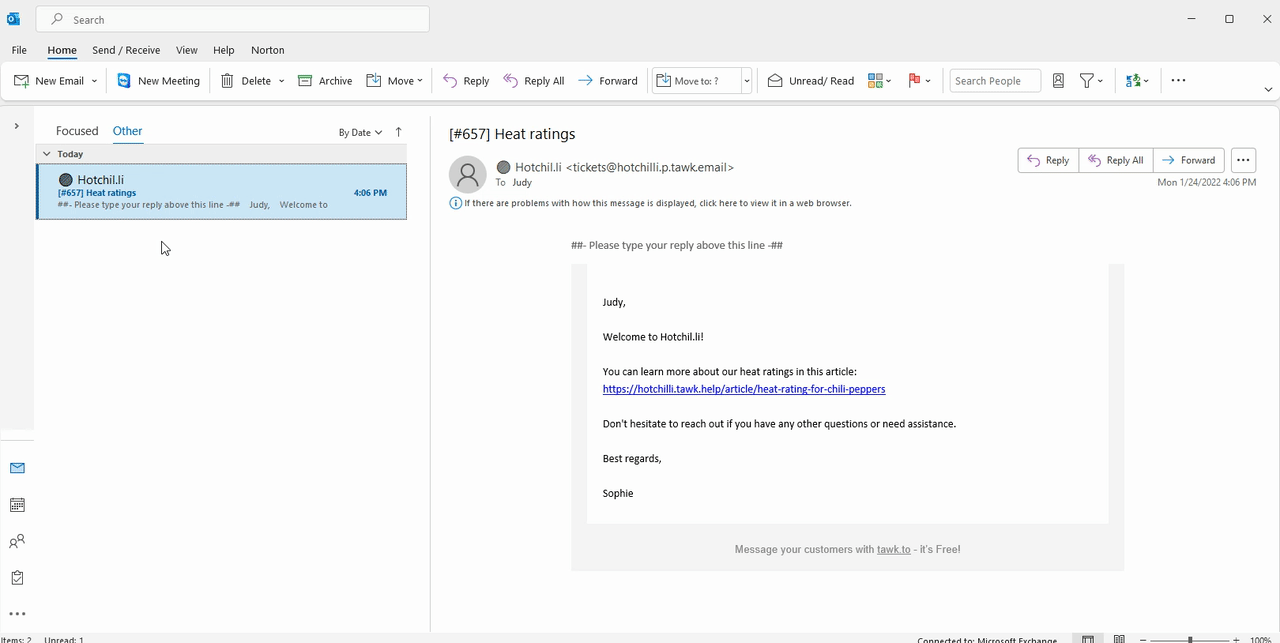
Yahoo Mail
You can whitelist an email in Yahoo in the Inbox or from an open ticketing email.
Follow these steps:
1. In your Yahoo Inbox, open an email from your Ticket Forwarding Email address and hover over the sender’s address.
2. Select + Add to contacts. Add a name in the Contact details pane that opens and click Save.
3. Do the same for noreply@tawk.to.
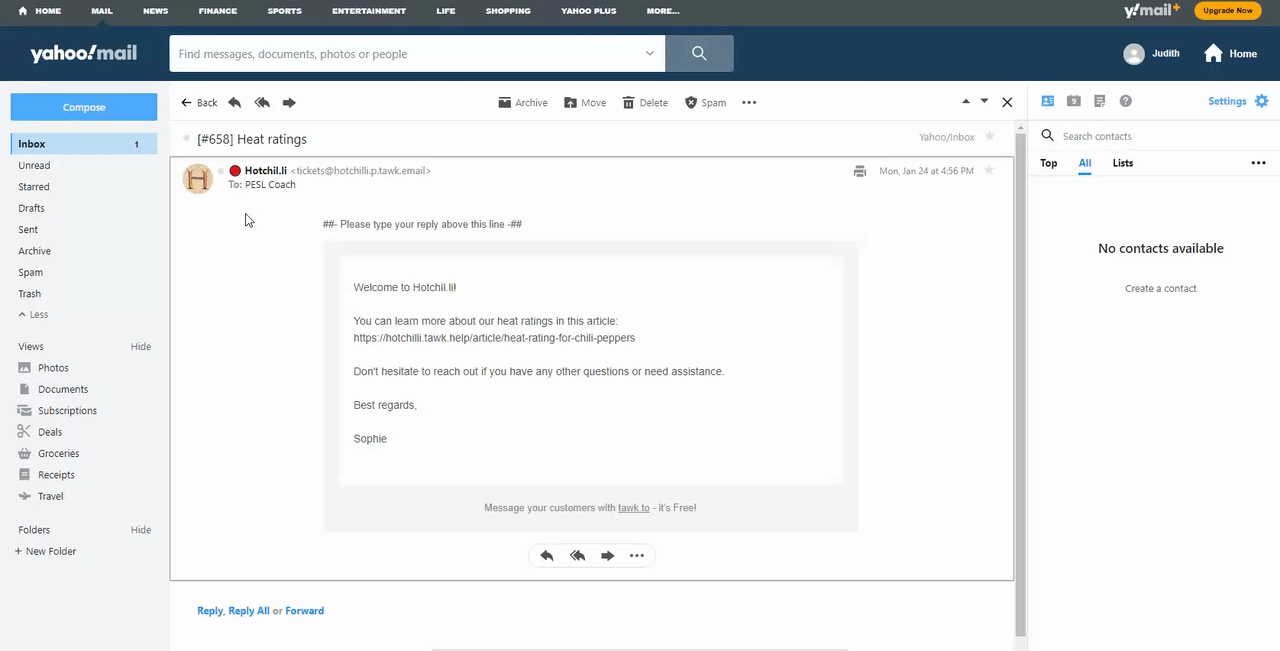
If you have feedback about this article, or if you need more help:
Click the green live chat icon
Schedule a call with us
Visit our community
