How to customize your Contacts display
Contacts lets you see the information that’s most important to your business.
To make changes to your Contacts display, log in to your tawk.to account. Then, select the Contacts icon in the upper tab menu.

If you have multiple properties, check to make sure you're viewing the correct one. Hover over the current property name in the upper-right menu to select a new property from the list.

Customize and sort your list of contacts
To customize your list of individual contacts, select Contacts in the left menu. Your contacts will appear along with data for the attributes selected in your display.
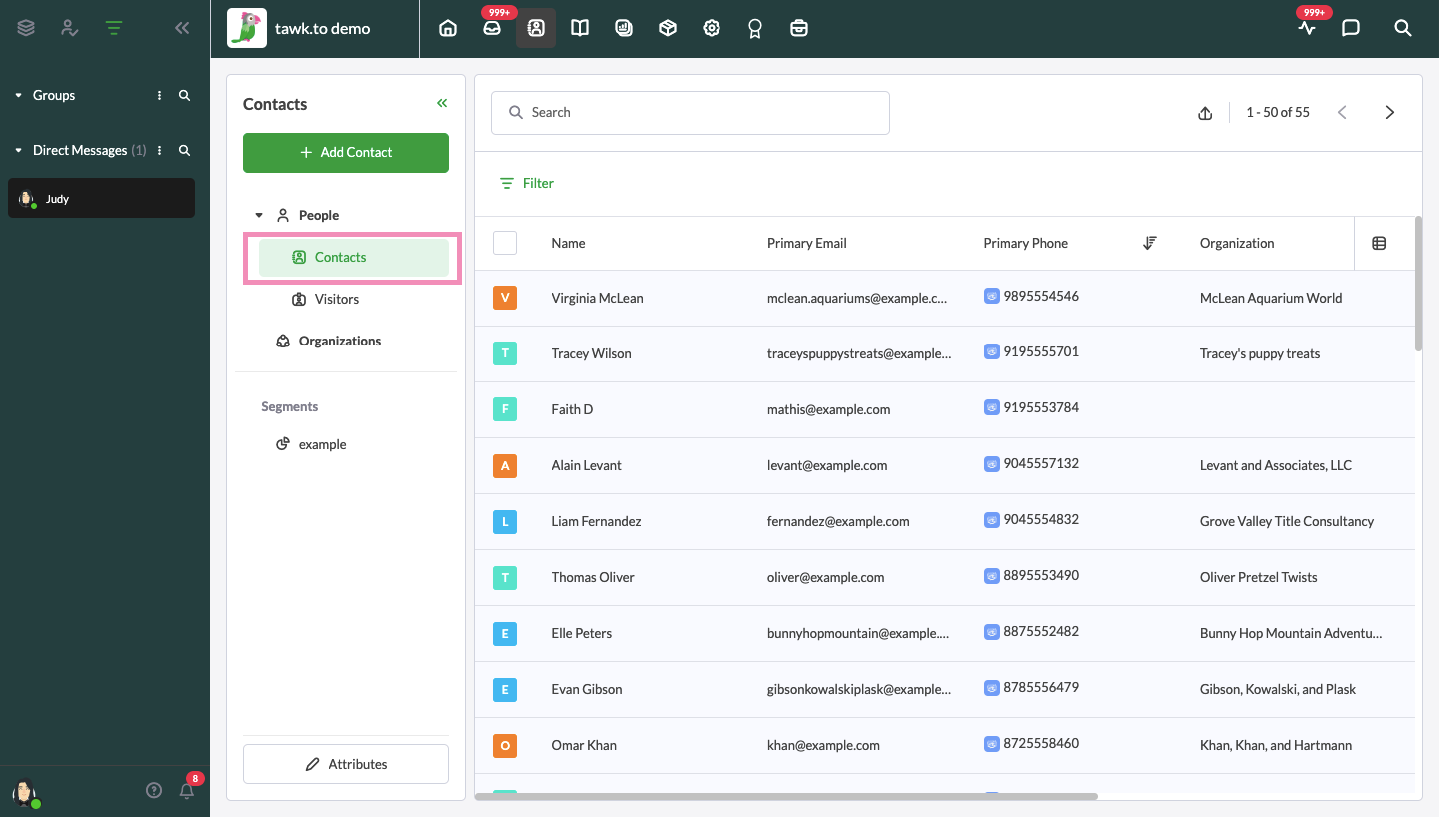
When there are two or more contacts with the same details, you can combine the contacts together using the merge button.
Learn about how to merge two or more contacts here: How to merge contacts
To add or delete columns, click the spreadsheet icon in the upper-right corner of the list. In the drop-down menu, select any attributes you would like to add or subtract from your display.

To create a new custom attribute or delete an existing one from the display, click Attributes in the lower area of the Contacts menu.
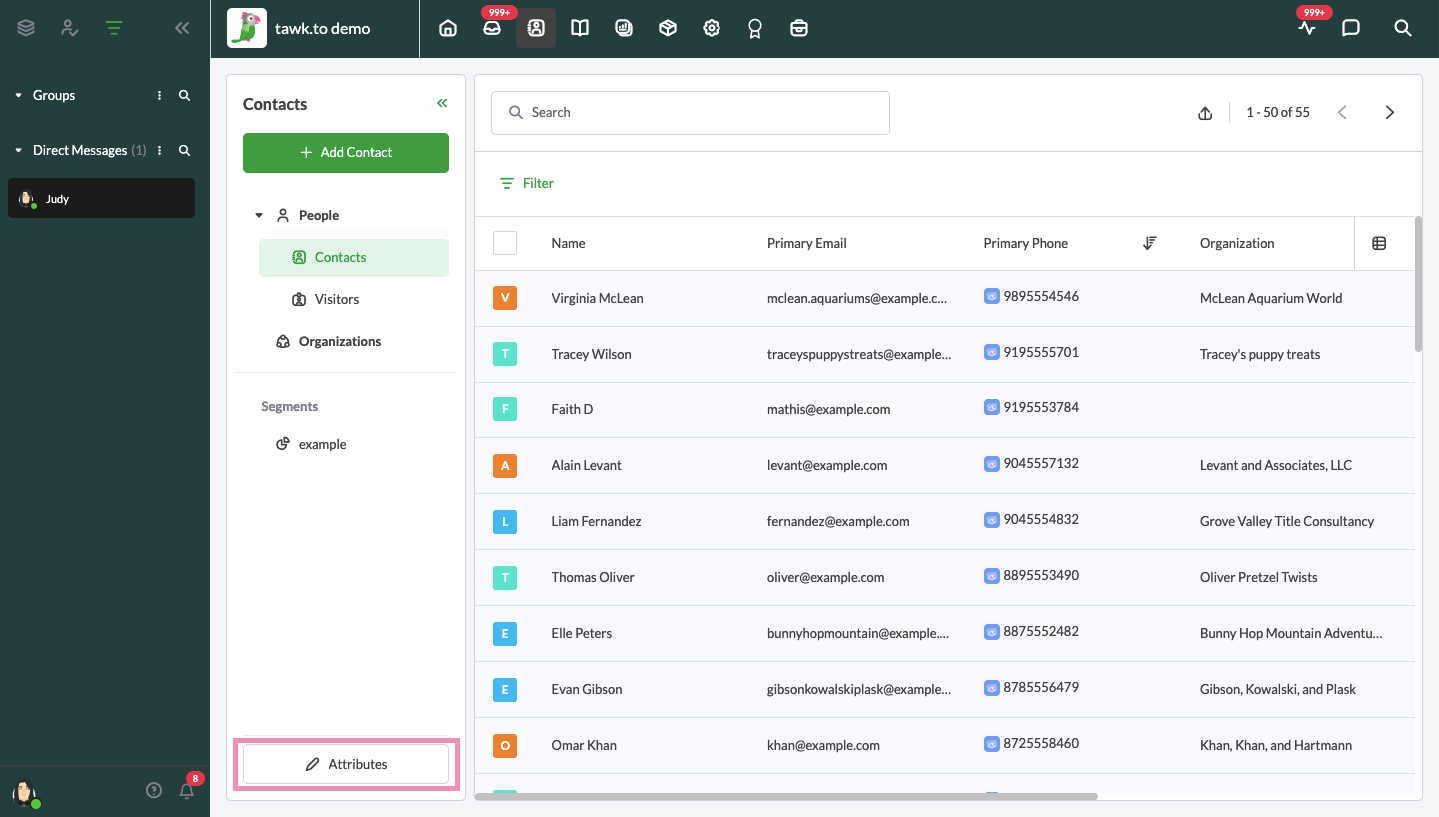
Click the + Add Attribute button to create a new custom attribute.
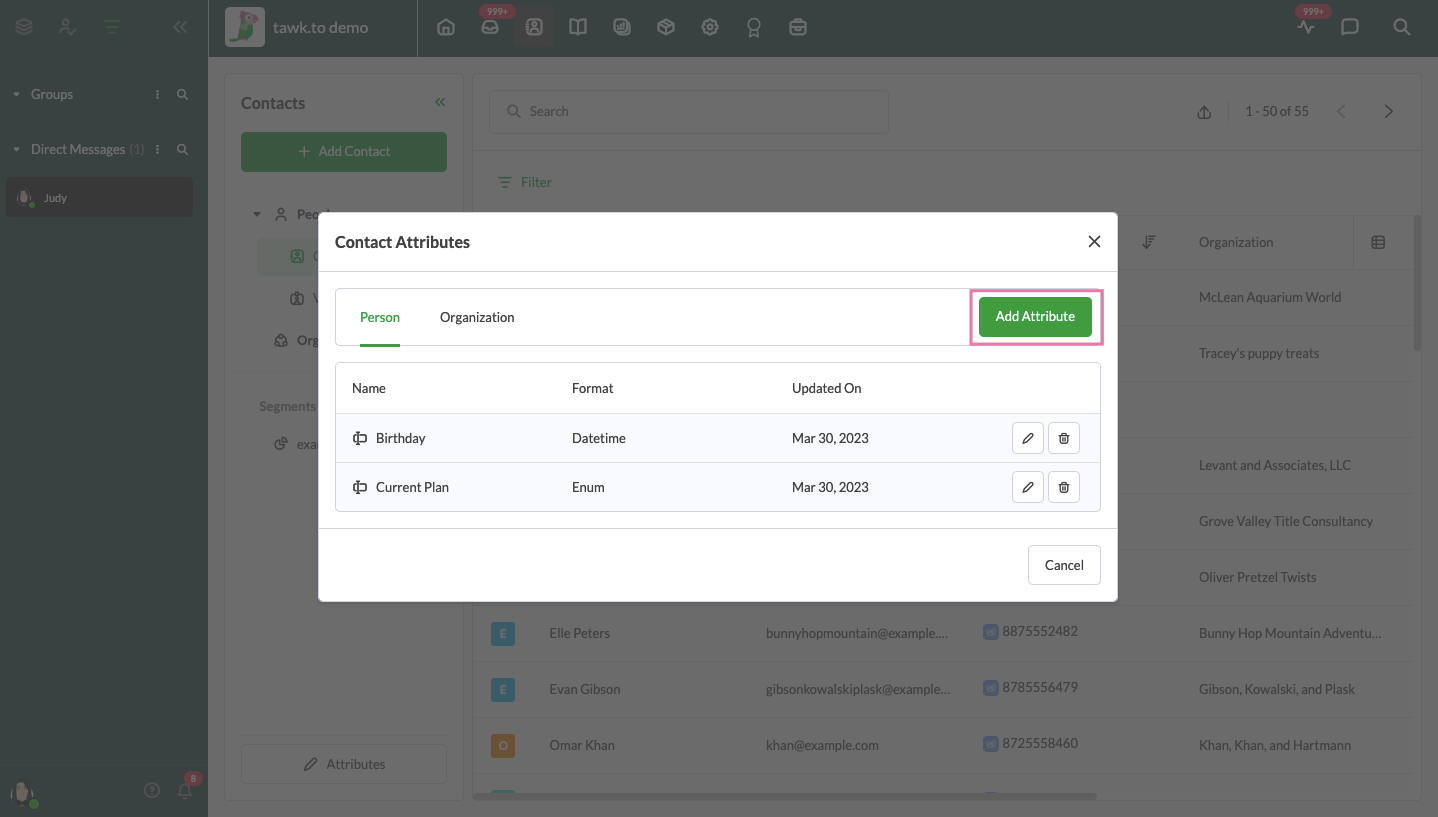
To edit the name of an existing custom attribute, click the pencil icon to the right of the label.
Click the delete (trash) icon to the right of an attribute to remove it as an option.

After making changes to a custom attribute, click the Update button to save your changes.
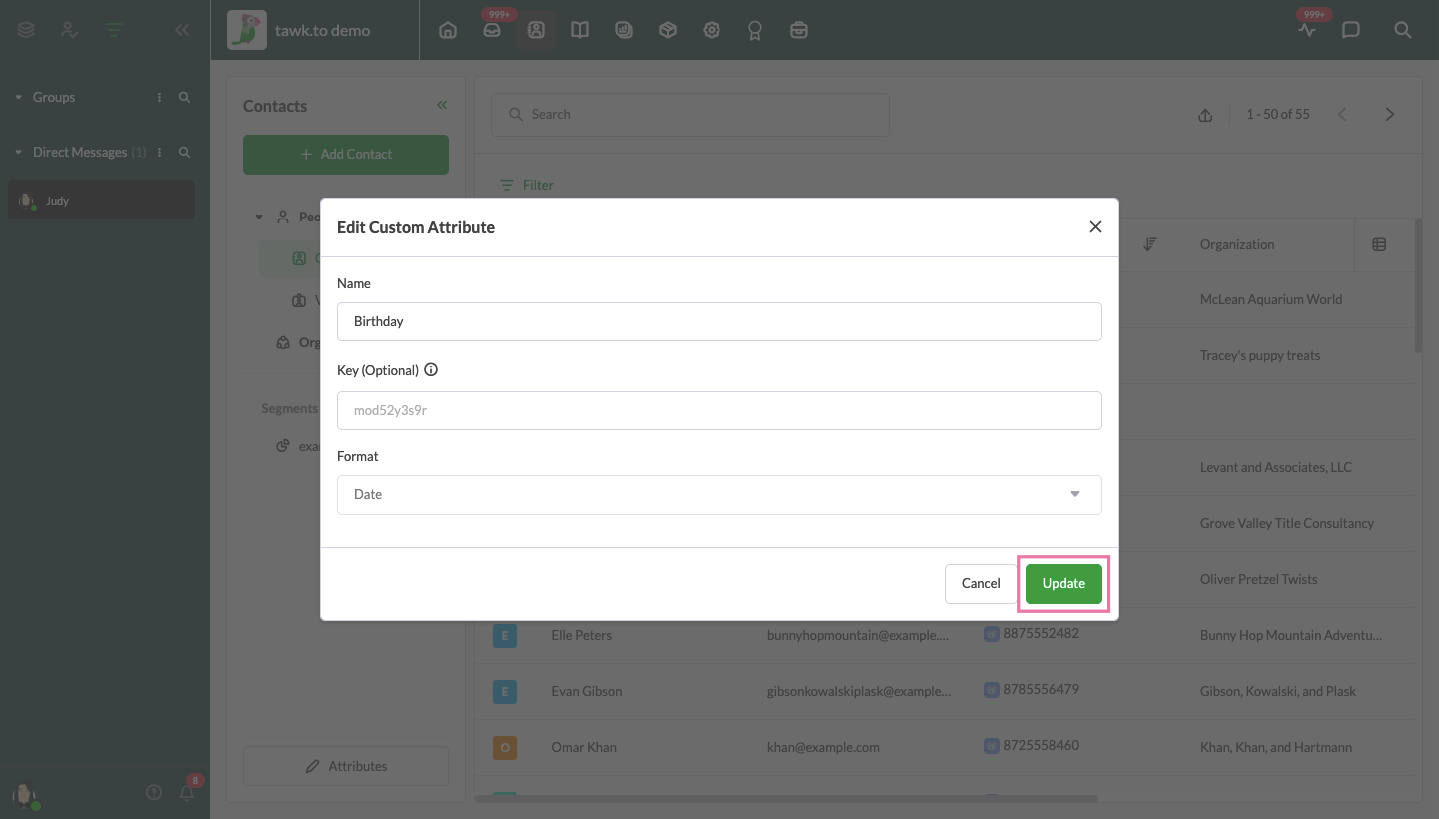
To customize the data you see for organizations listed in Contacts, select Organizations in the left menu and follow the steps above to add, edit, or delete attributes from your display.
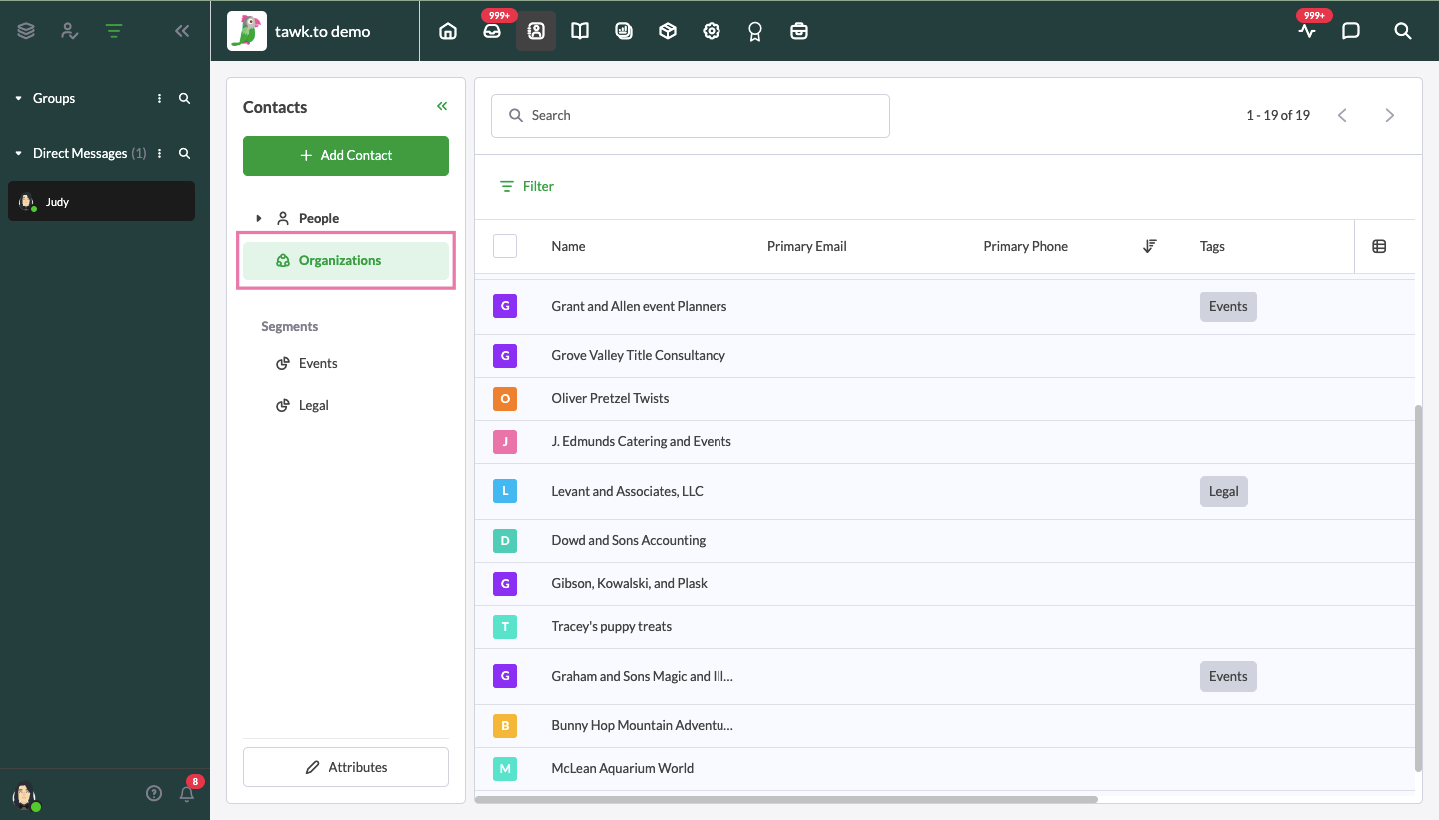
Learn more about organizations in Contacts here: How to add and delete organizations in Contacts
Still have questions or need assistance with Contacts? Schedule a call with a member of our support team here.
