How to merge contacts
When a returning contact provides different contact details or sends a message from a new device or location, an additional profile may be created.
A contact profile is created when a visitor’s details are entered in the tawk.to dashboard using any of the following methods:
- An agent creates a contact manually by entering visitor details during a live chat
- A visitor fills out Pre-Chat or offline form
- A CSV upload
- A software integration
To keep all of your contact details and history in one place, follow the steps below to merge two or more profiles into one.
Select the contacts to be merged
Log in to your tawk.to account.
If you have multiple properties, check to make sure you're viewing the correct one. Hover over the current property name in the upper-right menu to select a new property from the list.

To view and select the contacts to be merged, select the Contacts icon in the upper tab menu.

Under People in the left menu, select Contacts. You will see a list of contacts associated with your currently selected property.
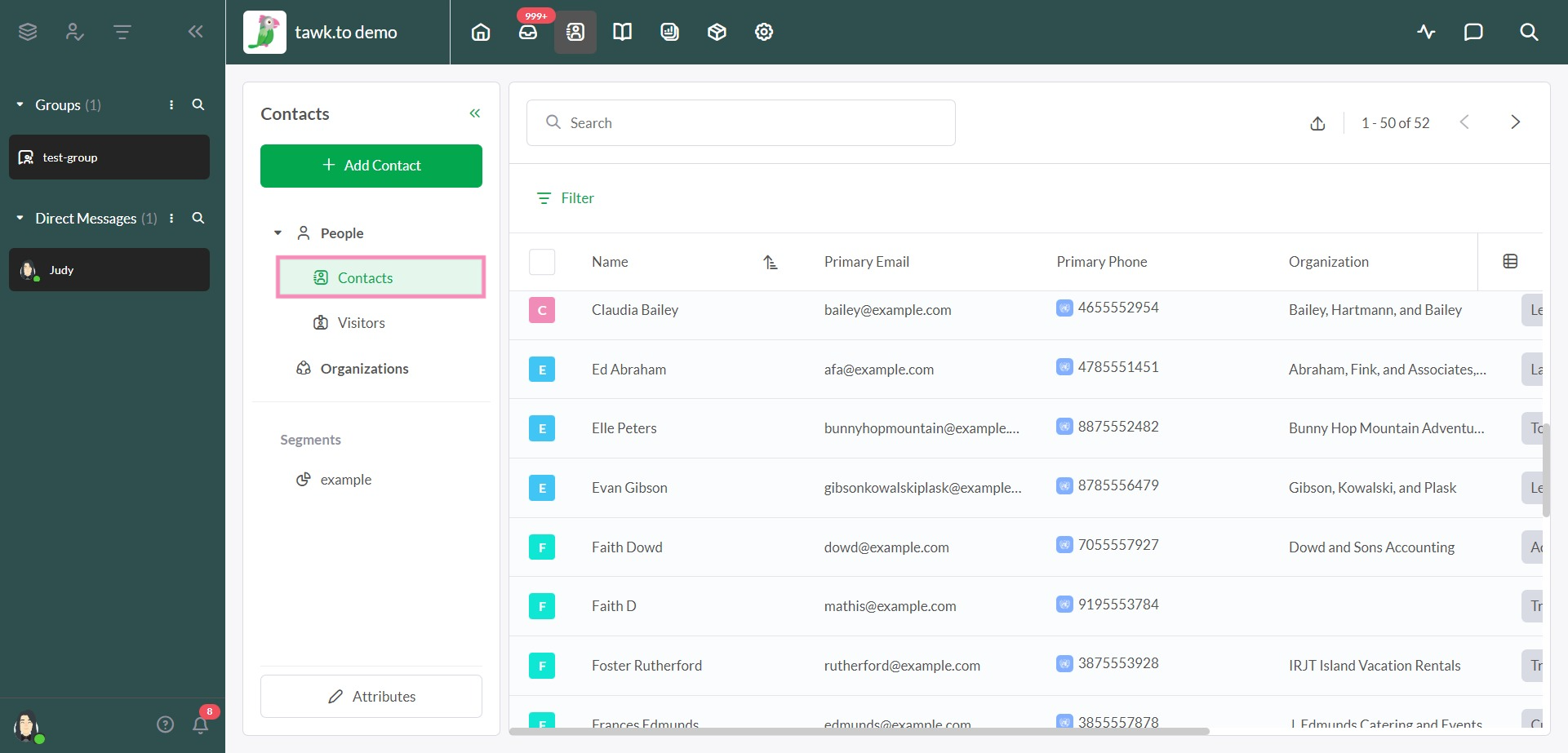
Click the profile icon to the left of each contact you would like to merge.
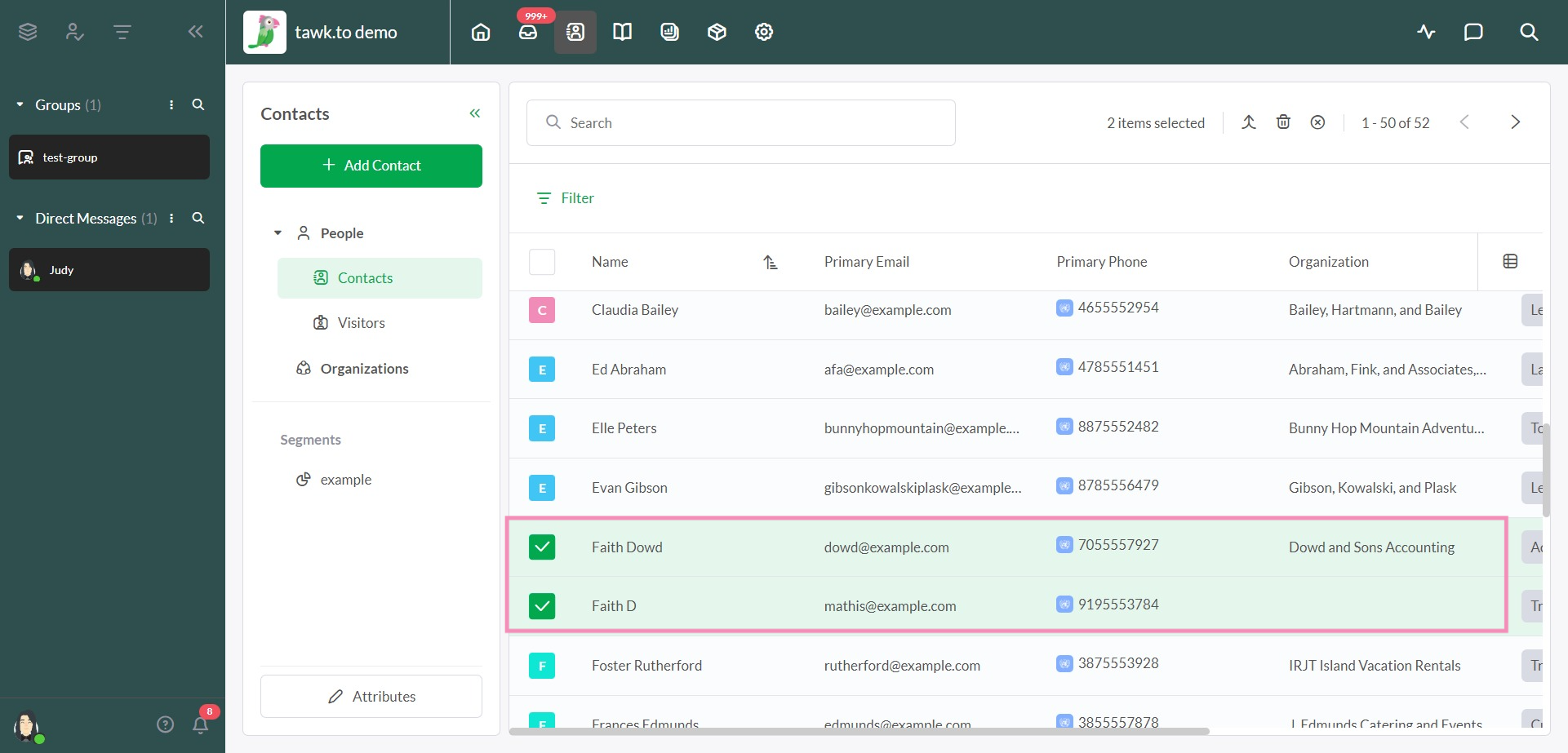
Click the Merge Contacts icon in the upper right.
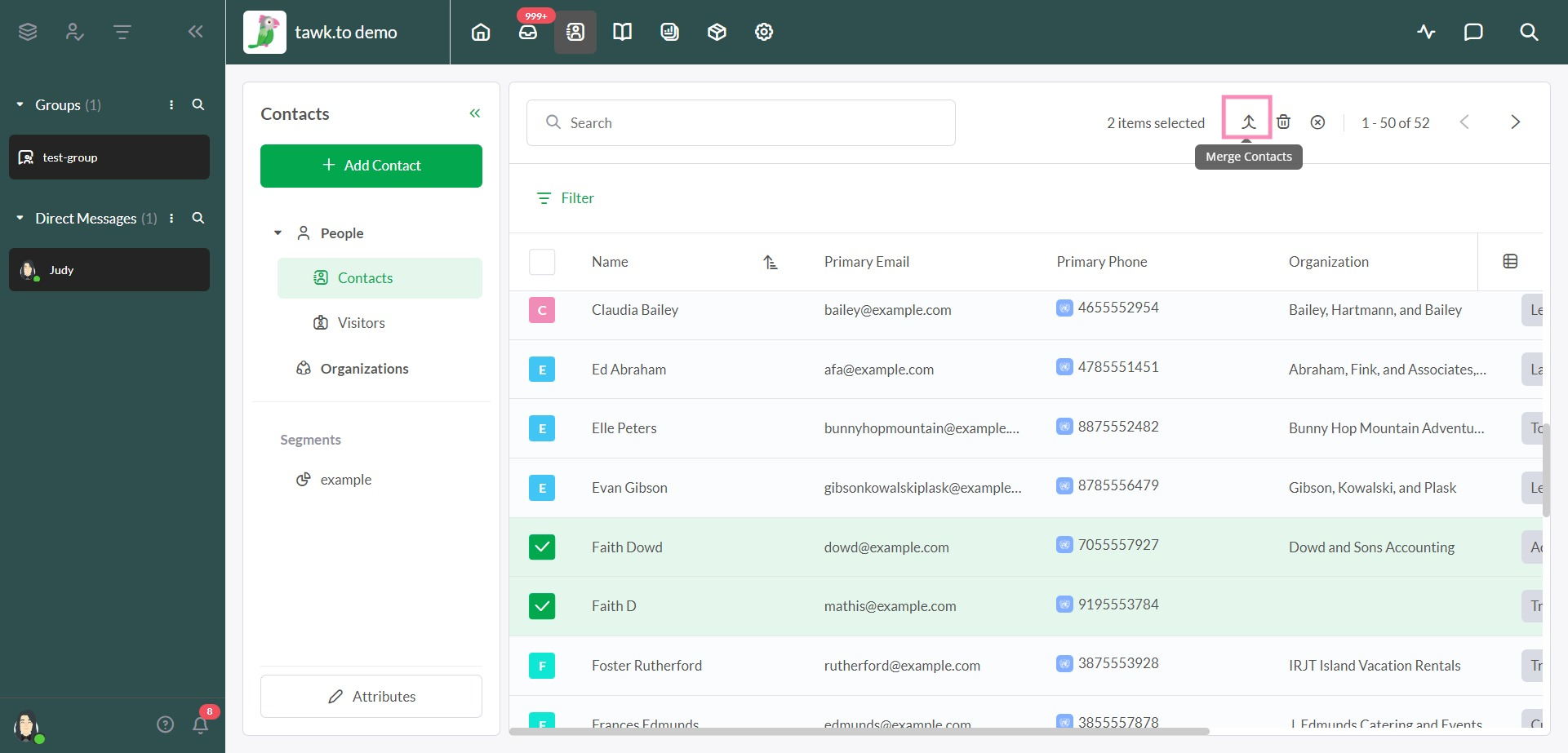
Then, select the primary contact and details to be included in your new, merged contact.
Click the Merge button in the lower-right corner to confirm your choices.
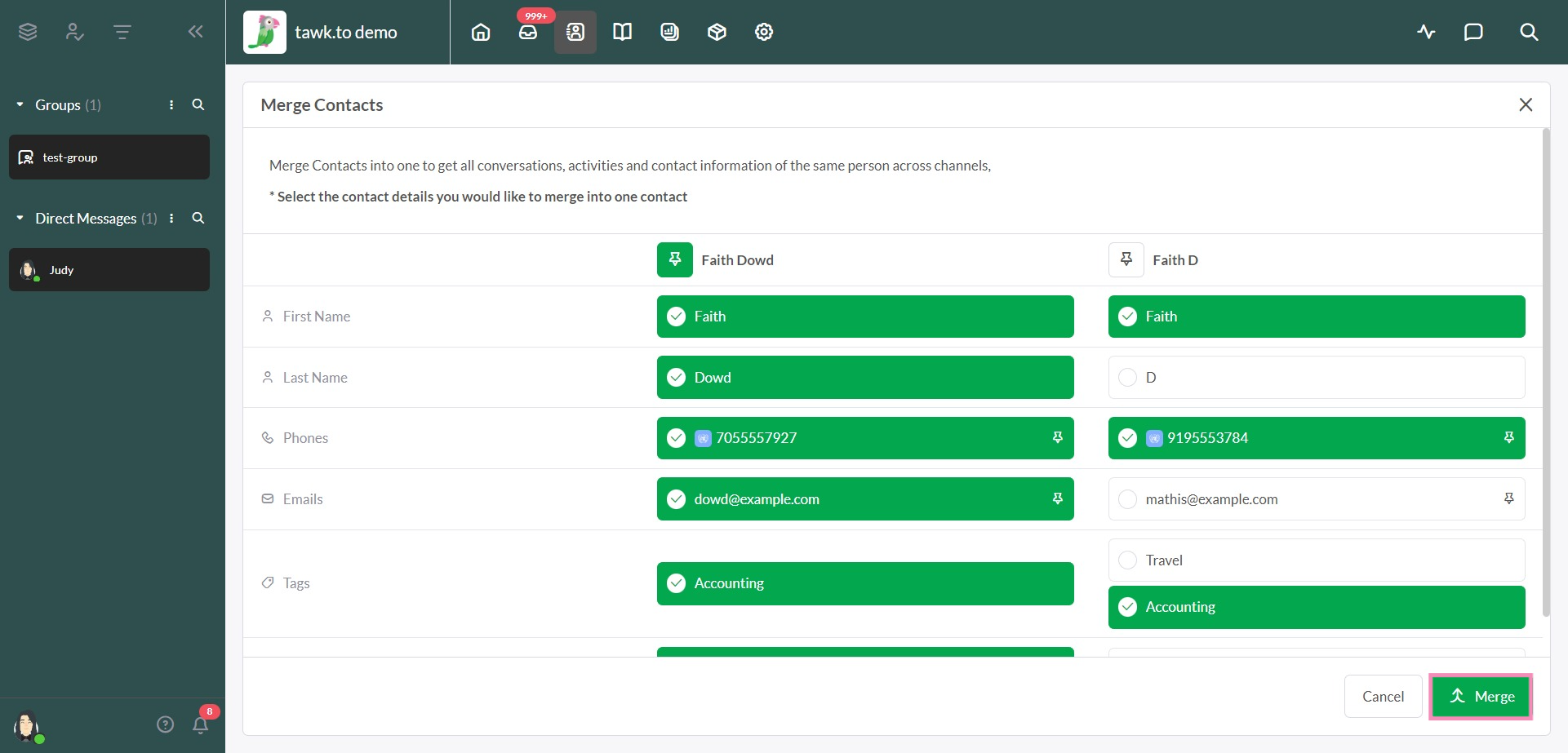
Then, click the Confirm button to complete your profile merge.
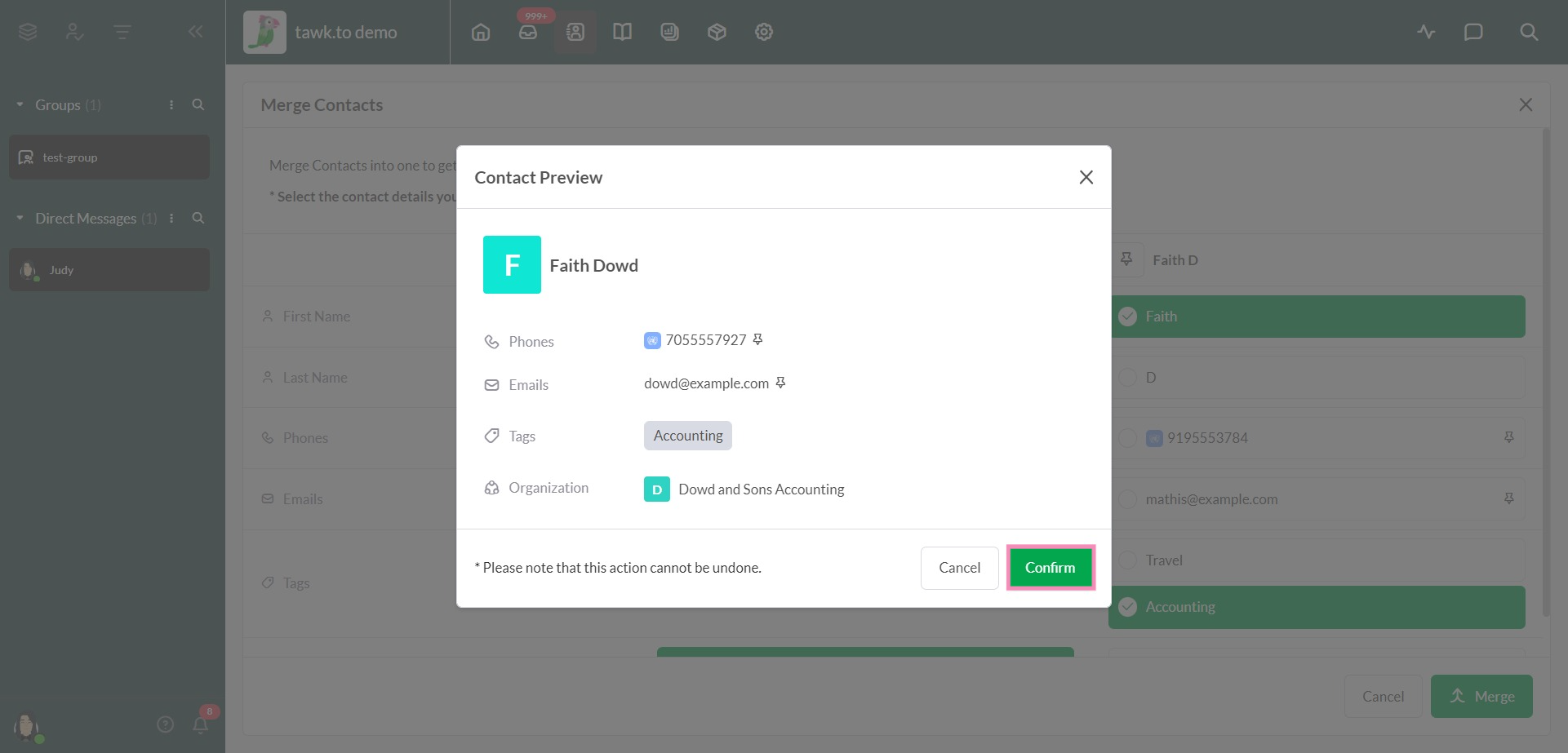
Learn how to customize the information you see for each contact here: How to customize a profile in Contacts
Need more help? Reach out to our support team or schedule a call.
