Adding a tawk.to widget to your Trakdesk website
[Desktop]
With the tawk.to live-chat app integration, you can stay connected with your customers via real-time chat.
Once you have installed and configured the integration, the live chat will be available on your customer support portal, where your customers can reach out to your agents.
1. Log in to your tawk.to Dashboard.
If you have multiple properties, check to make sure you're viewing the correct one. Hover over the current property name in the upper-left menu to select a new property from the list.
2. In the Overview of your ⚙️Administration panel, copy the Property ID.
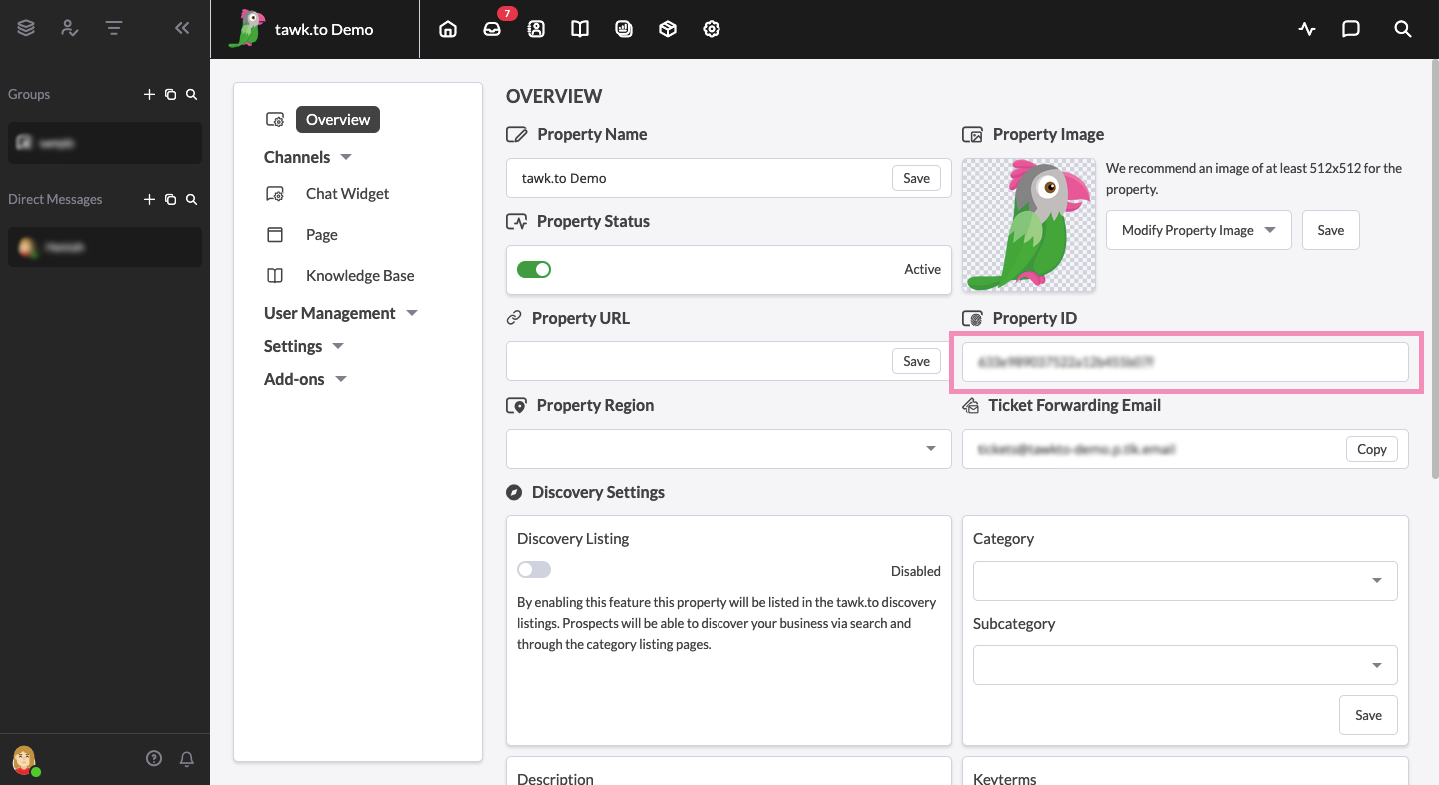
3. Now log in to your Trakdesk helpdesk as an administrator.
4. Go to Admin and select the Apps option.

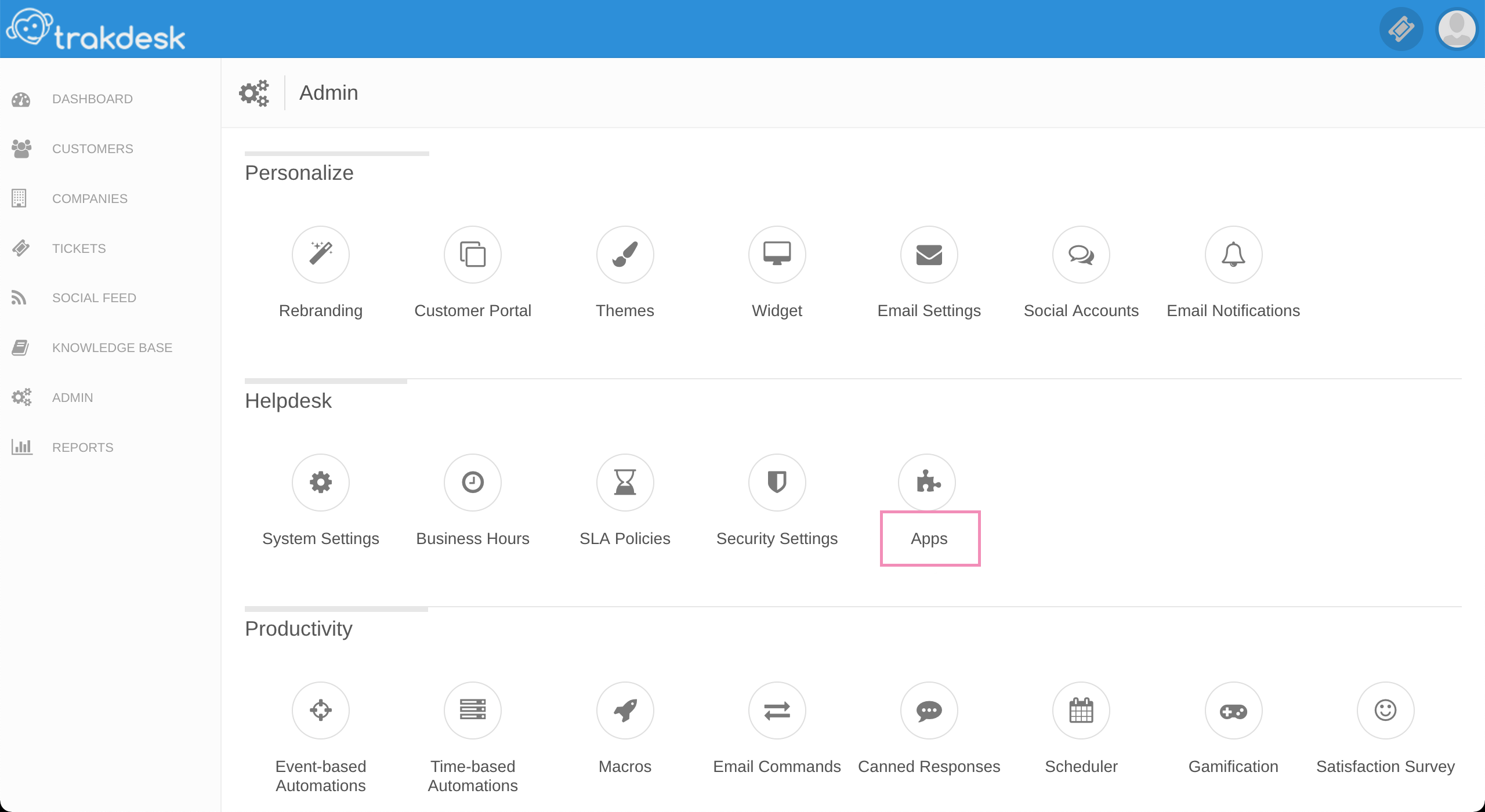
5. Click View App in the tawk live-chat app. Then click Install App.
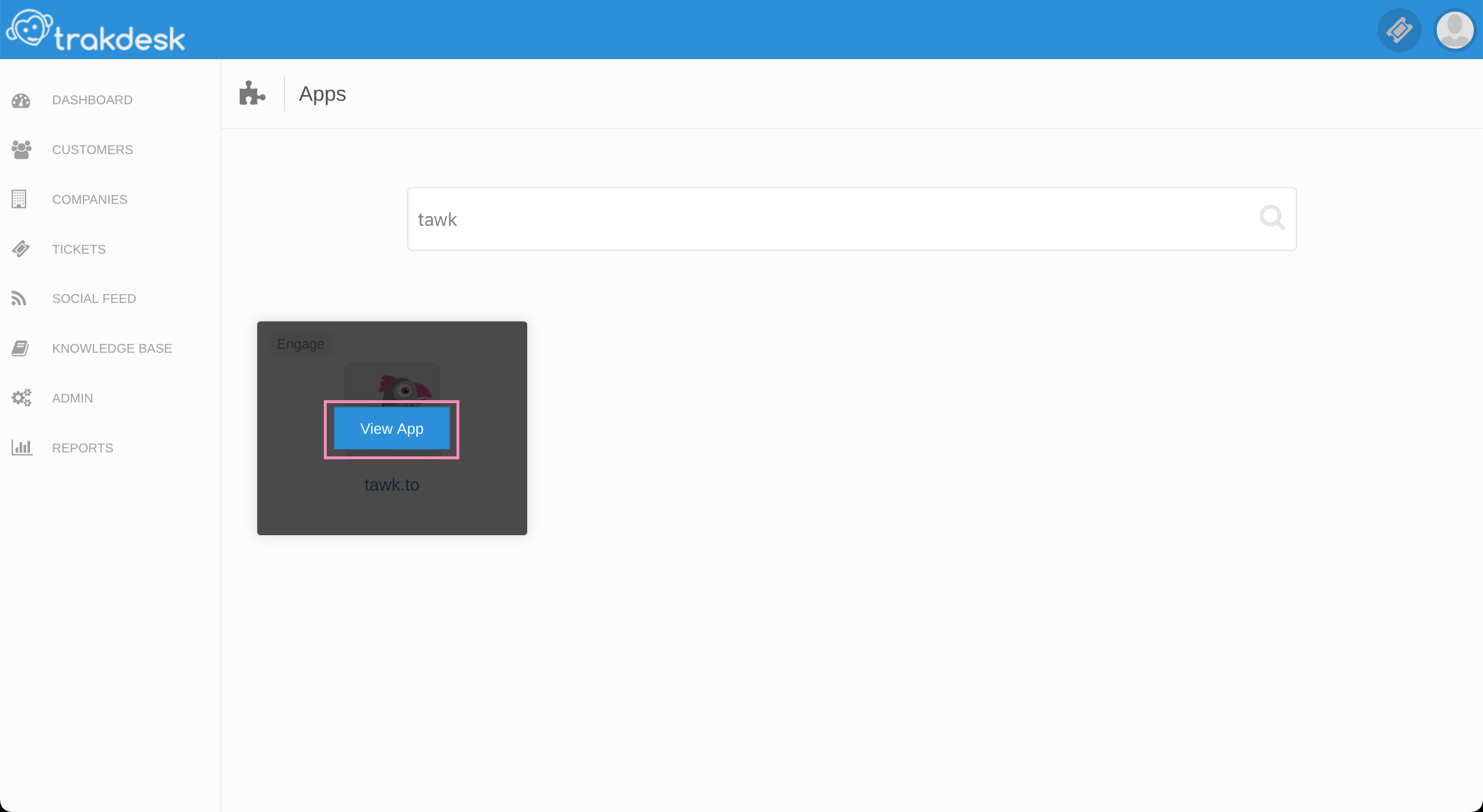
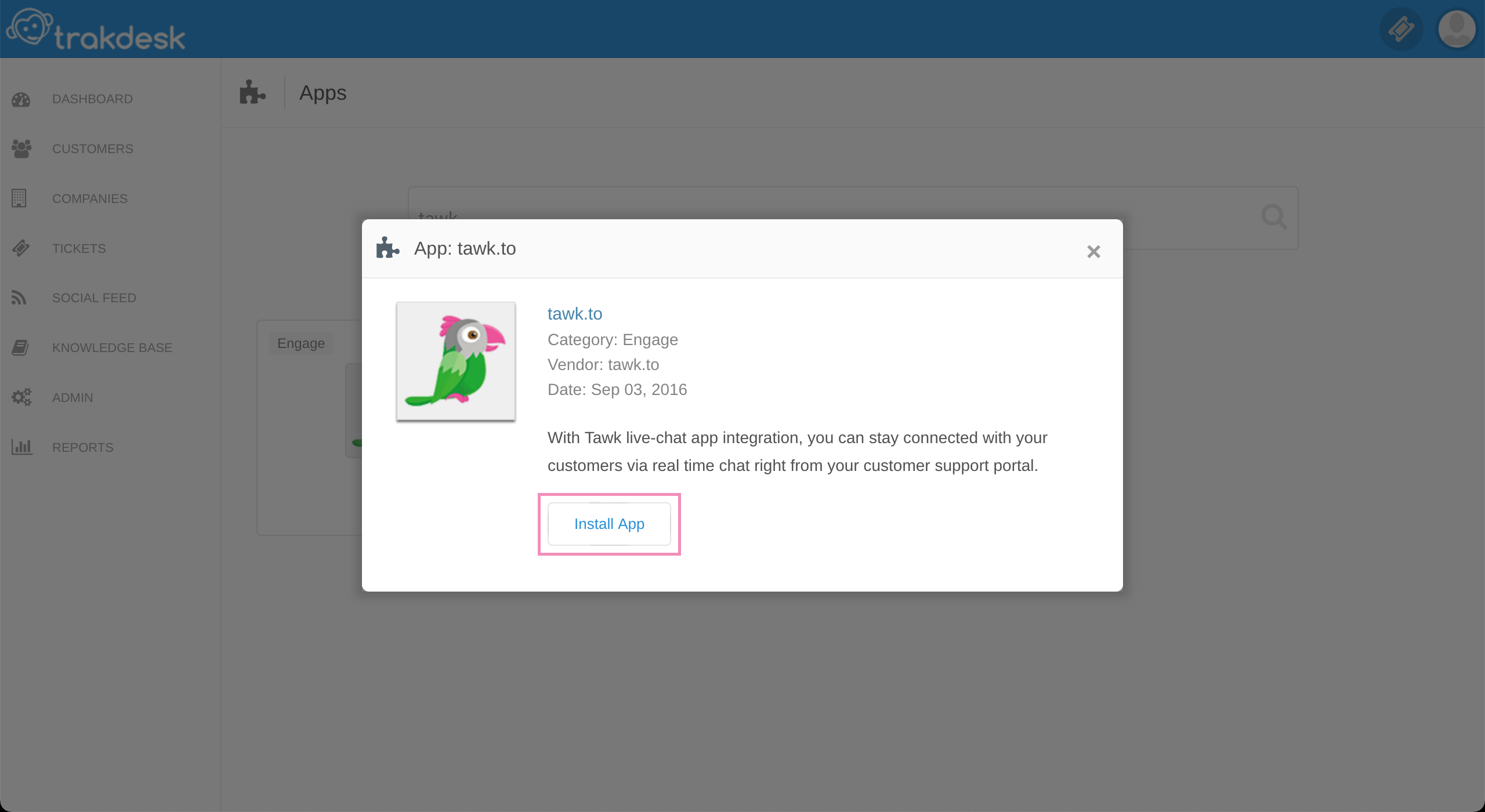
6. Once the app has been installed, Click Manage App. Enter your tawk.to Property ID and click the Save Changes button.
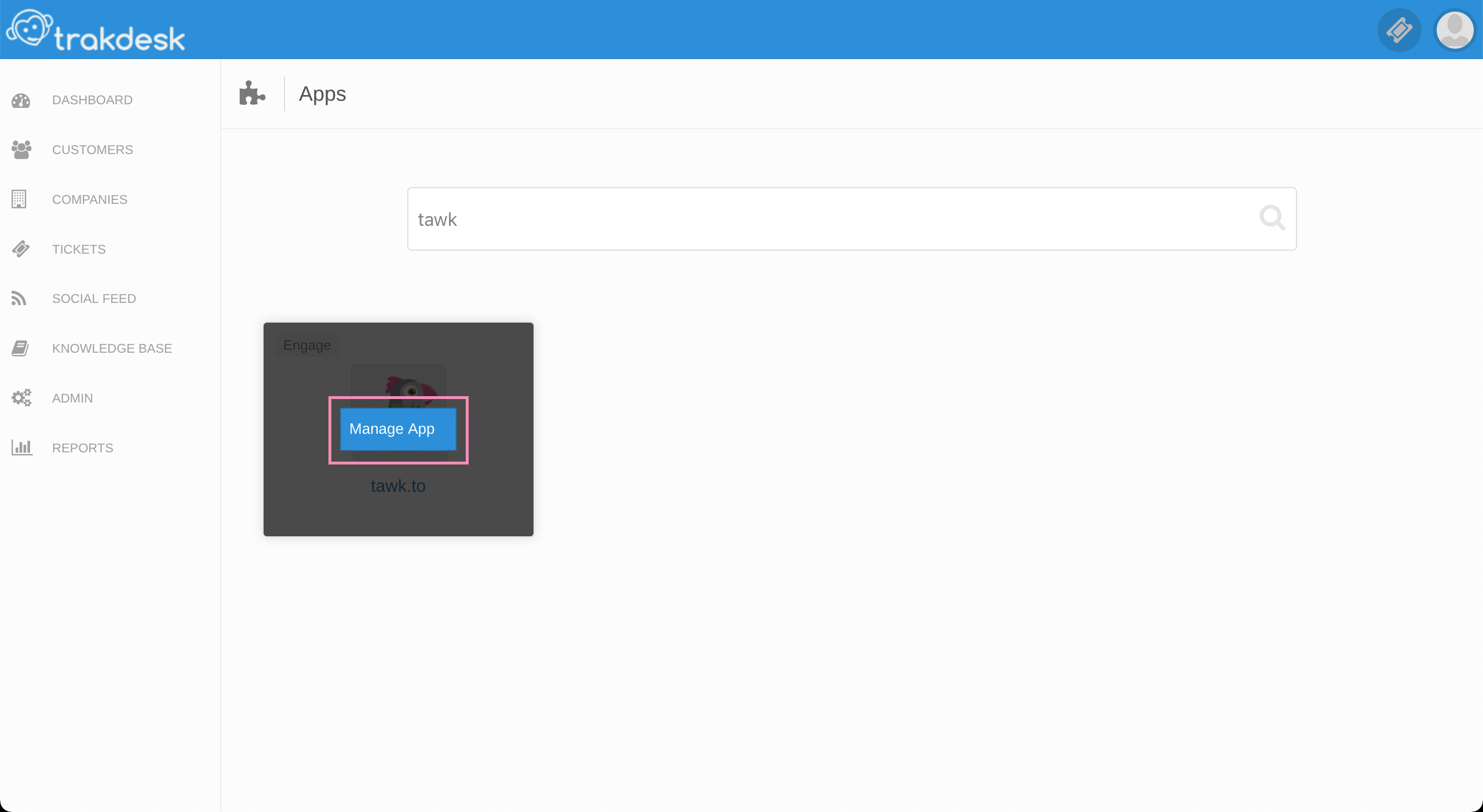
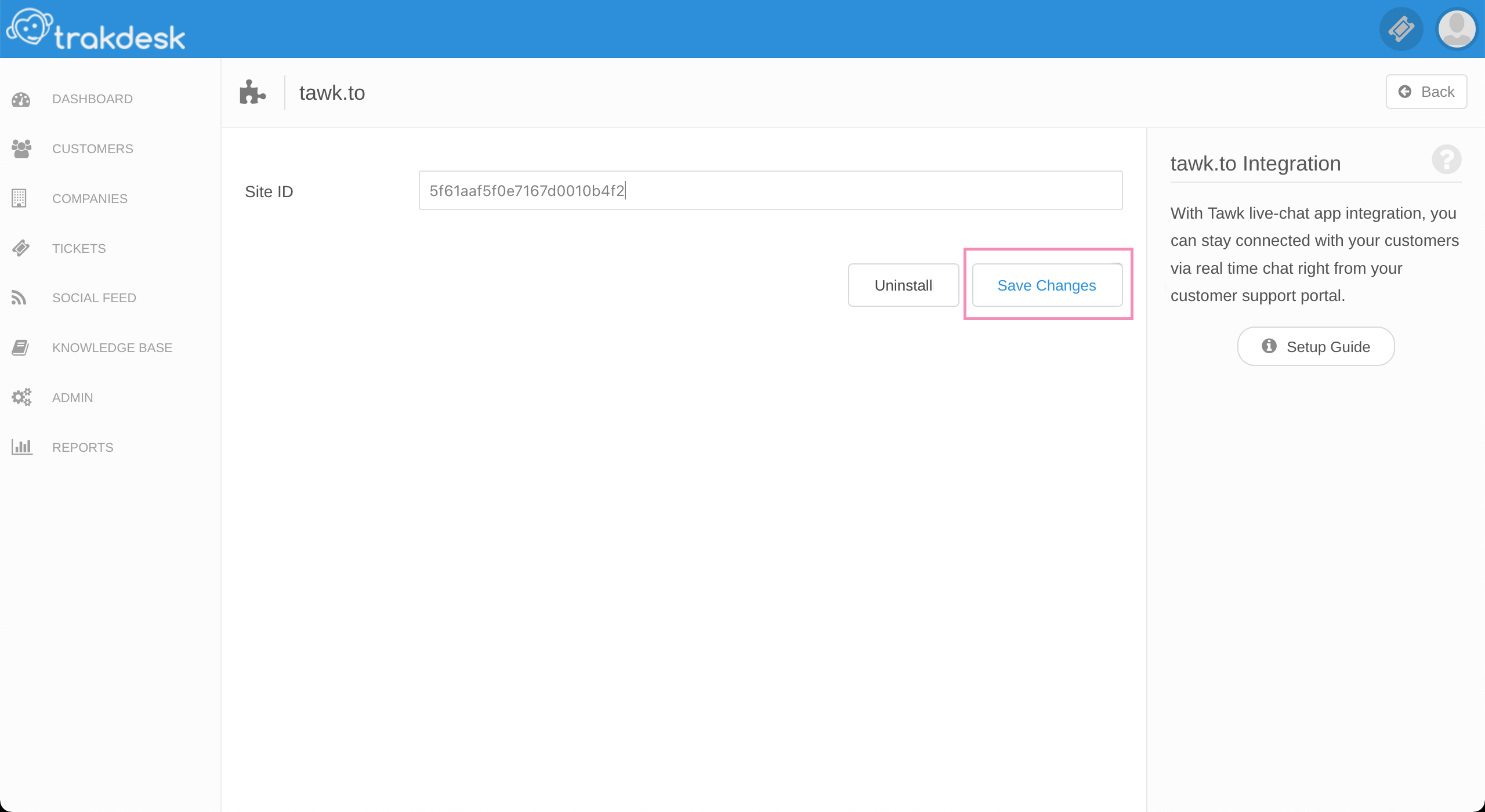
7. Go back to the Trakdesk Admin Page.
8. Select the Email Settings option. Keep a note of your support email address under the Global Mailboxes. We will use this email address later on to convert chat transcripts into support tickets.
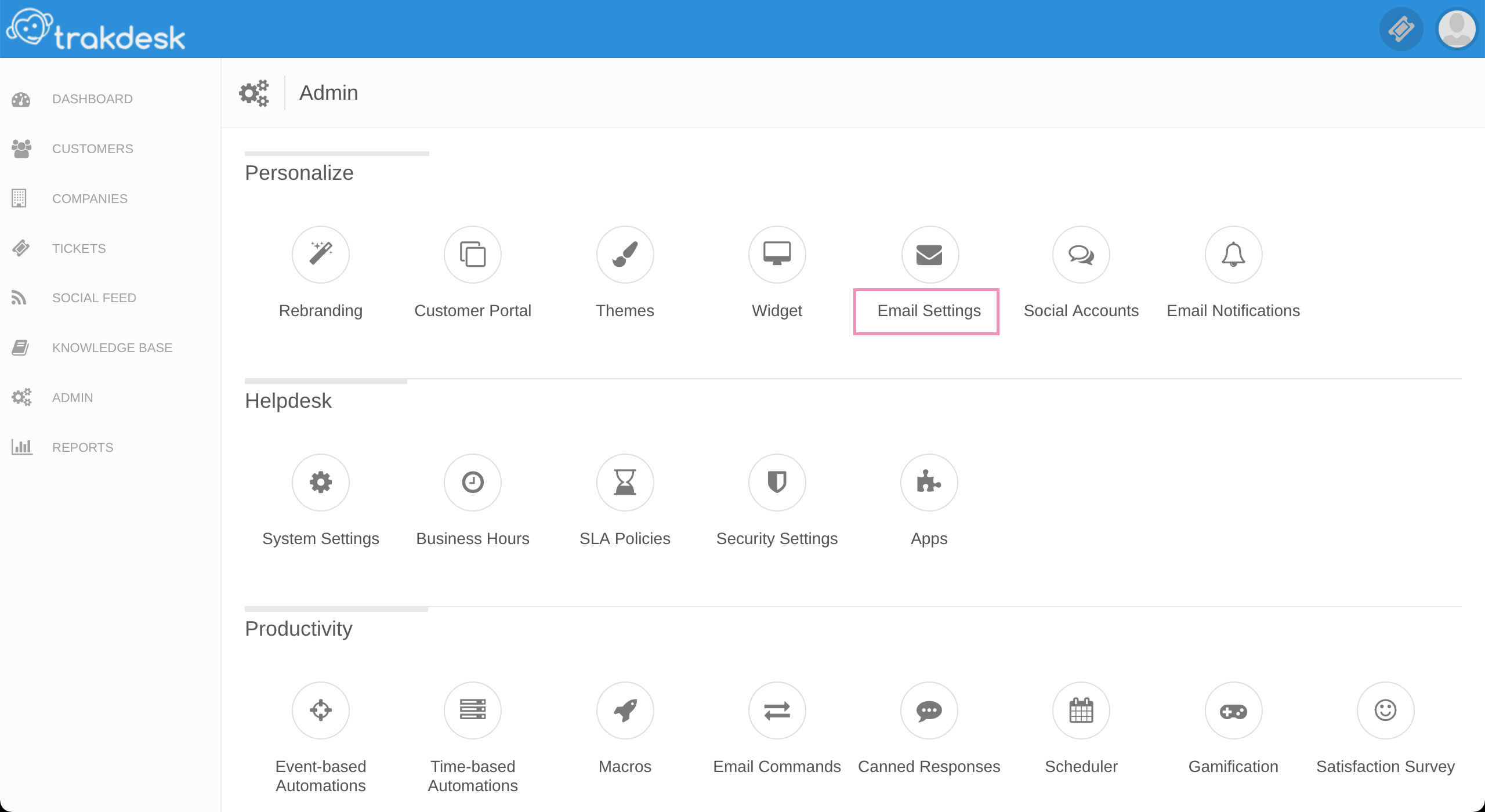
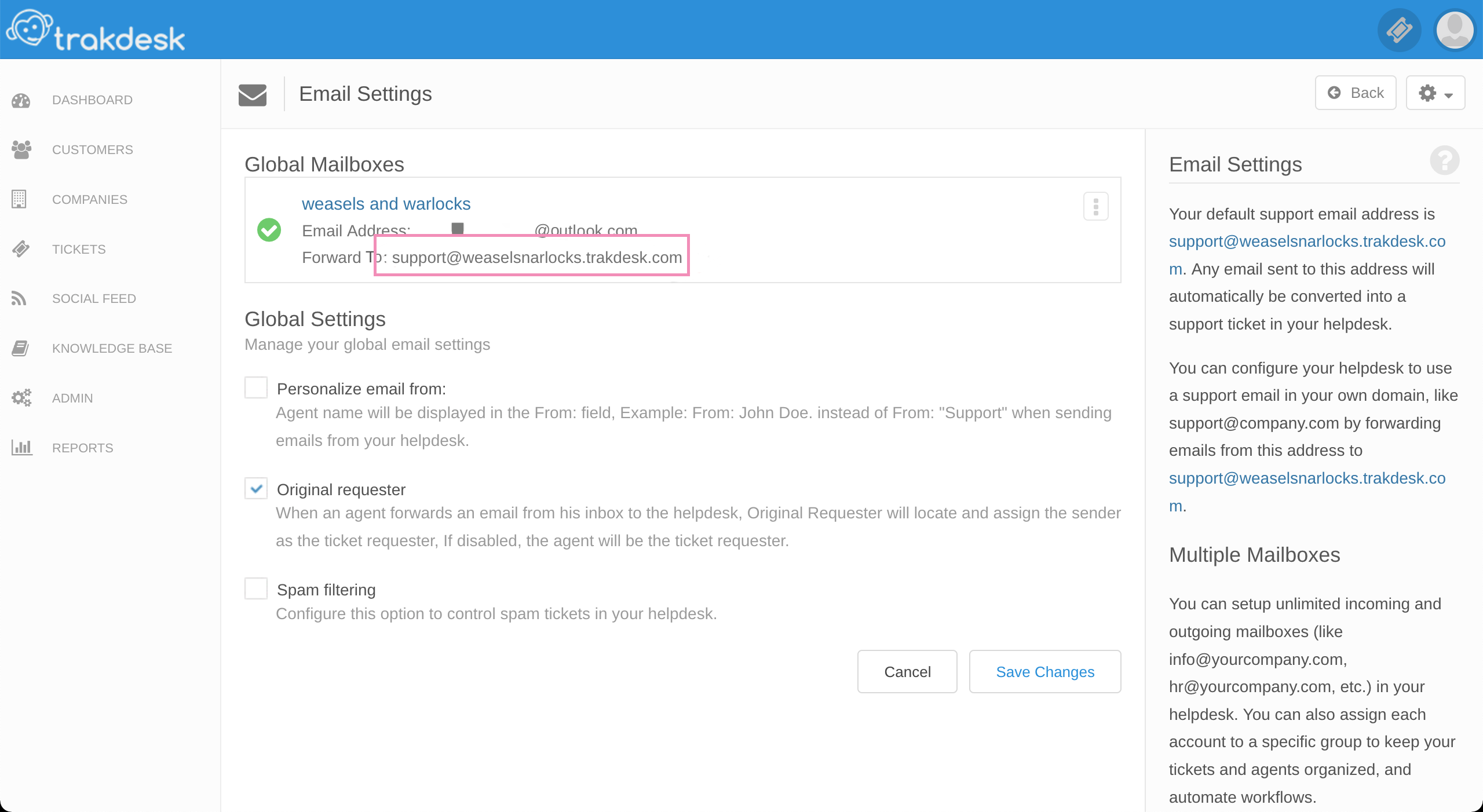
9. Return to the tawk.to Dashboard.
10. Make your way to ⚙️Administration ➞ Settings ➞ Mail Notifications.
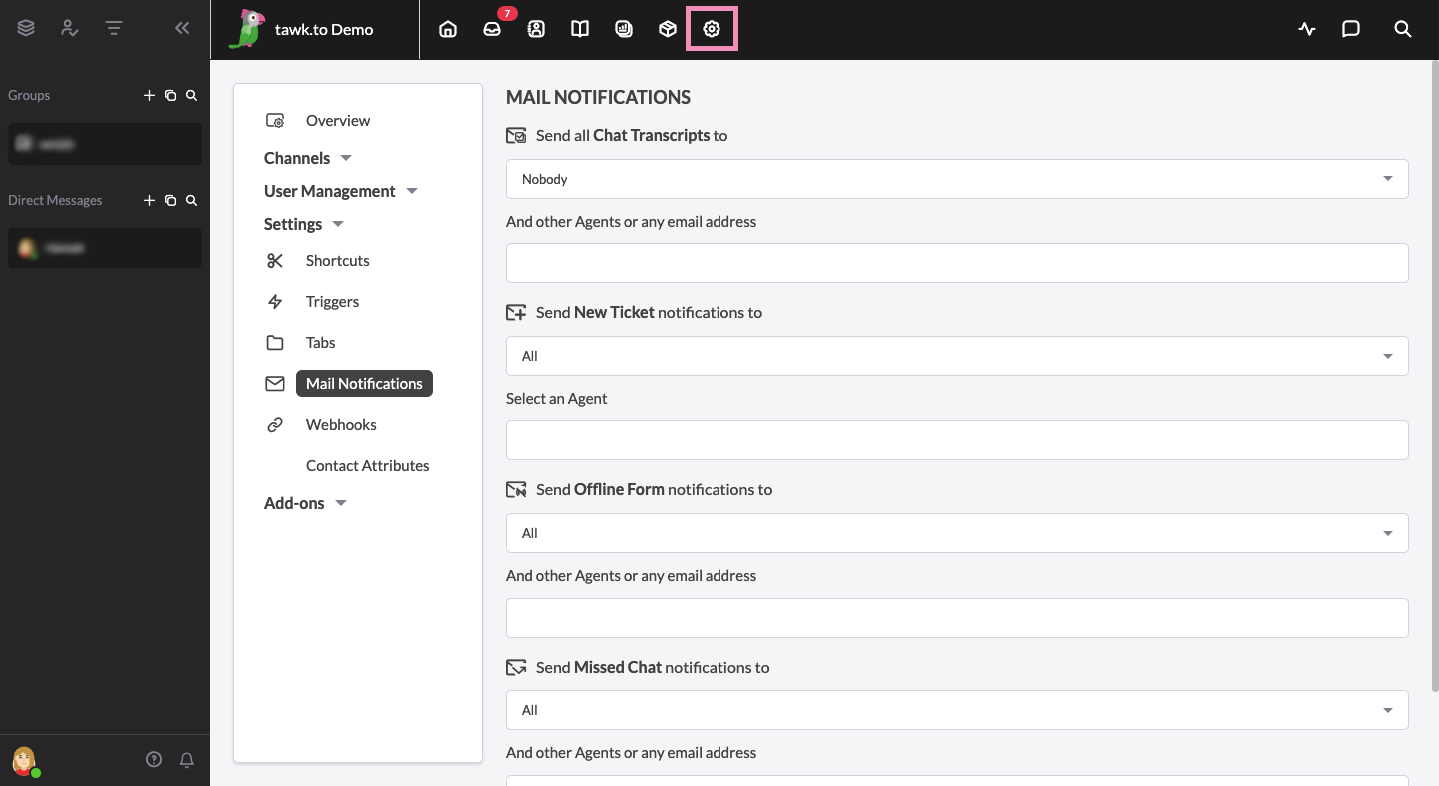
11. Enter your support email address from Trakdesk in the Chat Transcripts and Offline Messages options.
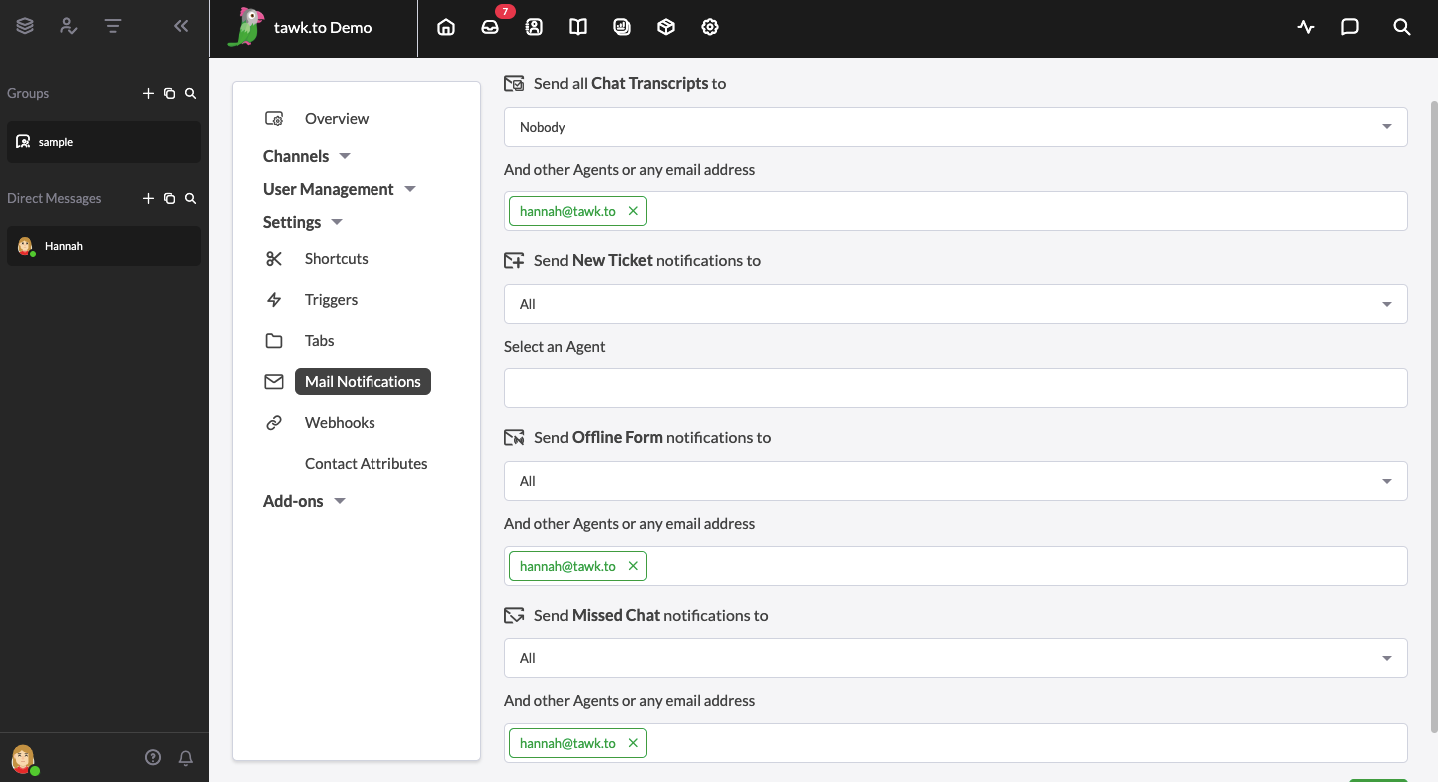
That’s it — you’re done! Your tawk.to integration is set up and configured.
Need help integrating tawk.to in Trakdesk? Reach out to our support team or schedule a call.
