Adding a property to your dashboard on iOS
[Mobile]
In tawk.to, you can add unlimited properties to your account for free.
If you have multiple websites and you want to create a property for each site, you definitely can.
To add a new property using the tawk.to iOS app, log in to your account and tap Inbox in the lower-left corner of the screen.
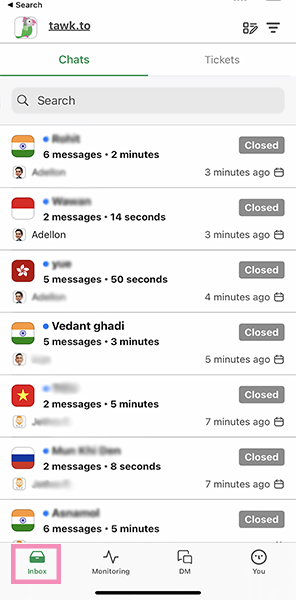
Then, tap the Property Image in the upper-left corner.
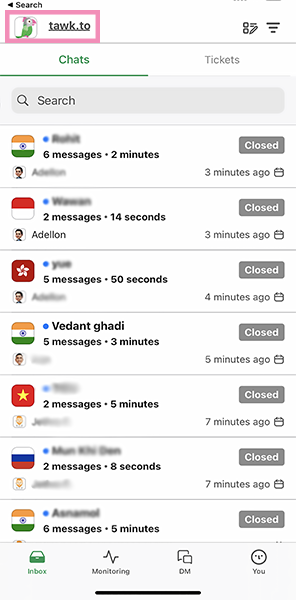
In the Select Property page, you will see all the existing properties in your dashboard. Tap the plus (+) icon in the lower right corner of the page.
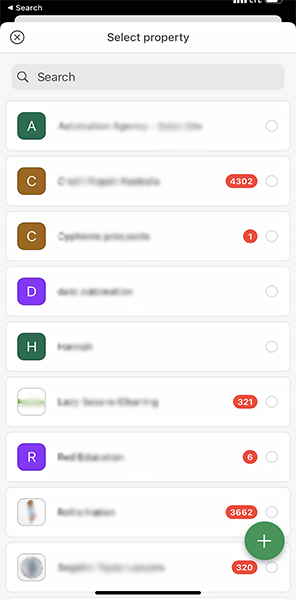
Next, in the Create Property screen, fill in the corresponding text box for the Site Name, and Site URL.
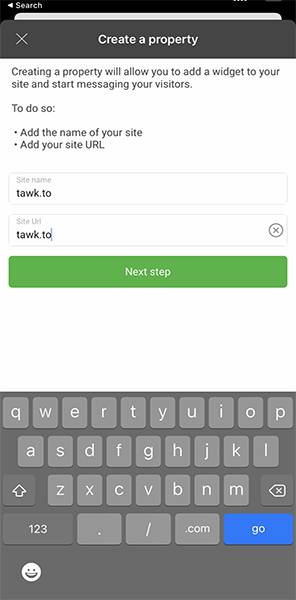
Click the green Next Step button to finish the setup.
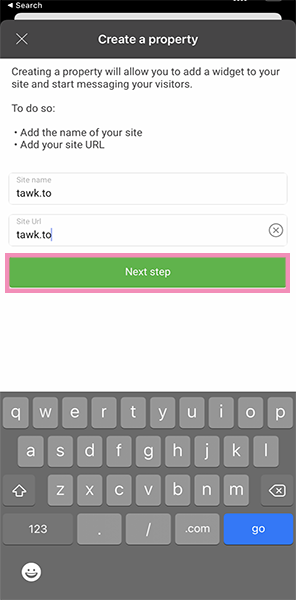
You will receive an email for the Property Chat Code.
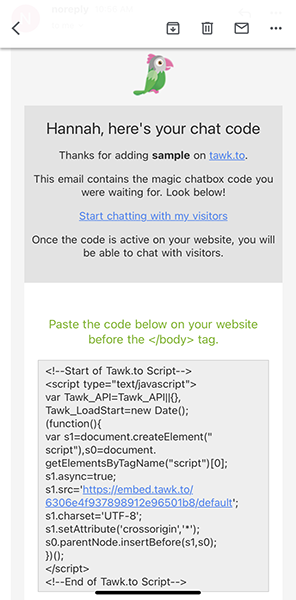
Paste the snippet into your website's HTML just before the </body> tag and you're ready to go.
Easy, peasy! You successfully added a New Property in your dashboard using your iOS device.
Learn about how to add additional properties and websites to your dashboard: Adding additional properties and websites to your dashboard
If you need further help or if you have questions, reach out to our support team by scheduling a call.
