Adding direct messages and group chats to tabs
[Desktop]
You can now add direct messages and group chats to tabs, allowing you to speak with your team while chatting to a visitor without even changing windows.
NOTE: The instructions below can only be completed from a browser or the tawk.to desktop apps. They cannot be completed in the tawk.to mobile app.
Here’s how to set up messaging with your team inside your tabs:
If you have multiple properties, check to make sure you're viewing the correct one. Hover over the current property name in the upper-right menu to select a new property from the list.

Next, make your way to ⚙️Administration ⮕ Settings ⮕ Tabs.
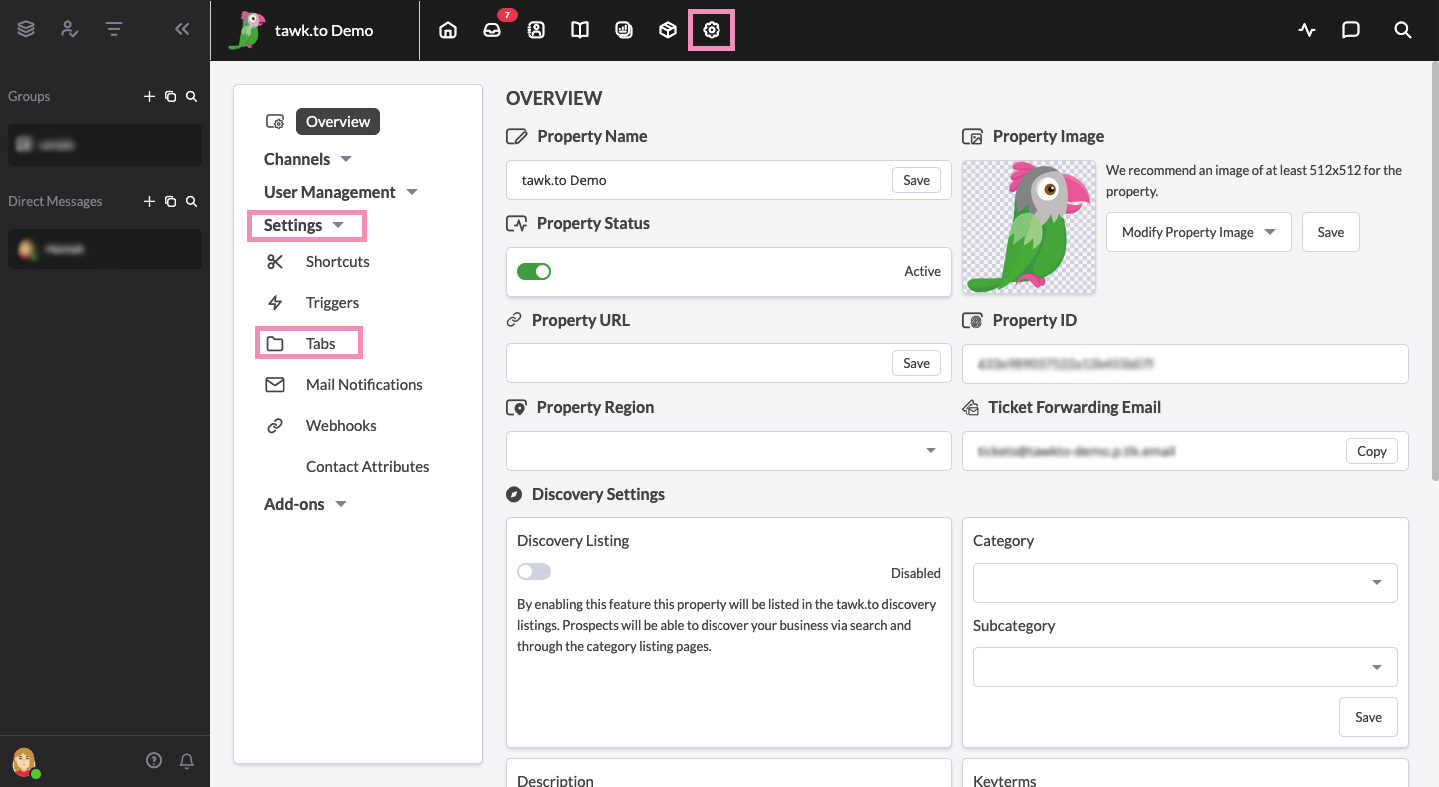
On the Tabs page, you'll see a list of all of the current tabs available to agents when answering chats for the currently selected property under the My Tabs heading.
The Preview function on the right side of the Tabs page will give you a quick glimpse of what the agent will see when looking at a tab while answering a chat. You can cycle through the different tabs by clicking the symbols at the top of the window.
To create a new chat tab, click the green +Add Tab button in the top right corner and choose +Chat.
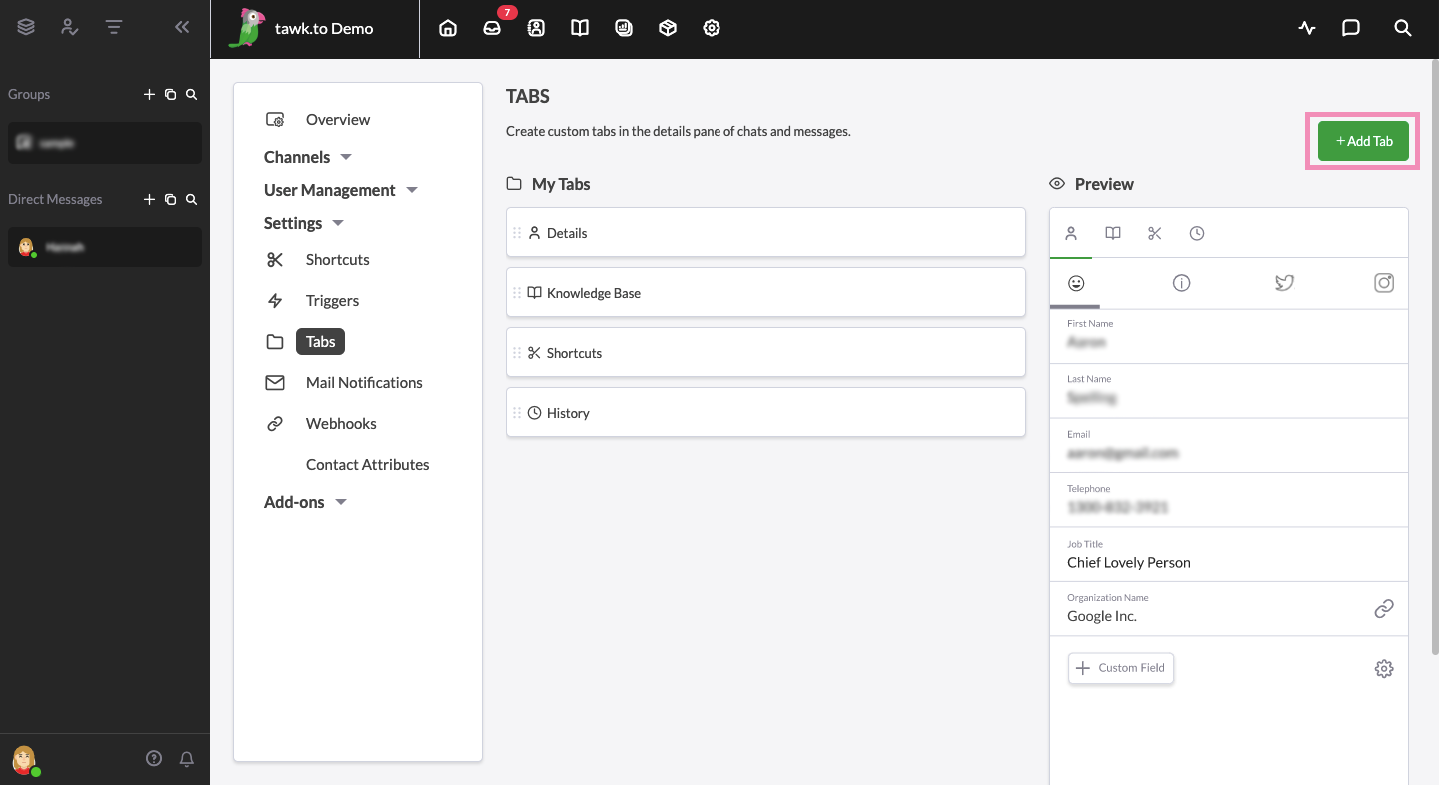
Now you just have to give the tab a name, choose either Groups or Direct Messages and select the chat from the drop-down box. Once you've selected the chat you want to add to the tab, select the green Add Tab button and you're ready to go.
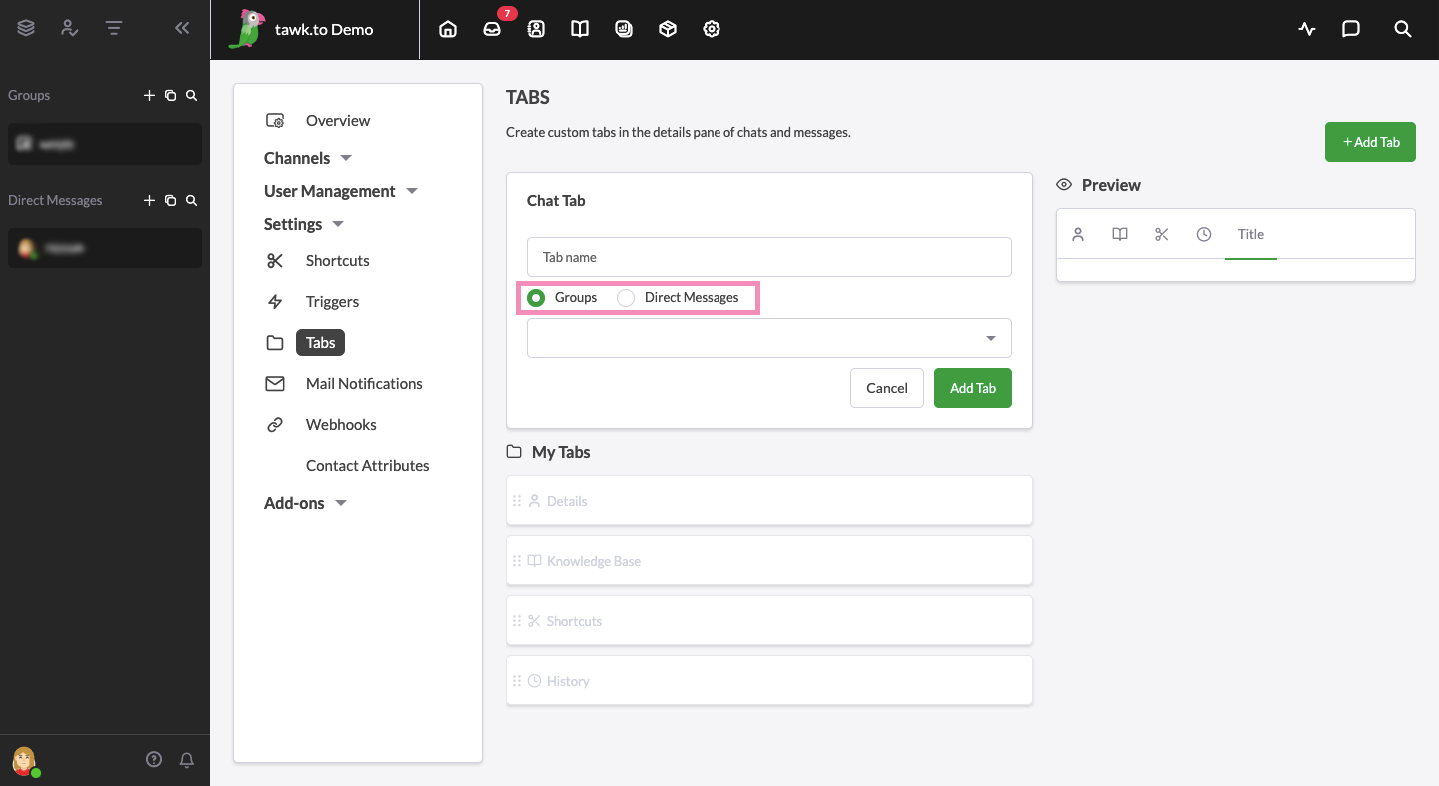
Note: If you remove an agent from the property, they will still be in your group chats or direct messages. You will need to ask them to remove themselves from the group or create a new group chat.
Need help? Reach out to our support team or schedule a call.
