Make: Send a Discord notification when a chat starts
Love Discord? With Make, you can receive a notification in your server every time a visitor begins a chat in your tawk.to widget.
Follow the steps below to create a Make workflow that sends a Discord notification when a visitor initiates a chat.
NOTE: To set up this automation, you will need to have both a Make account and a Discord account.
Learn more about creating automations with Make and tawk.to in this article: Make
1 - Create a new scenario
Log in to your Make account. Then, make your way to Scenarios in the left navigation menu.
To create a new workflow, click the Make a new scenario button in the upper right.
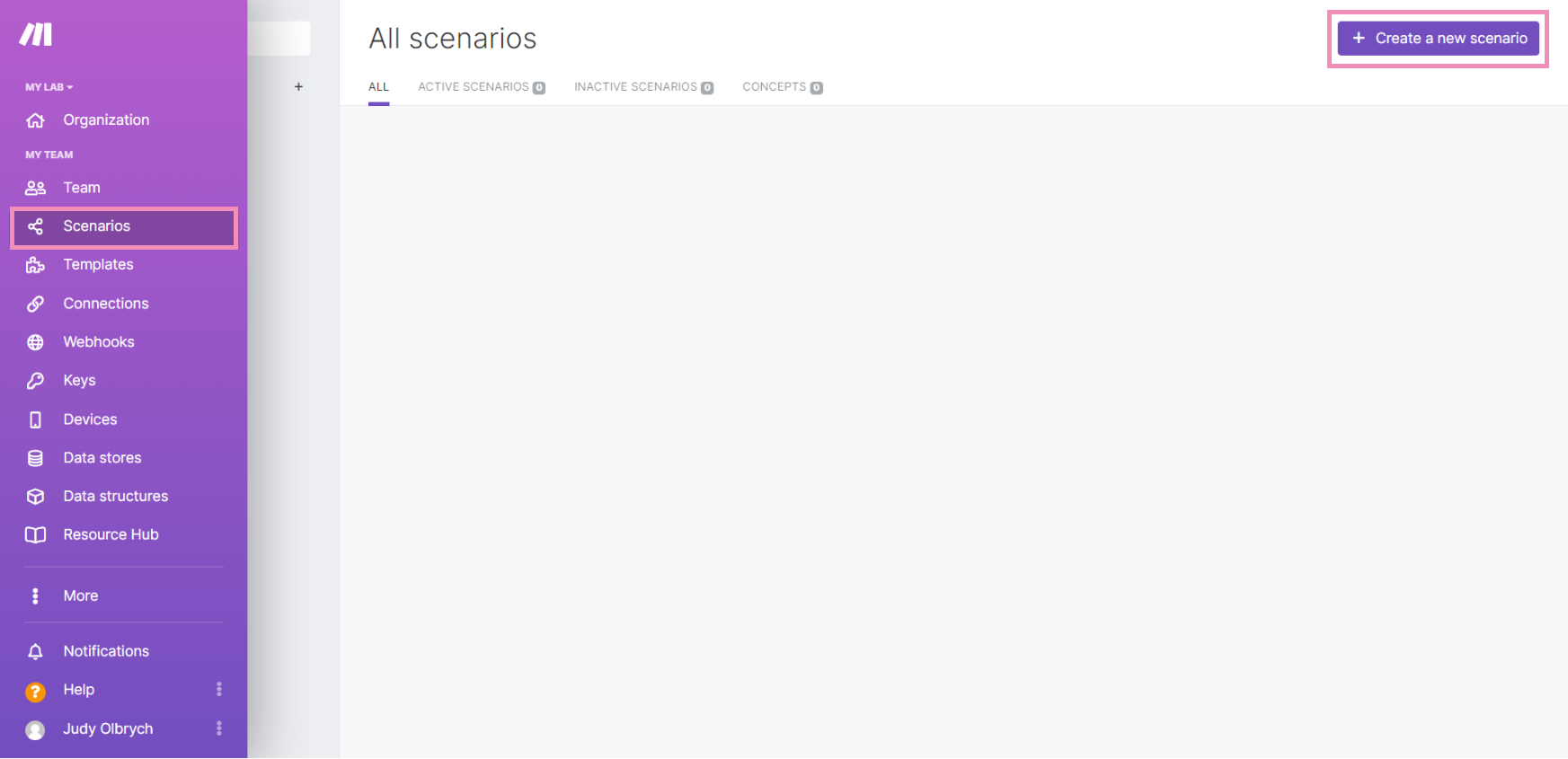
Click the plus sign (+) to add an app and select tawk.to.
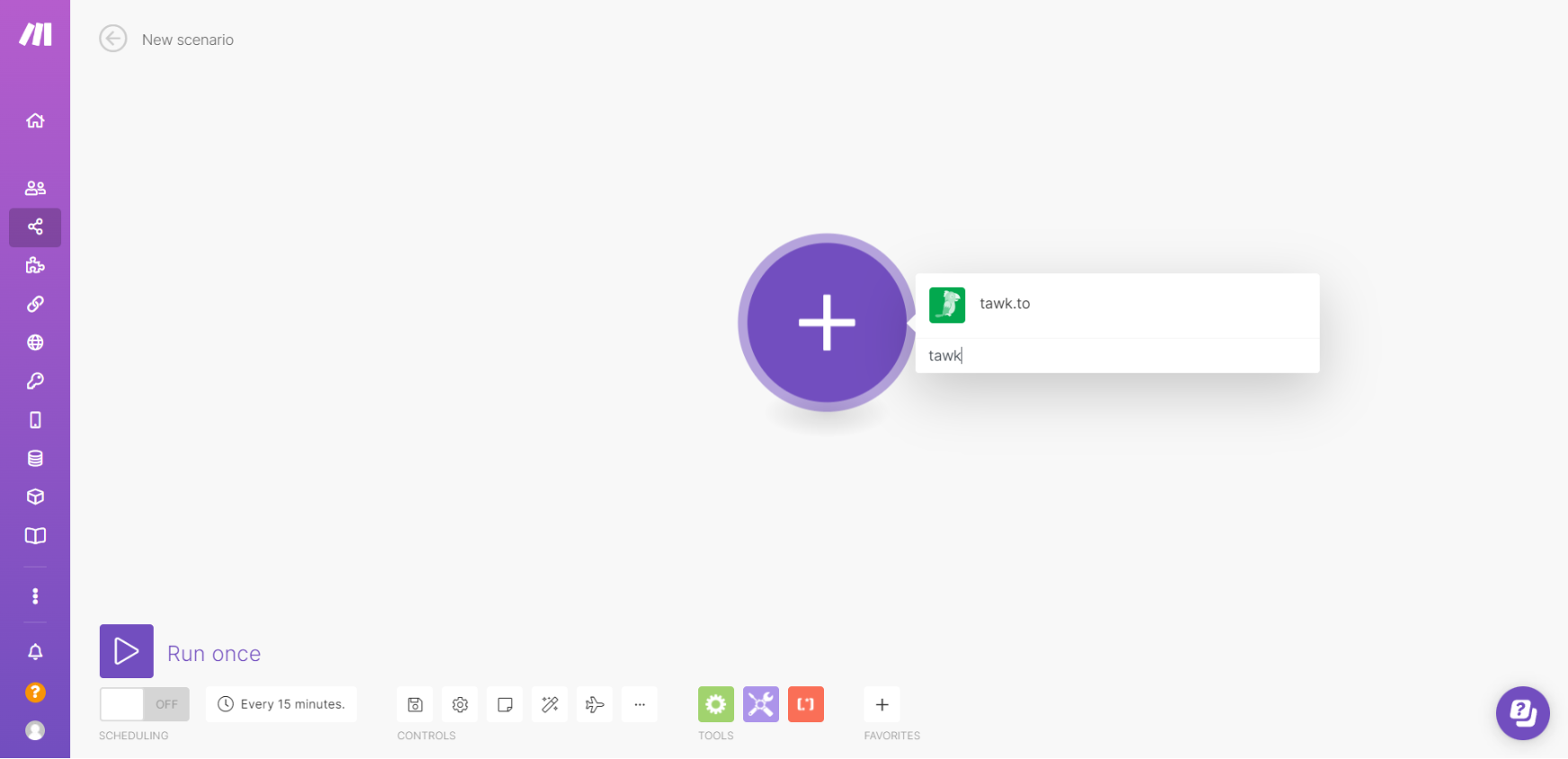
Select Watch Chat Starts.
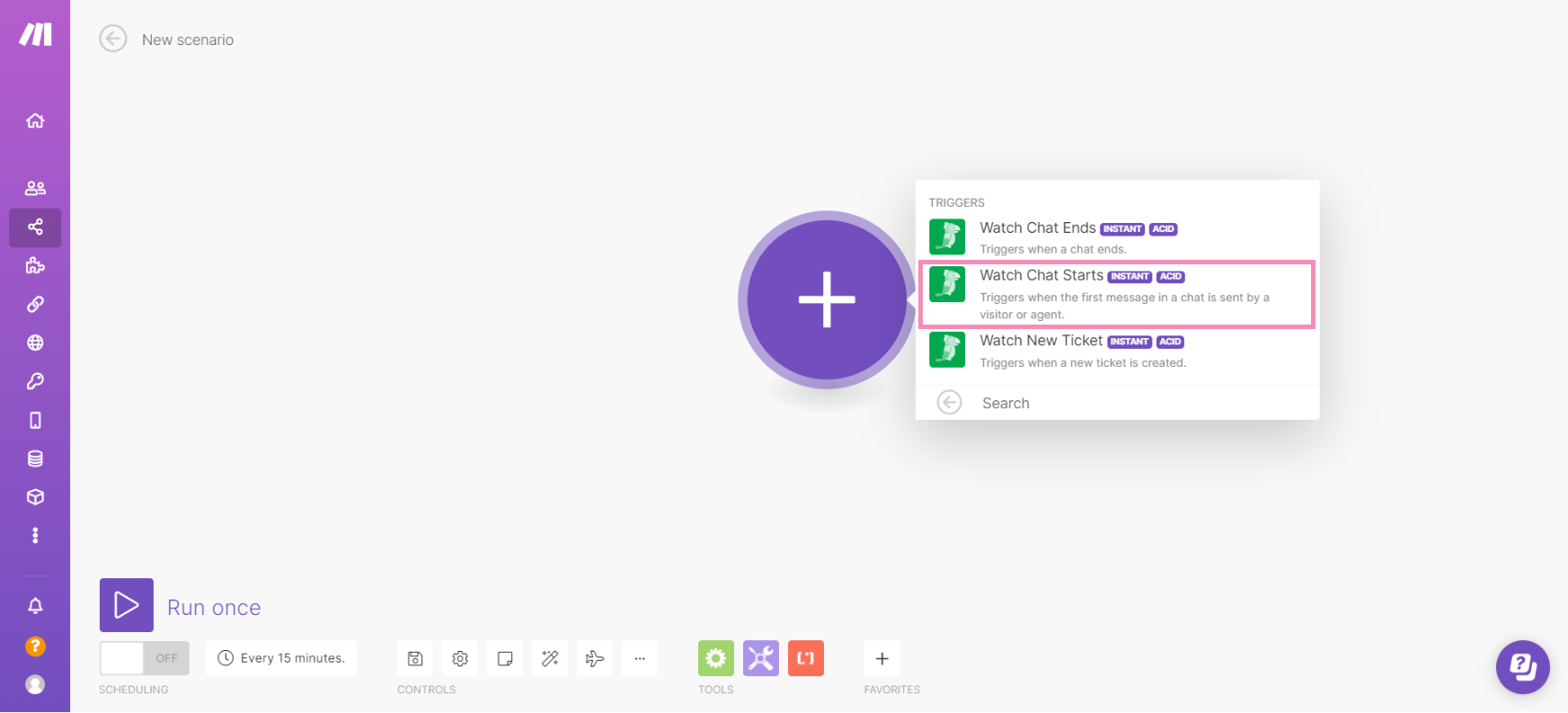
2 - Select or create a webhook
Select an existing webhook. If you do not already have a webhook for watching new chat starts in tawk.to, select the Add button.
Name your webhook and select Save to update your settings.
Then, copy the URL address to your clipboard and click OK. You’ll need the URL to create a webhook in your tawk.to account.
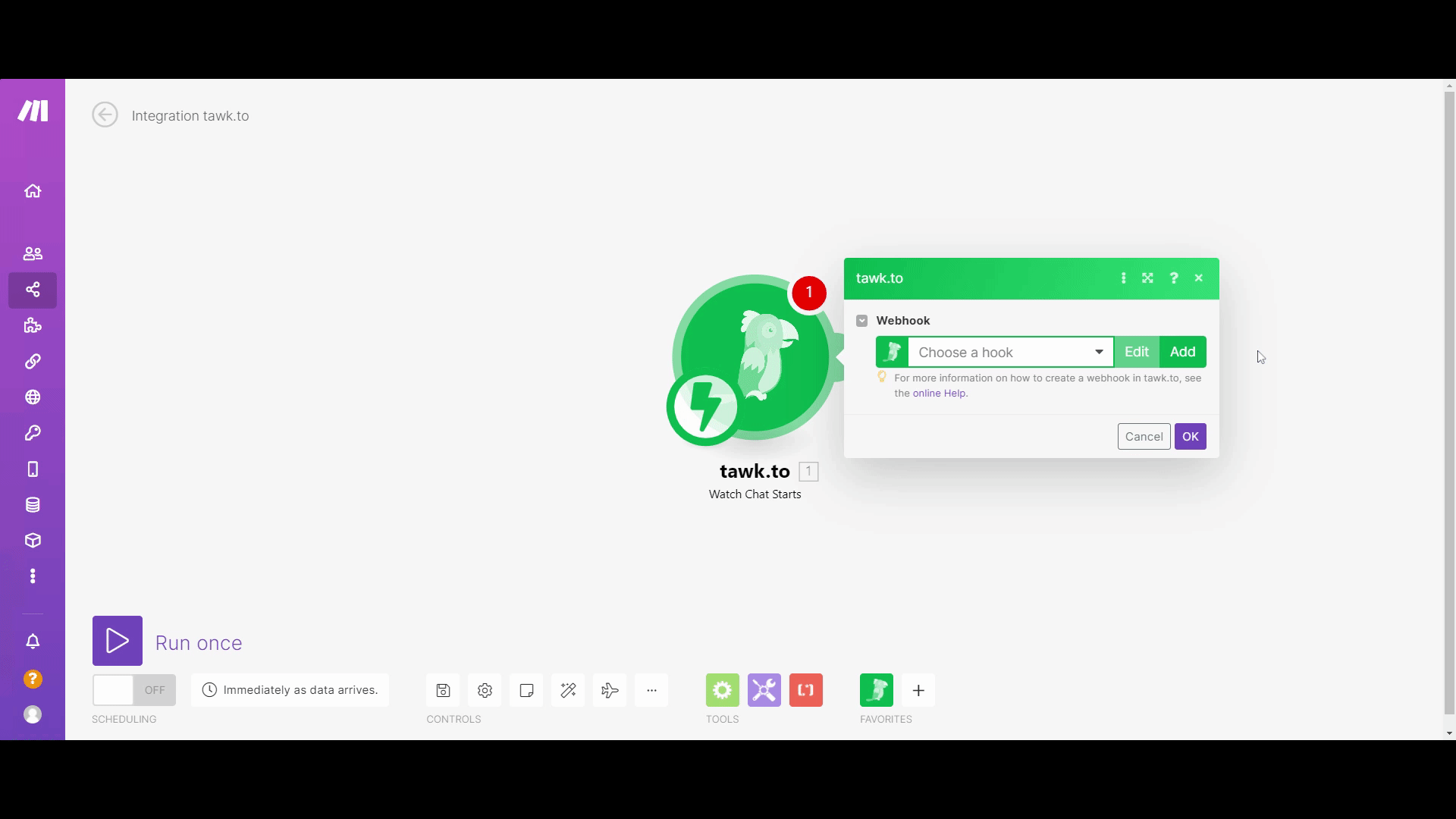
Log in to your tawk.to Dashboard and make your way to⚙️Administration ➞ Settings ➞ Webhooks for your selected property.
Then, click the + Create Webhook button in the upper right.
In the Name field, enter the name of your new webhook.
Enter the webhook URL you copied under Your Endpoint URL.
Under Select Events, tick the box for Chat Starts.
Then click the Continue button.
See our guide to creating webhooks here: Creating and managing Webhooks
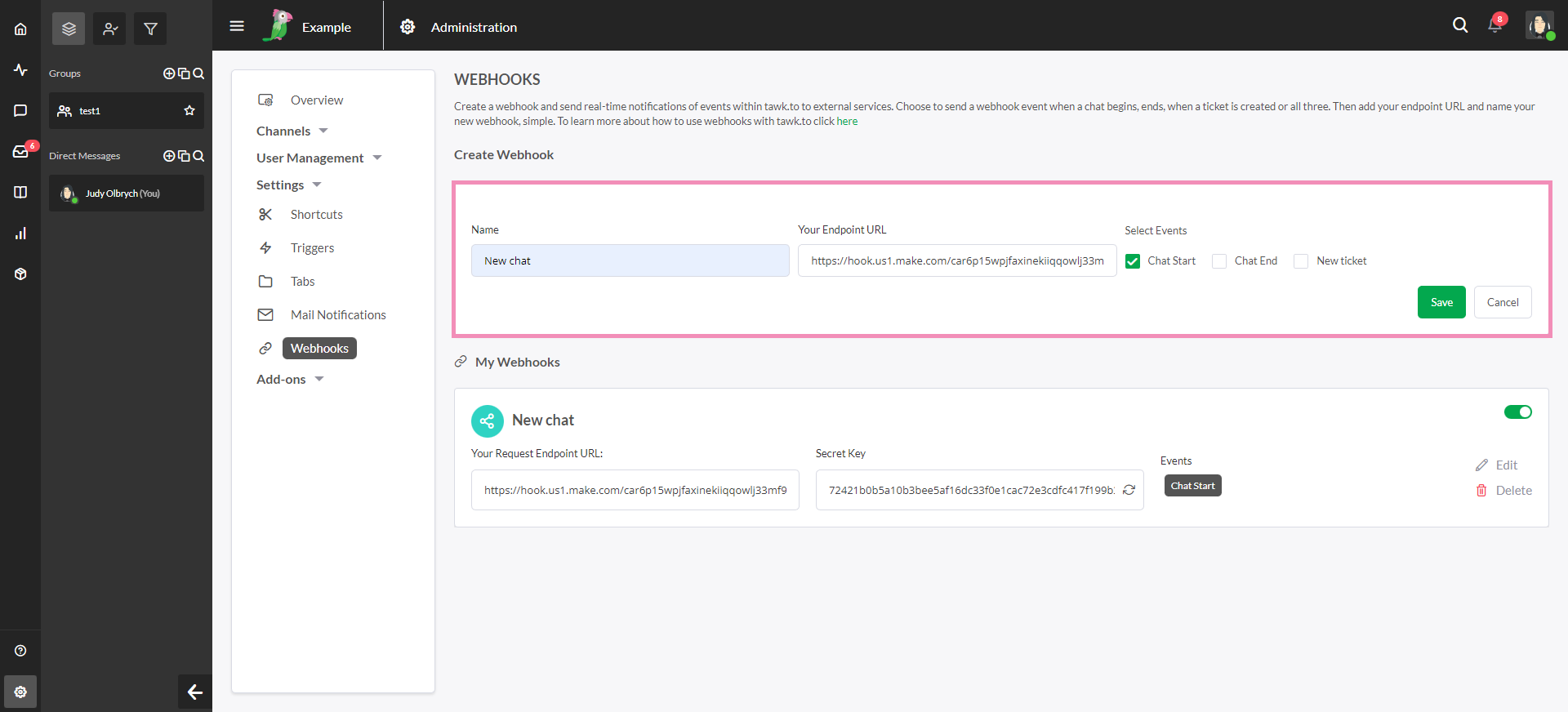
3 - Connect your Discord account
Click the plus sign (+) to add another module to your workflow. Then, select Discord from the list of apps.
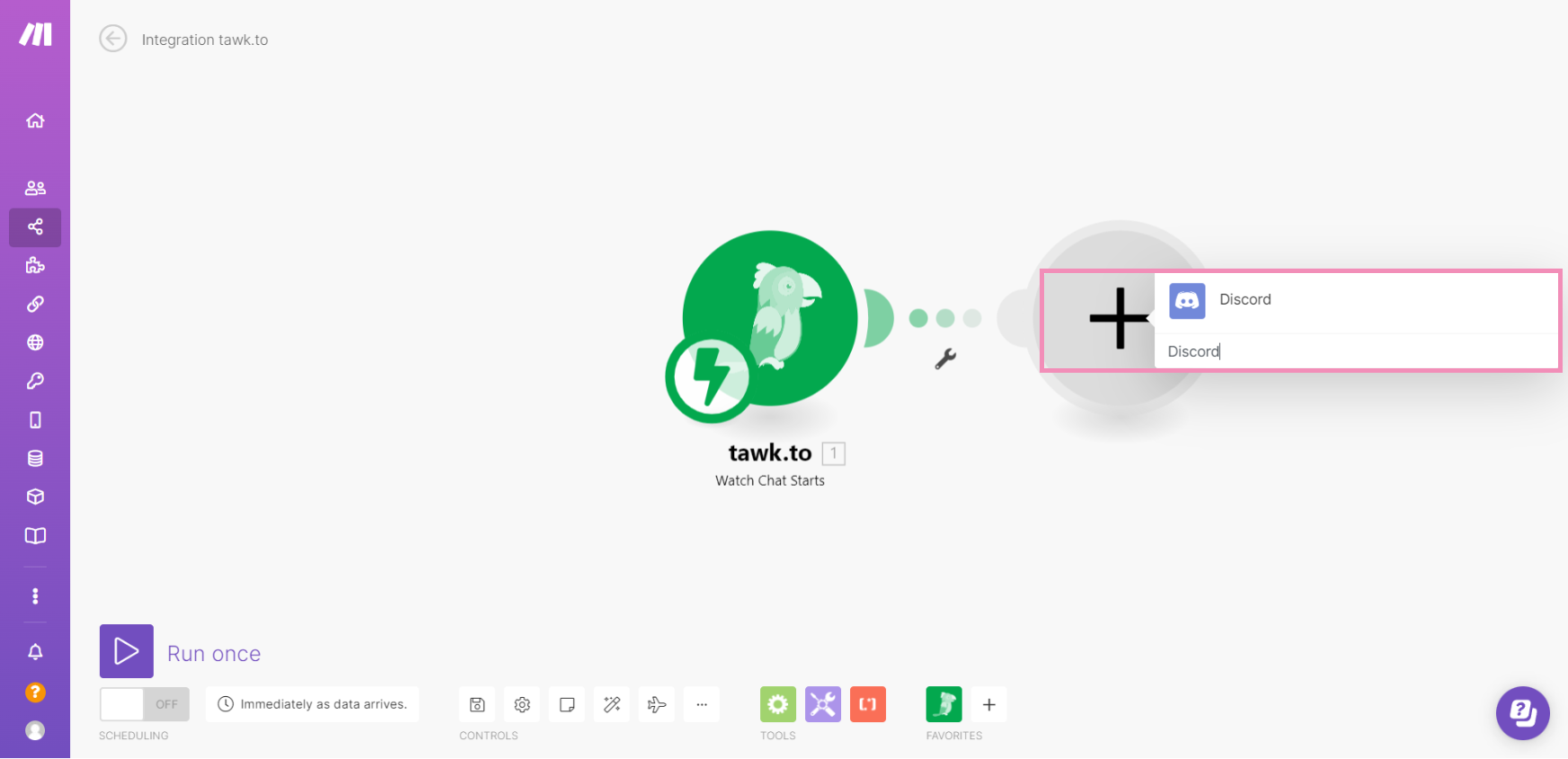
Select Post a message in the list of actions.
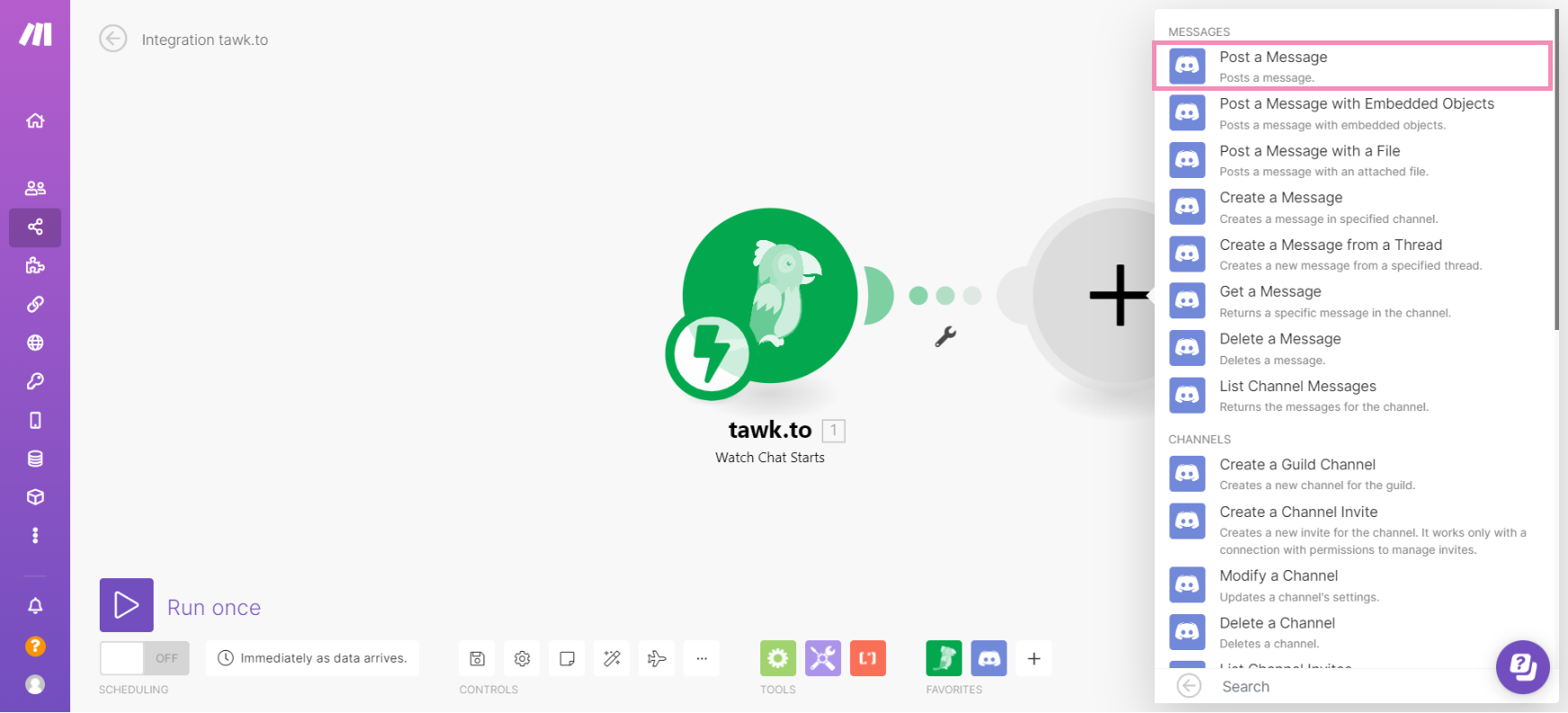
Select an account in the dropdown menu or click Add to create a new connection to your account.
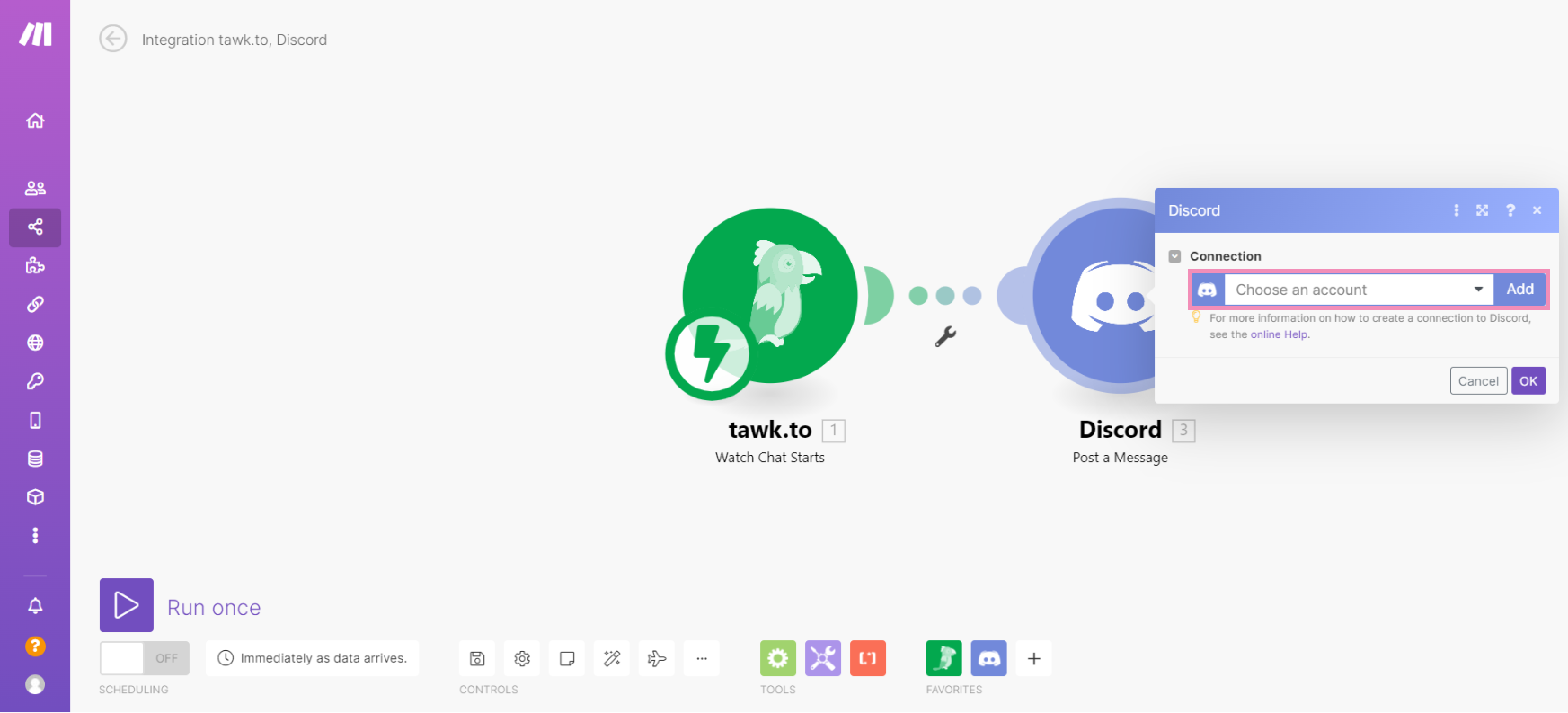
In the Create a connection window, name your Discord connection and click the Save button.
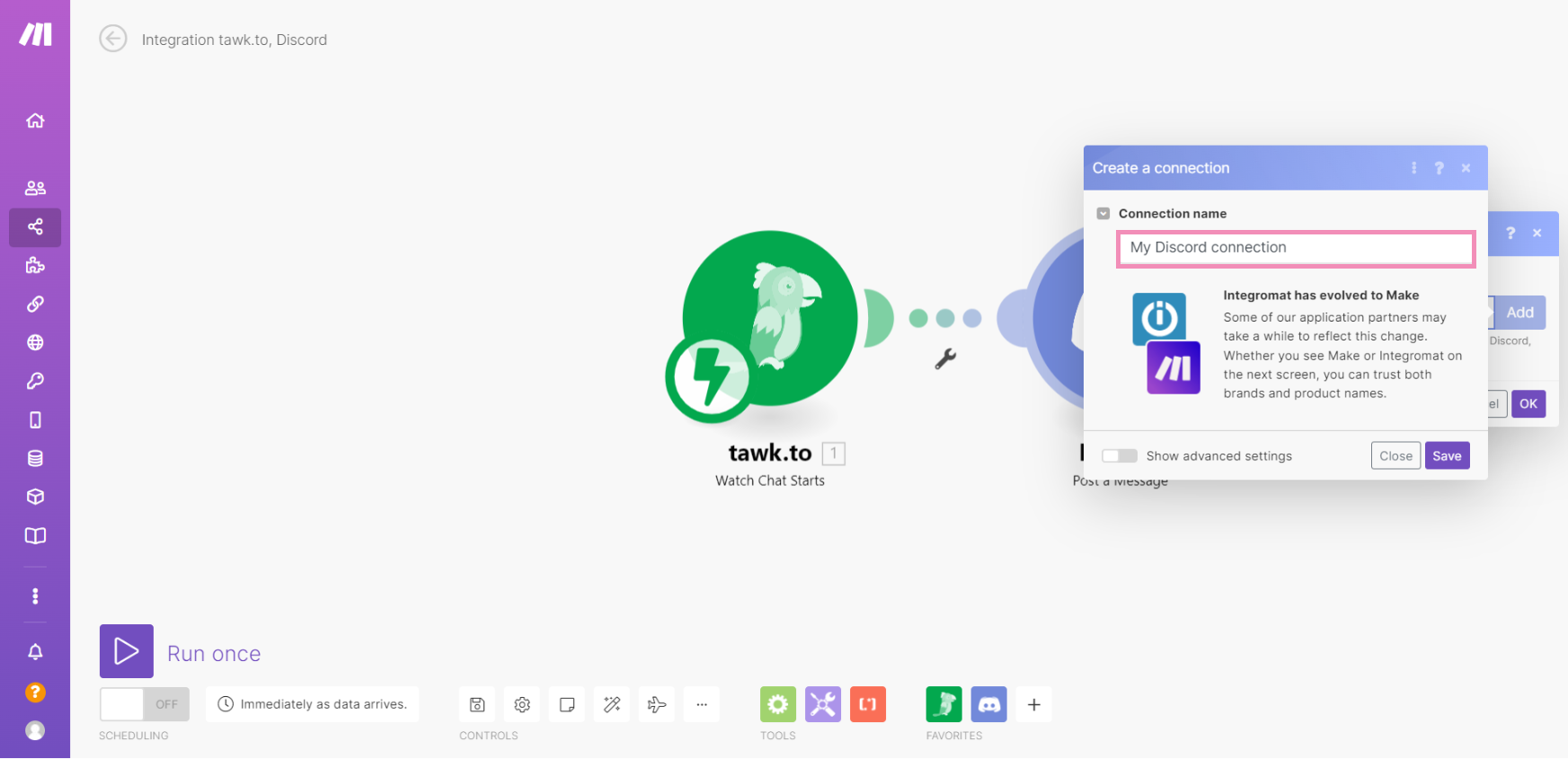
Sign in to your Discord account and allow access to Make. Then, enter the details for your new connection:
1. Select a server to receive your new chat notifications from tawk.to.
2. Select the channel where your notifications will be posted.
3. Click the Continue button to proceed.
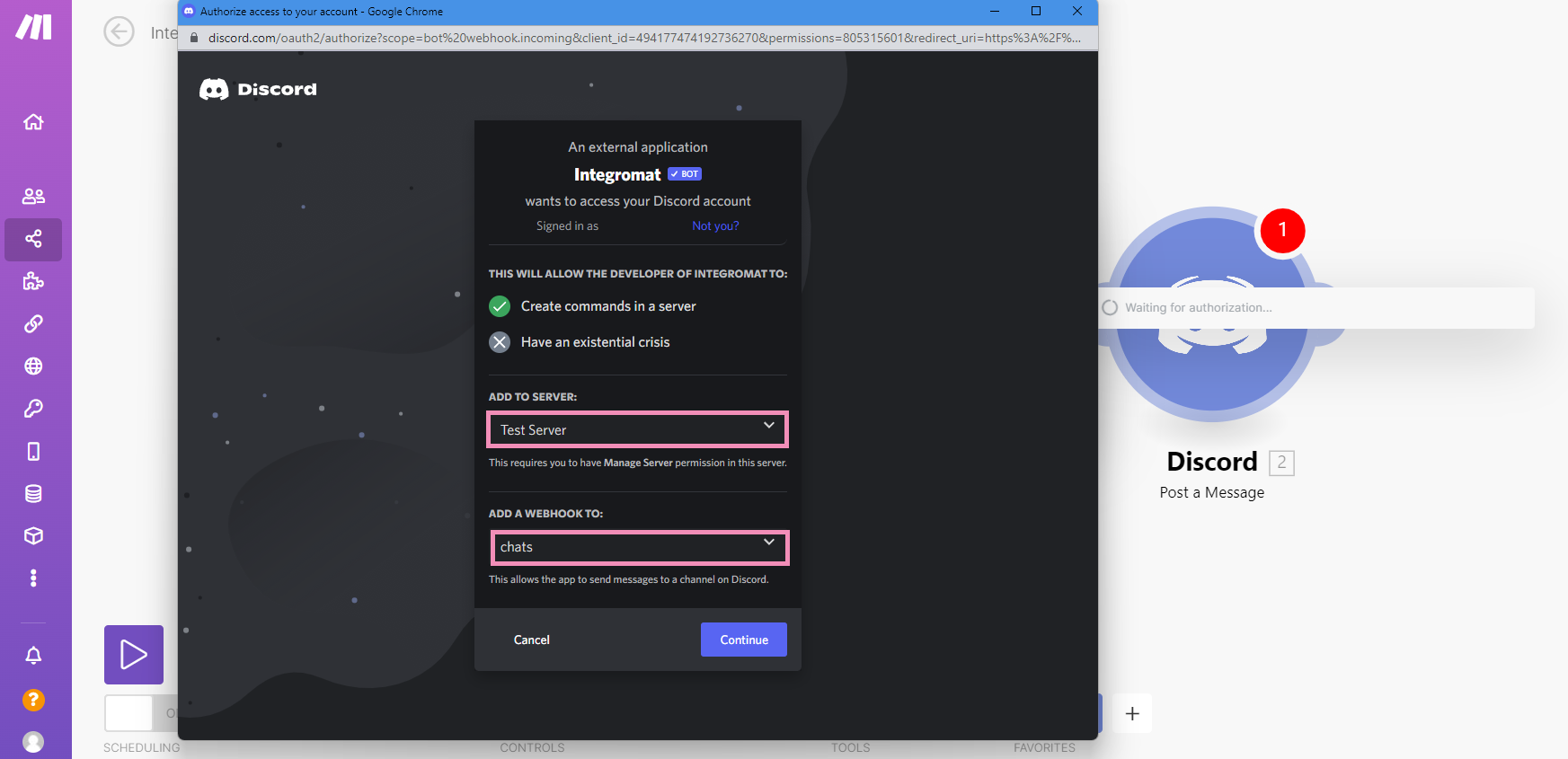
4. In the Body field, enter a message for your notification. For example: “A new chat has started.”
Then, click OK to save your settings.
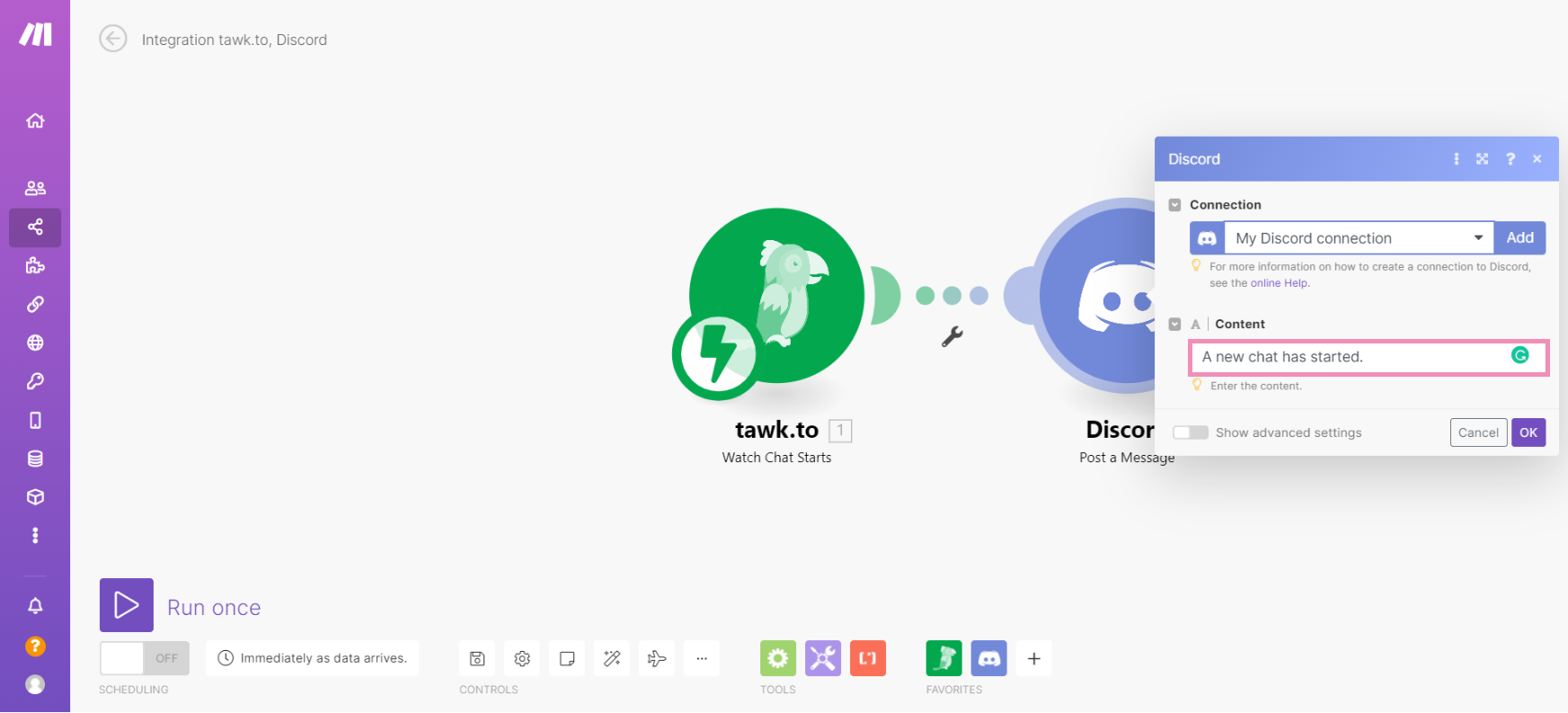
In the lower-left corner, click Run once. Then, check the status of your newly created scenario.
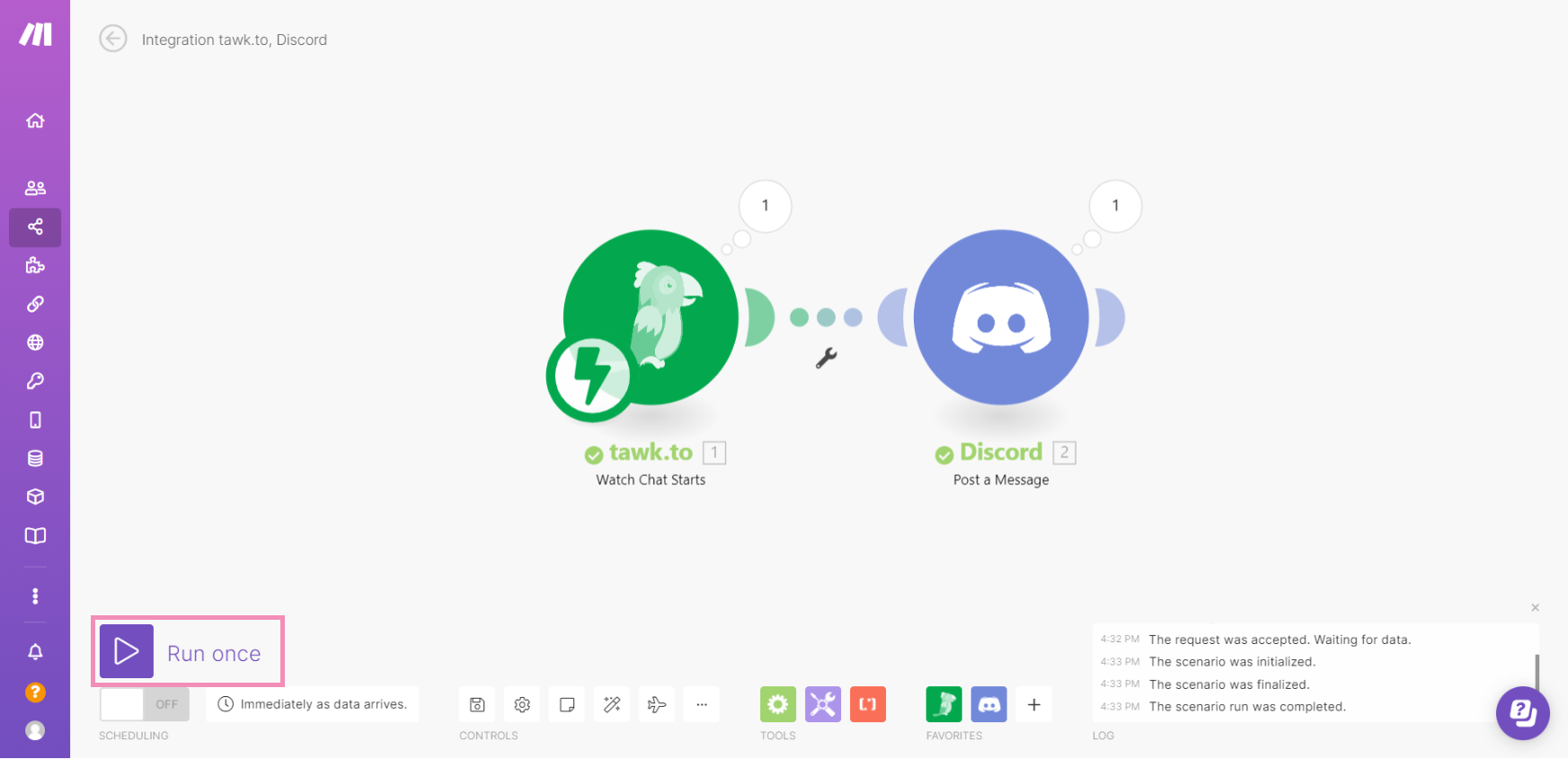
4 - Activate your new scenario
To activate your new workflow, navigate to the Scenarios tab in the left menu.
Next to the scenario, toggle the switch to on.
Now, when a visitor starts a chat in your widget, you will receive a notification in Discord.
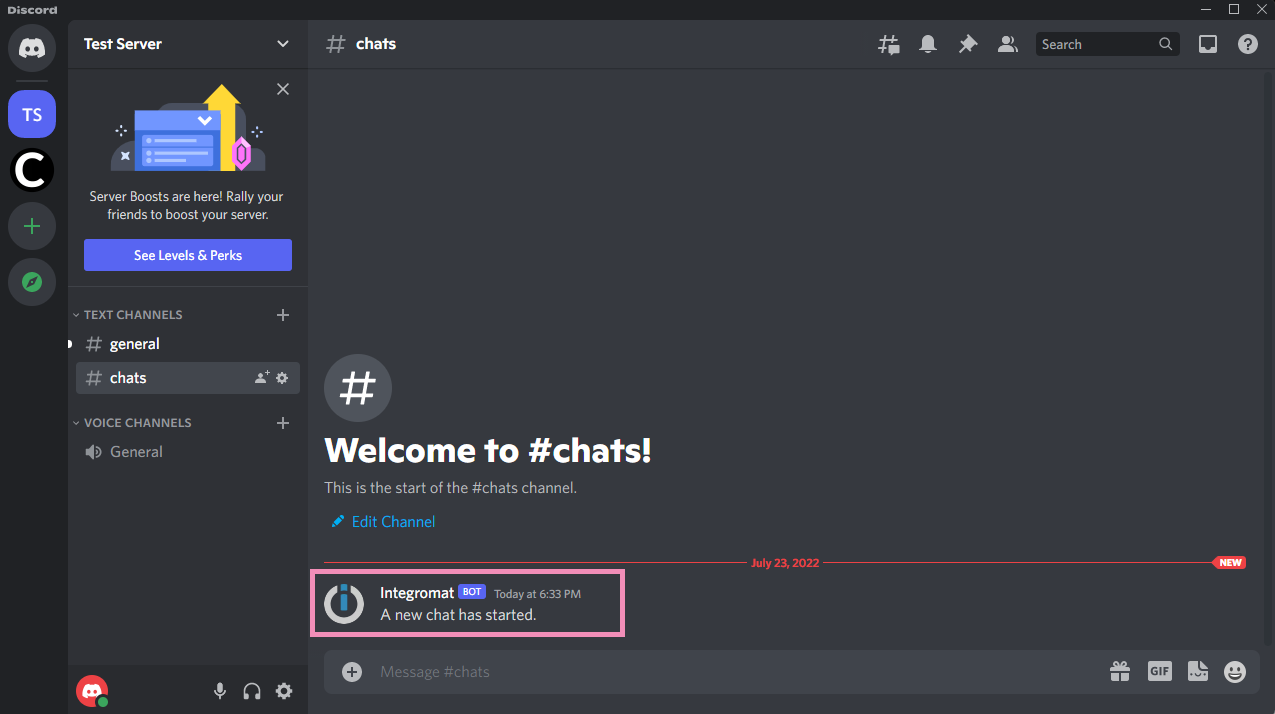
If you need someone to walk you through the setup process, book a call with our support team.
