Make
[Desktop]
Make is an integration platform that allows you to automate your entire communication flow with customers by connecting tawk.to with more than 700 apps.
Make enables you to use webhooks to set up automations that trigger new actions in external services whenever an event takes place in tawk.to.
Webhooks allow users to connect tawk.to with other services like Google Sheets, Slack, email, and more. You can set up a webhook to trigger an event when a chat begins, ends, when a ticket is created, or when all three events take place.
How to connect Make with tawk.to
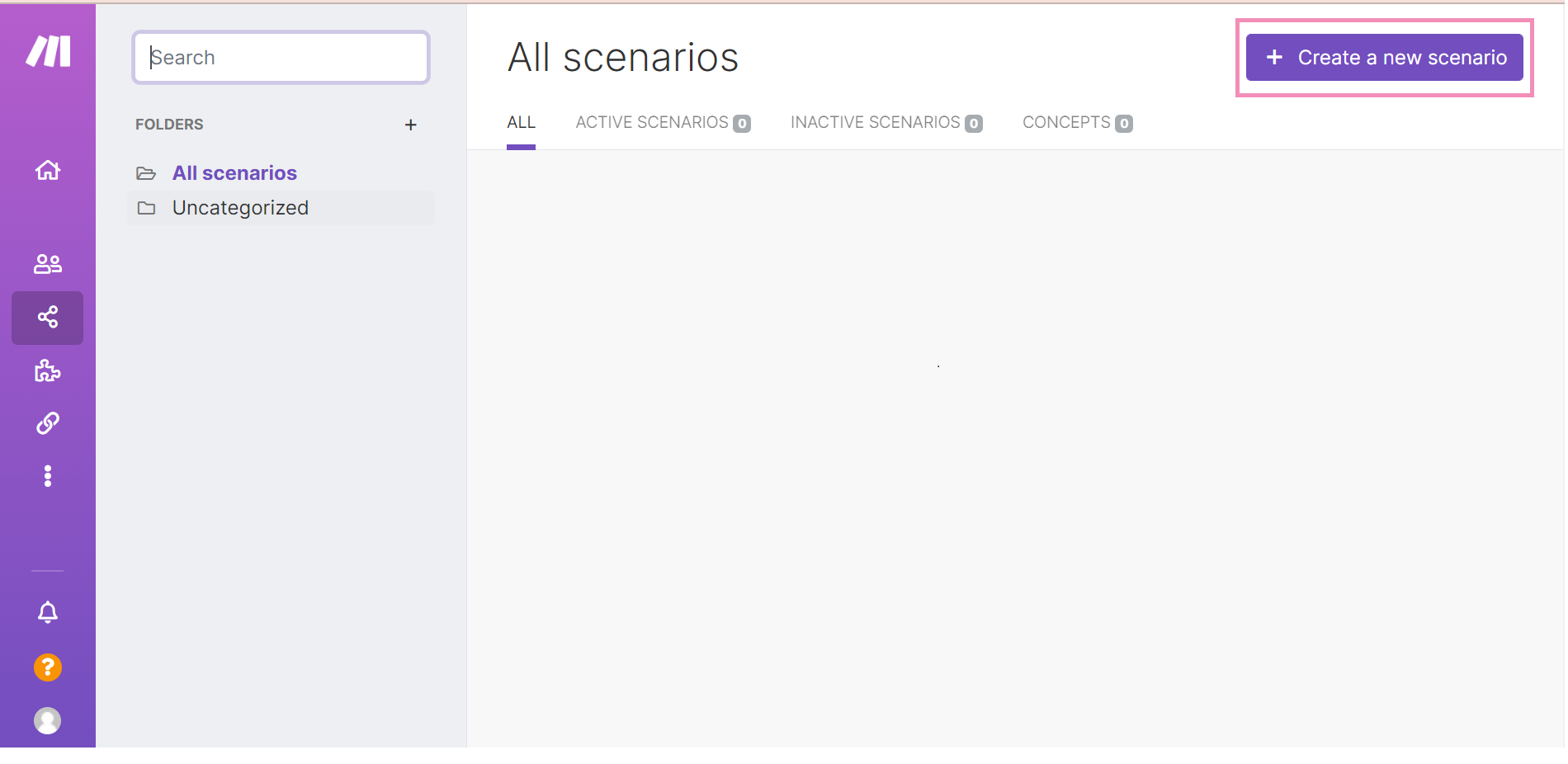
Then, select tawk.to as the name of the service you would like to integrate and click Continue.
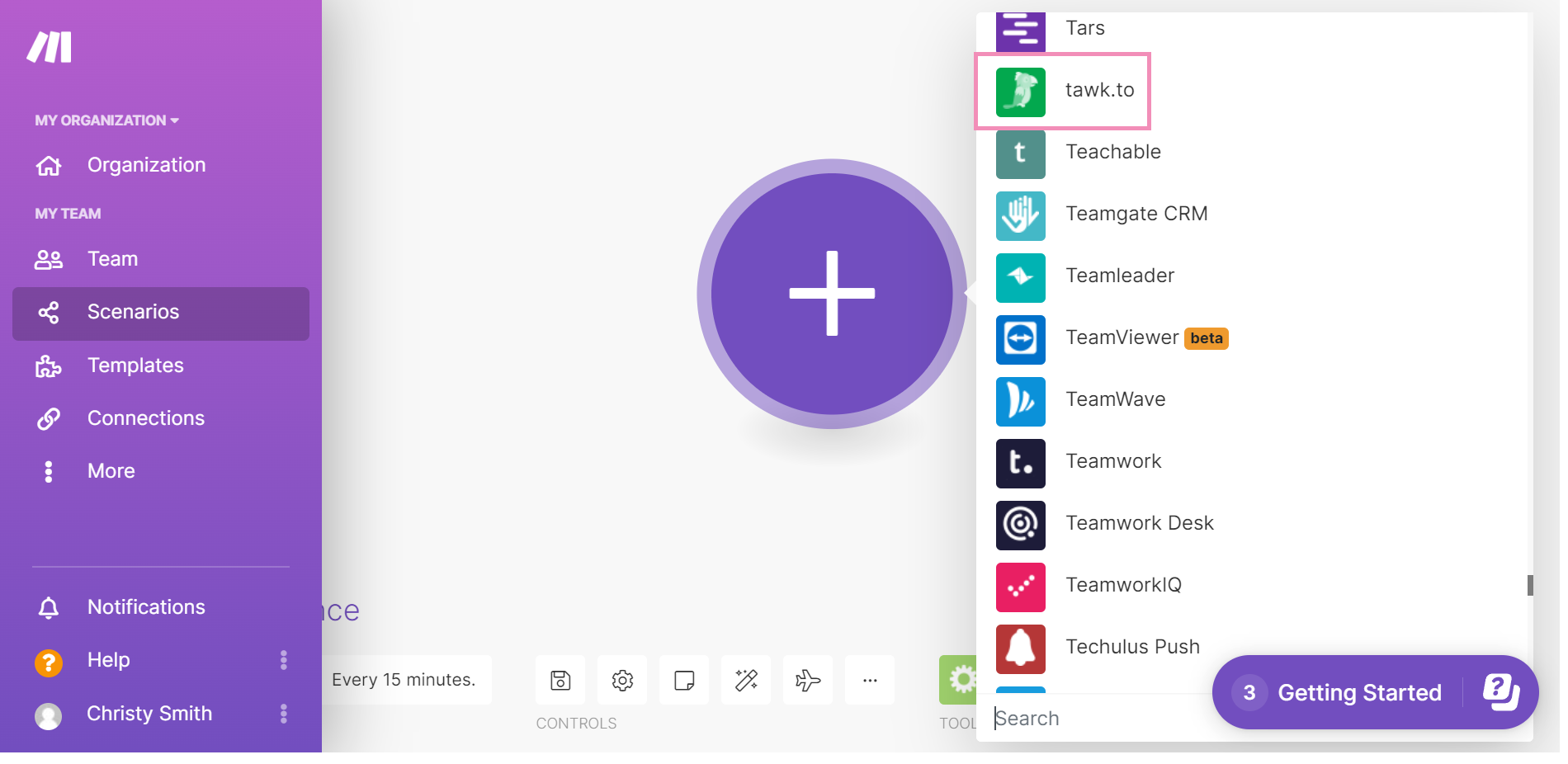
Create the connection in 3 simple steps
1. On your new scenario page, select tawk.to as the service you want to connect.
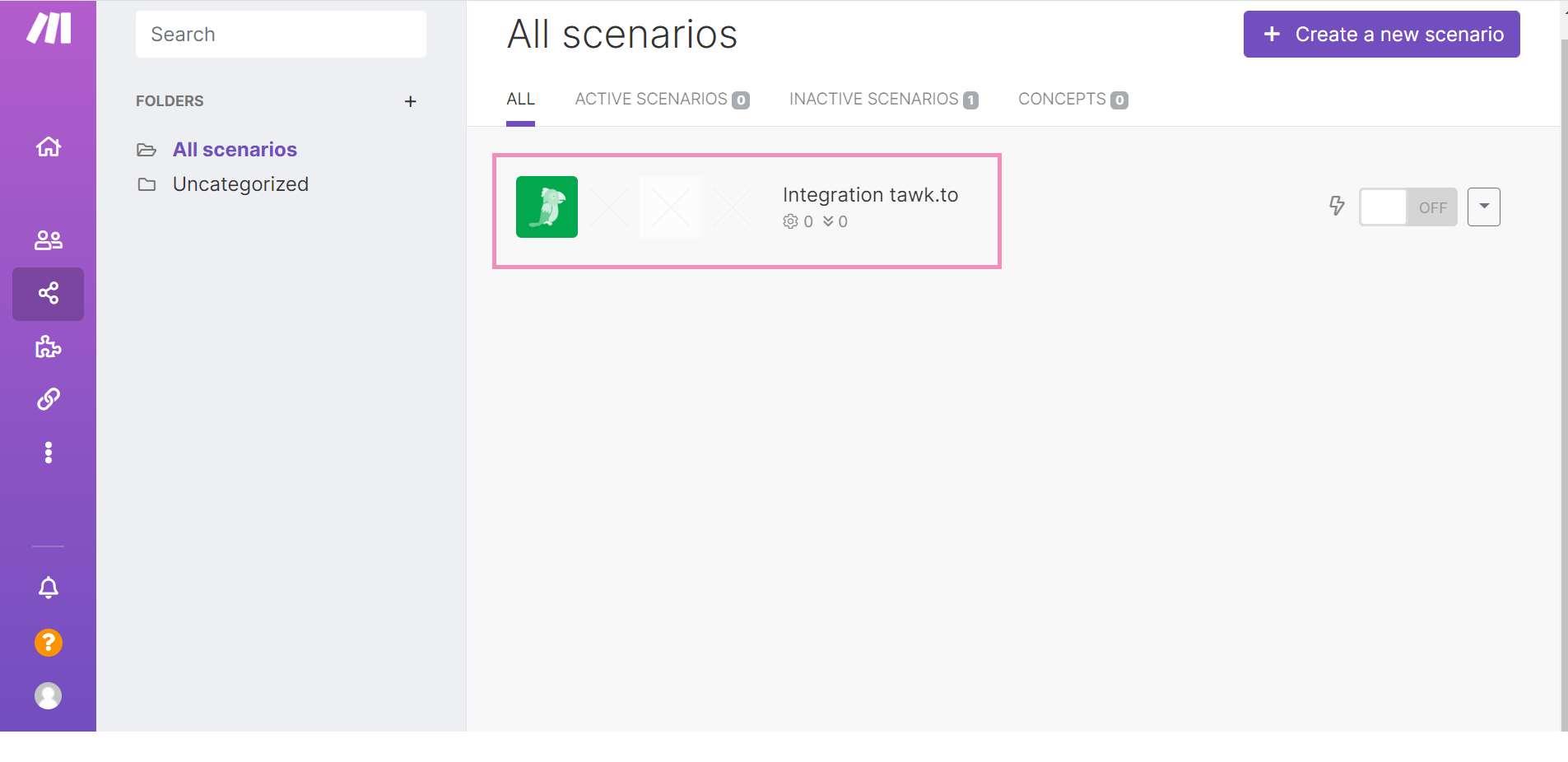
Then, select the triggering event.
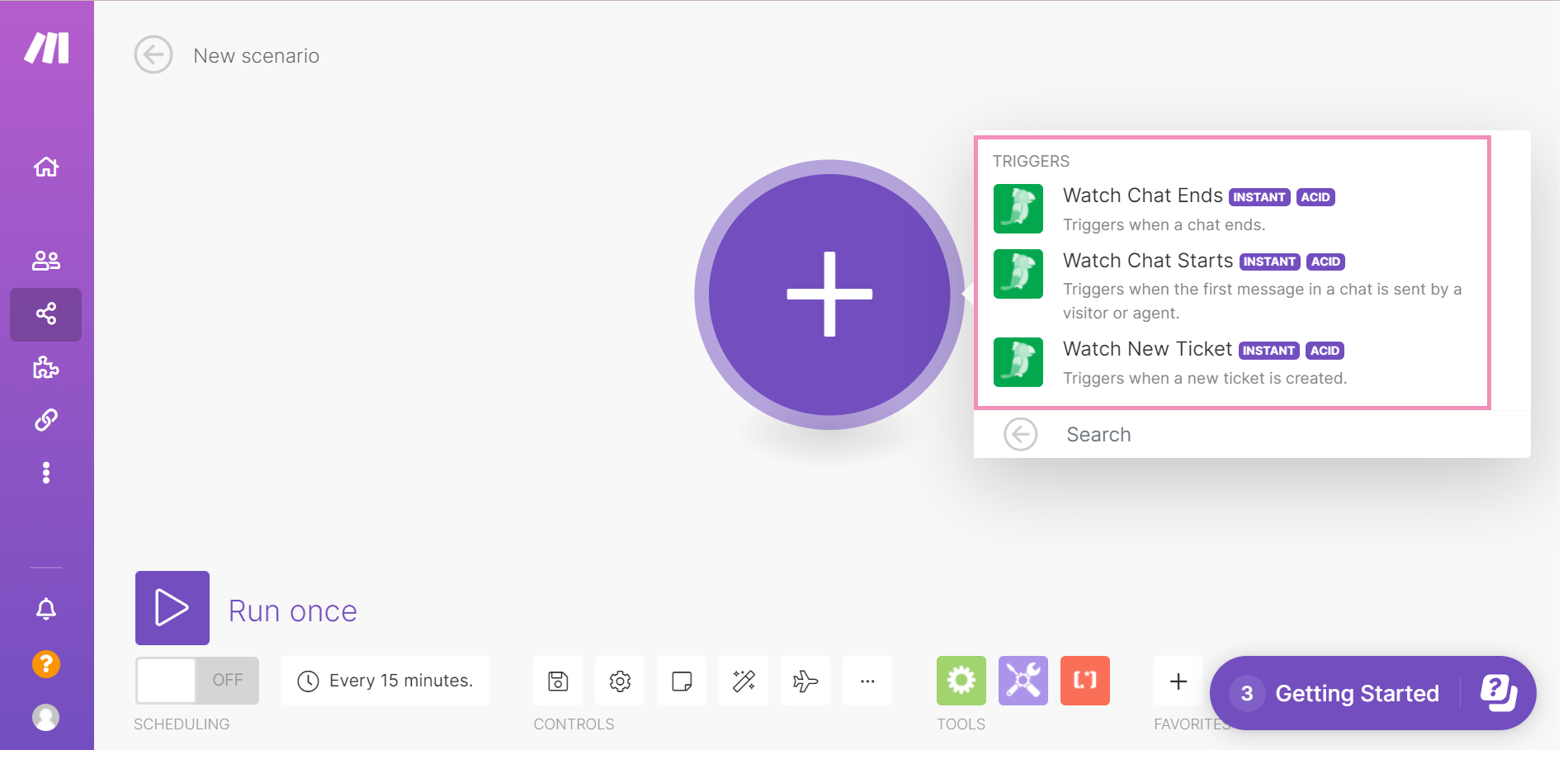
This creates a webhook that will trigger an automatic action with an external service whenever the triggering event occurs.
Enter a name for your new webhook, click Save, and copy the URL address to your clipboard.
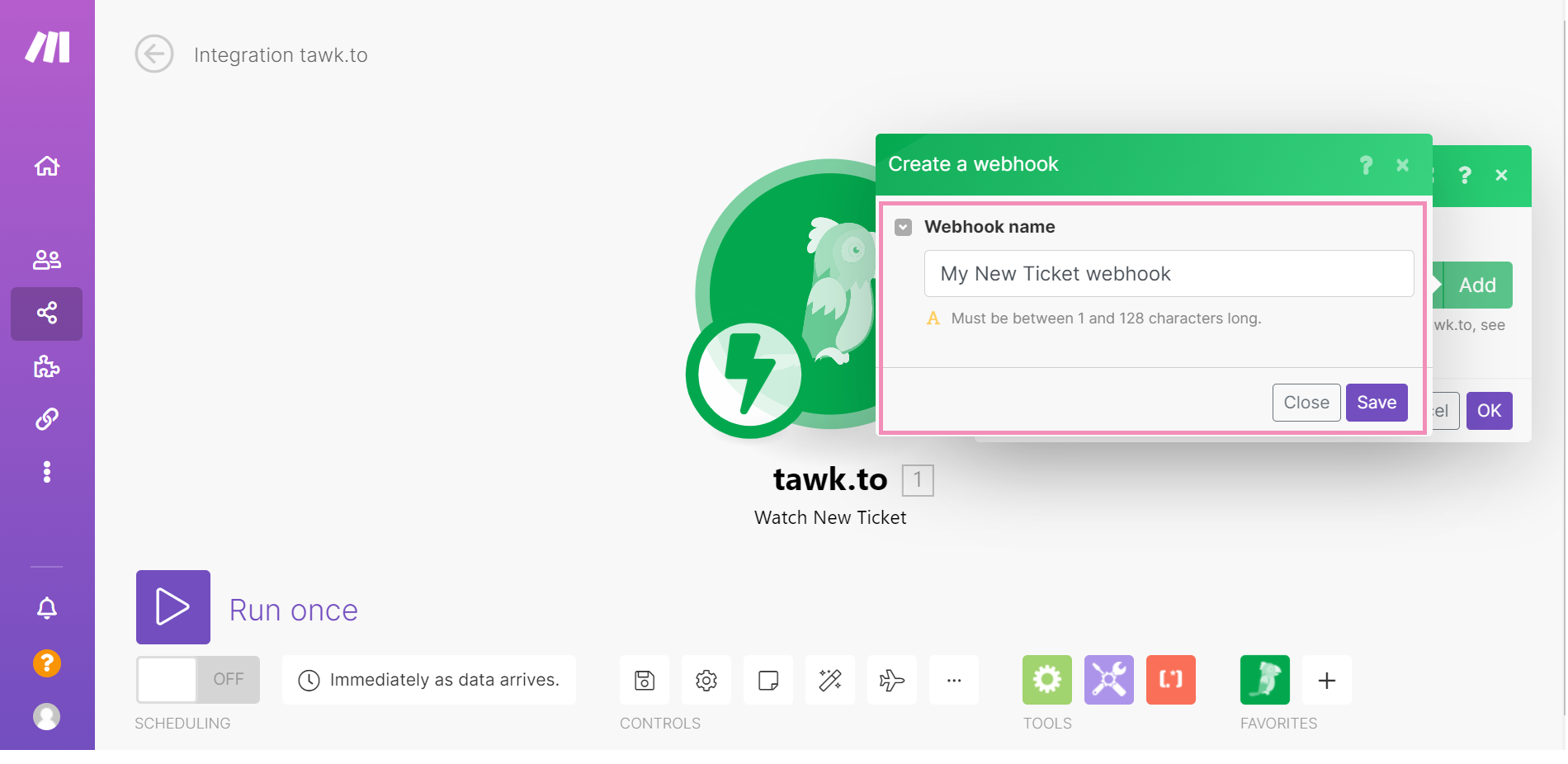
Then, click the + Create Webhook button in the upper-right corner.
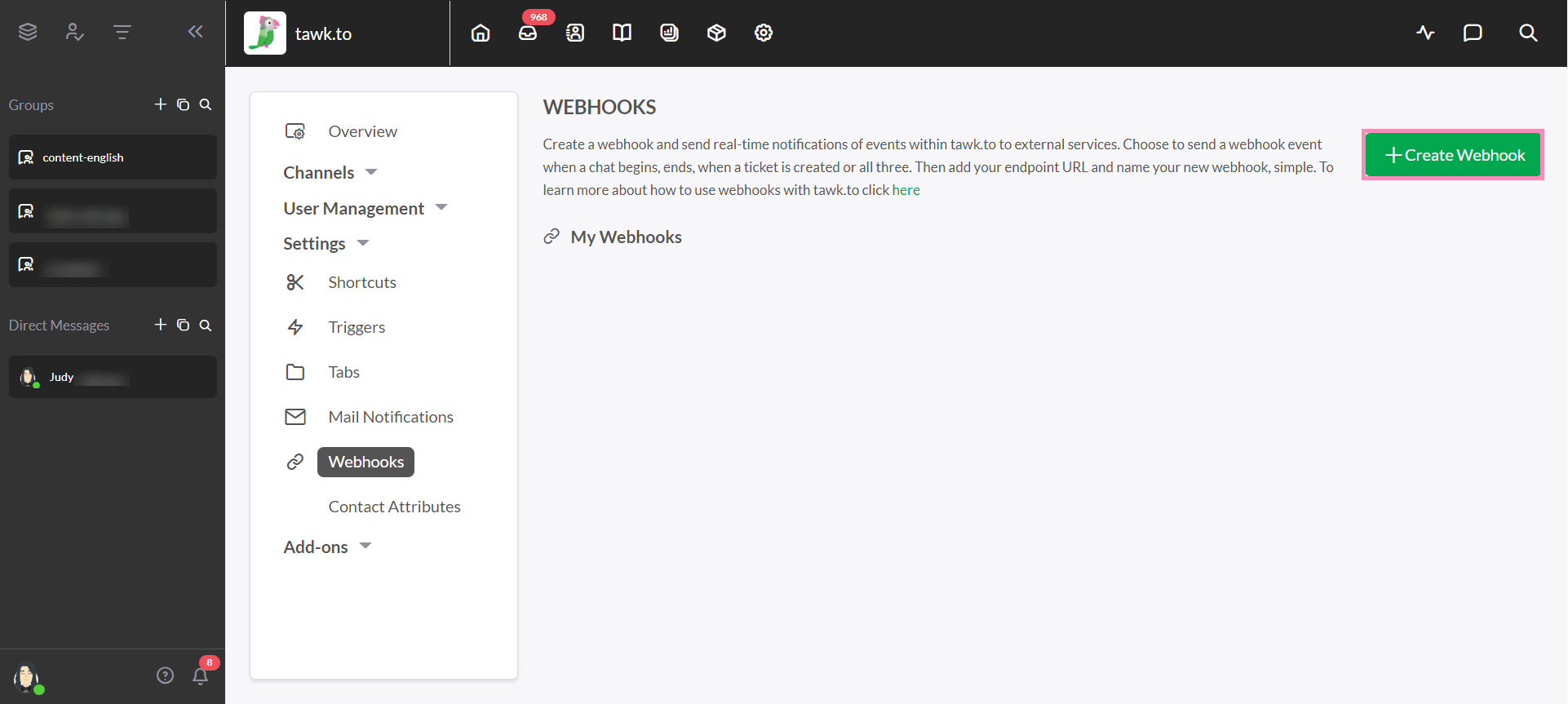
3. Enter a name for your webhook.
In the Your Endpoint URL field, enter the URL address copied in Step 1.
Finally, select the events you want to watch, and click Save.
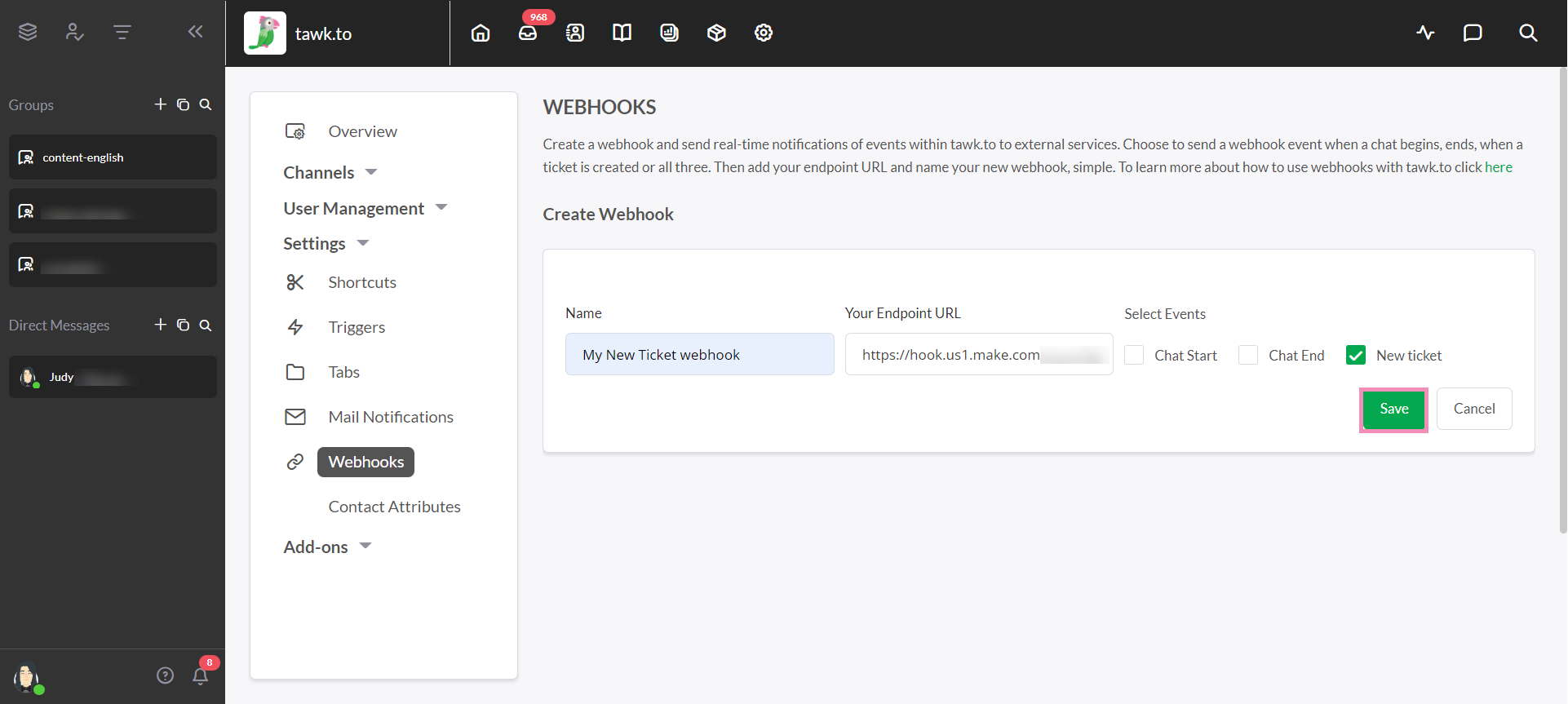
You have successfully added the webhook.

It’s that easy!
Now you can streamline your communication flow and save time by automating your repetitive tasks.
Learn more about creating automations with tawk.to on Make, and start integrating your workflows for free.
Got questions? Reach out to our support team or schedule a call.
