How to integrate AI Assist with WooCommerce
The instructions below are for desktops and laptops only.
Help your customers easily learn about your products, create orders, check their order status and more with AI Assist.
In this guide, we’ll walk you through the steps of integrating tawk.to’s AI Assist with your WooCommerce store.
2. On your dashboard, select the property for which you want to set this up. Hover over the property name to ensure you’ve selected the correct one.

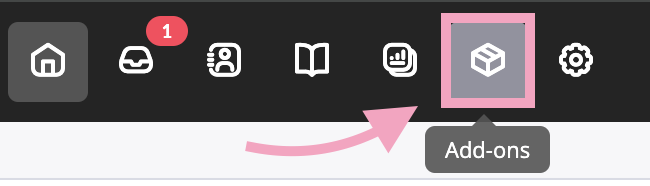
4. Click Settings under AI Assist.
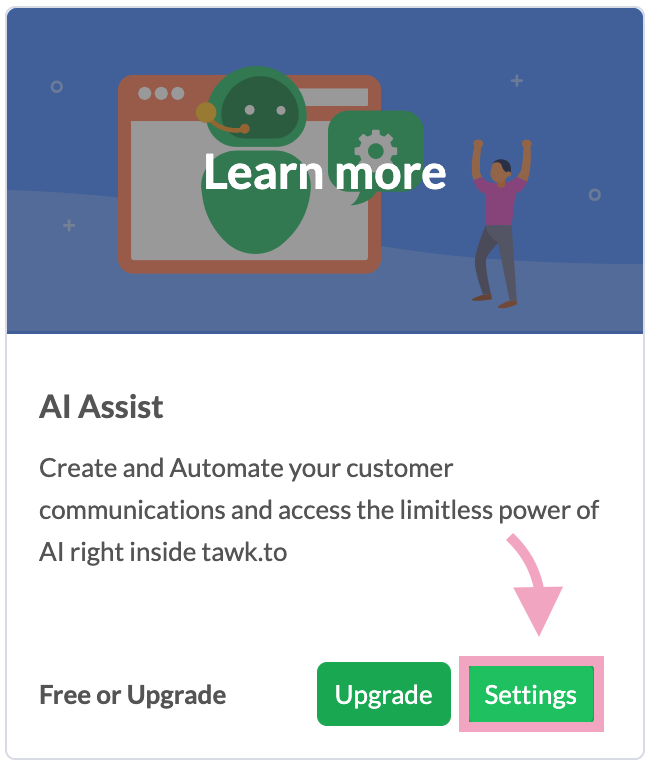
5. Select your AI agent.

6. Click Integration/API.

7. Scroll down to WooCommerce and click Add Tool.
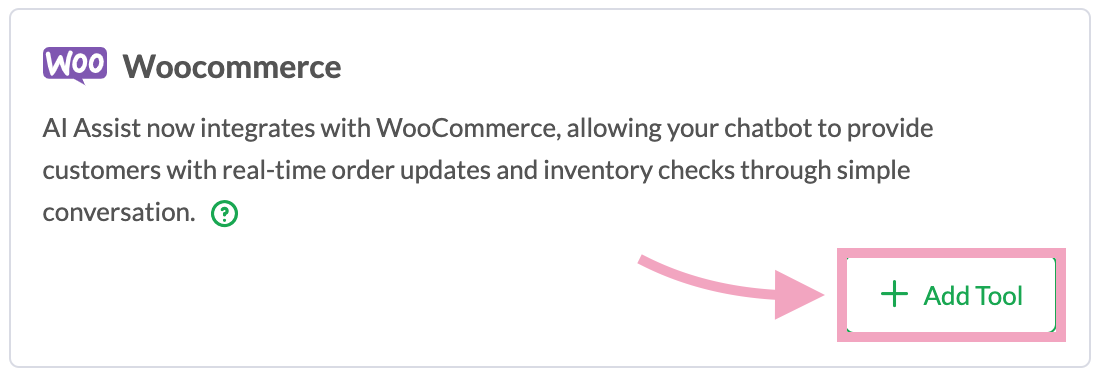
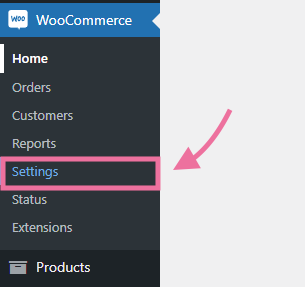
3. Go to the Advanced tab and select REST API.

4. Click Create an API Key.
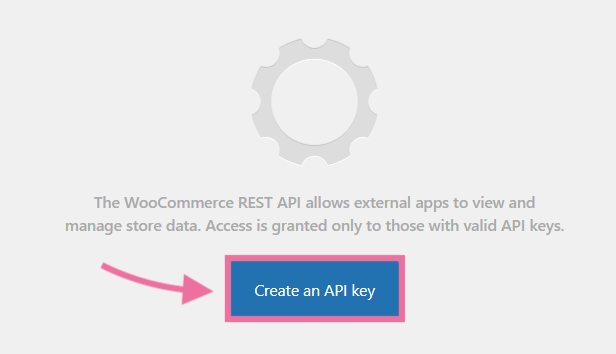
5. Enter a short description for your API key.

6. Choose the user you want to grant API access to. Then, select Read or Write.


7. Click Generate API Key to create your API credentials.
8. Copy the Consumer Key and Consumer Secret for later.

1. Go back to the WooCommerce Integration/API settings on your tawk.to dashboard.
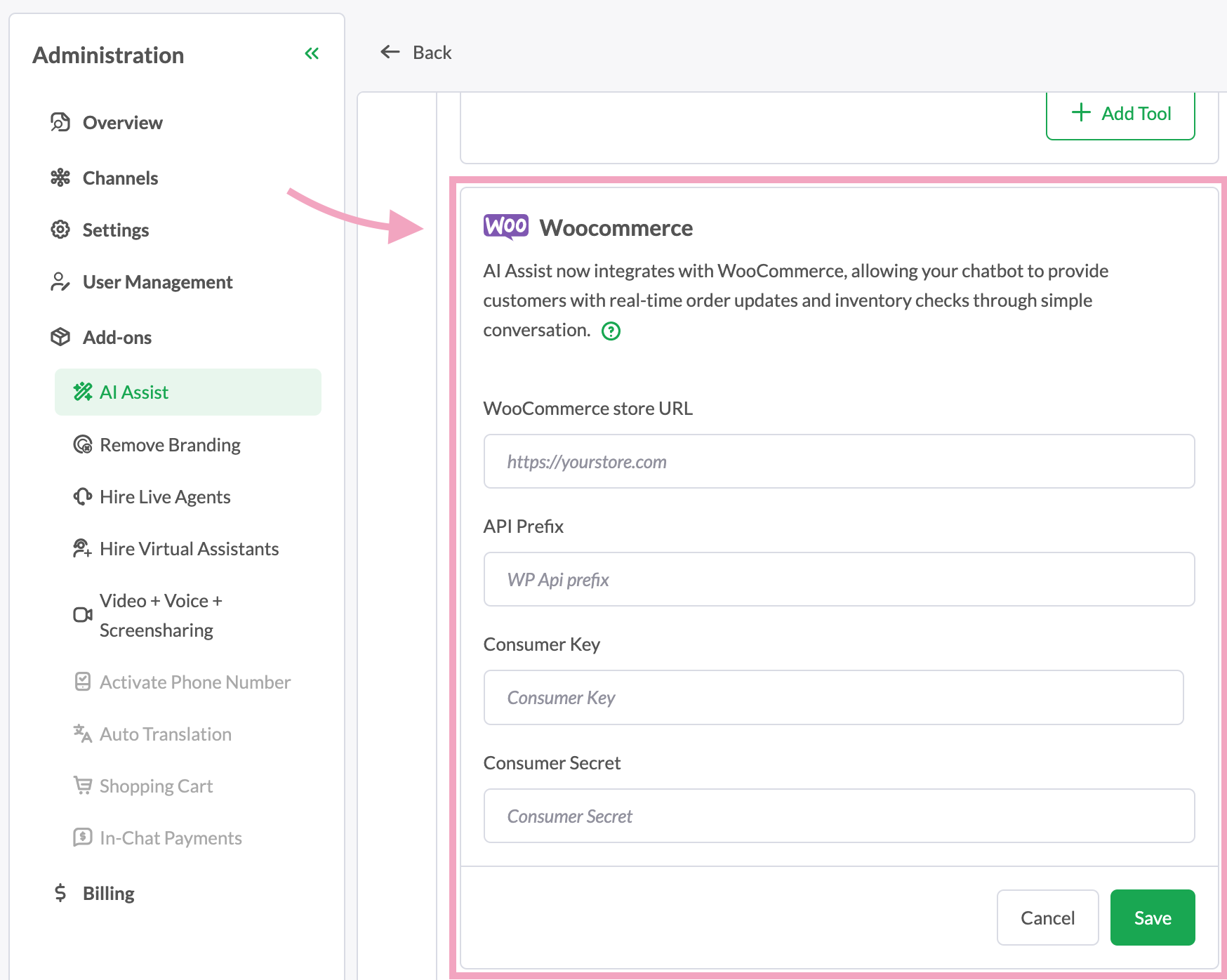
2. Enter your WooCommerce store URL.

3. The API Prefix is optional. If you've customized your API route, enter the API Prefix.

4. Paste the Consumer Key and Consumer Secret from your WooCommerce API credentials.
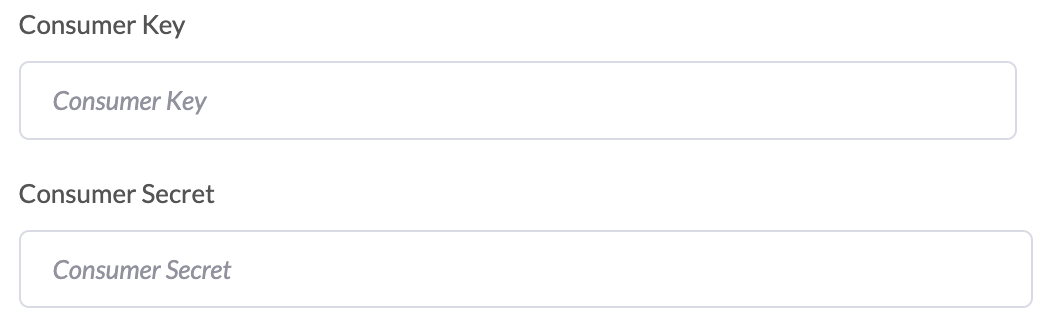
5. Click Save.
That’s it! Your WooCommerce store should now be integrated with AI Assist.
If you have feedback about this article, or if you need more help:
Click the green live chat icon
Schedule a call with us
Visit our community
