How to manage sounds and notifications in iOS
In your tawk.to iOS mobile app, you can customize the sounds you hear and how you are notified when you receive an incoming chat, message, or when a customer visits your website.
In this article, you will learn about the different sounds and notification options available in the tawk.to mobile app for iOS.
Activate or deactivate the Do Not Disturb setting
When the Do Not Disturb (DND) setting is on, you will not receive any notifications in your mobile app.
Note: You will still be able to receive incoming chats.
To find the DND option on your mobile device, log in to your tawk.to mobile app and select the You icon in the lower tab menu.
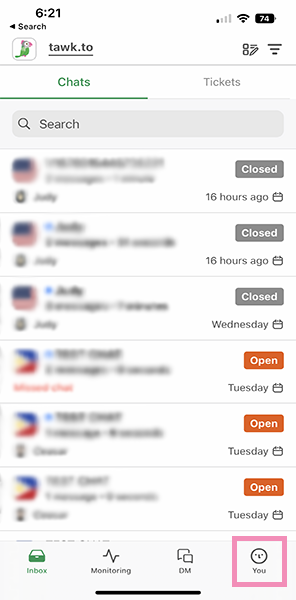
Tap the toggle button to switch DND off or on.
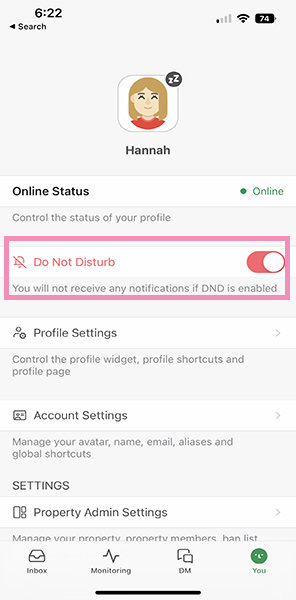
Configure individual notification and sound alerts
To configure individual alerts for your mobile app, tap the You icon ⮕ App Settings ⮕ Notifications and Sounds
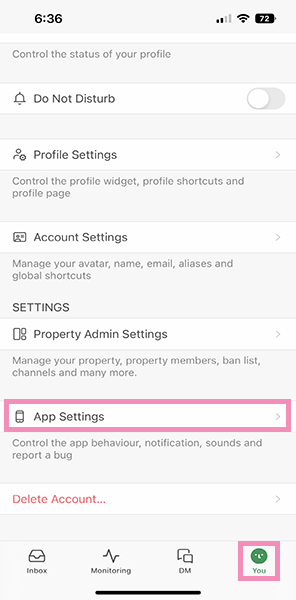
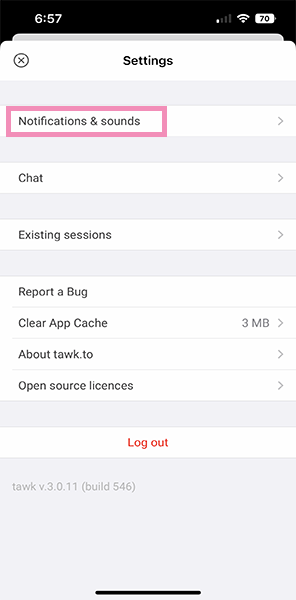
Here are the sound and notification settings available in your tawk.to iOS app:
Keep Notifications
When the Keep notifications toggle is switched on, tawk.to chat notifications will remain visible on the home screen of your iOS device. This setting does not affect visitor notifications.
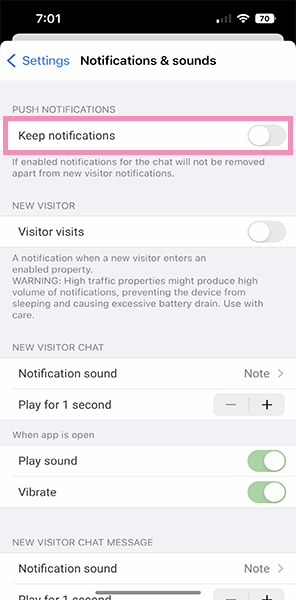
Here is an example of an incoming chat notification on mobile:
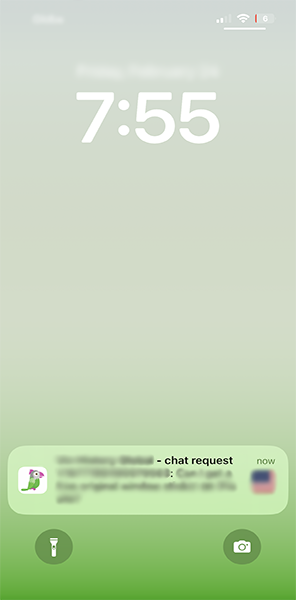
Visitor Visits
When you enable notifications for Visitor Visits, you will receive a notification every time a visitor comes to your website.
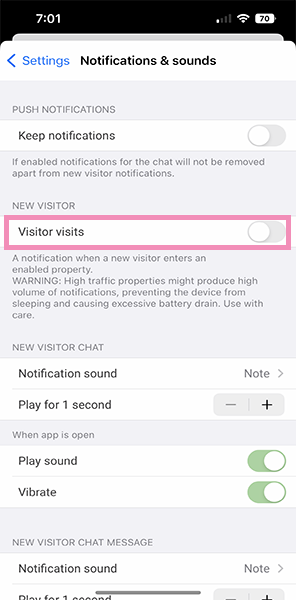
You can also select a sound and choose a mode (vibration, sound, sound and vibration) for each notification type.
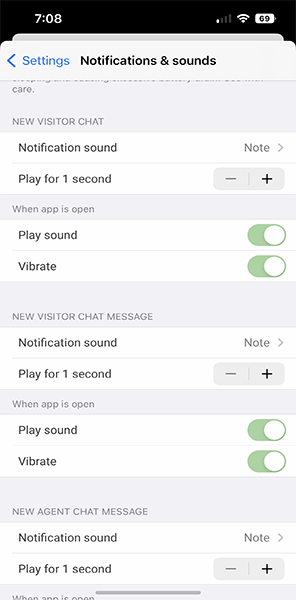
Note: Be sure to enable Push Notifications on your device. When you switch off push notifications for the tawk.to mobile app, Notifications & sounds are not available.
To check your push notification settings, go to the Settings in your iOS device.
Then, select the tawk.to app.
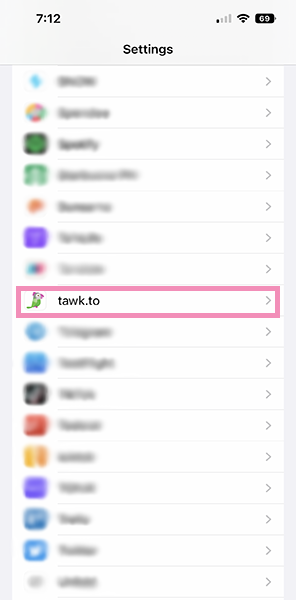
Next, select Notifications.
Then, toggle on the switch for Allow Notifications.
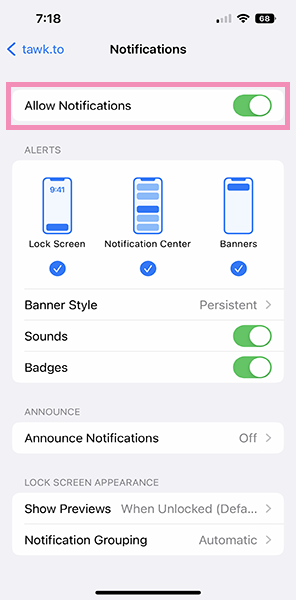
If you still have questions about how to manage sounds and notifications on iOS, schedule a call with our support team.
