WordPress Multisite
[Desktop]
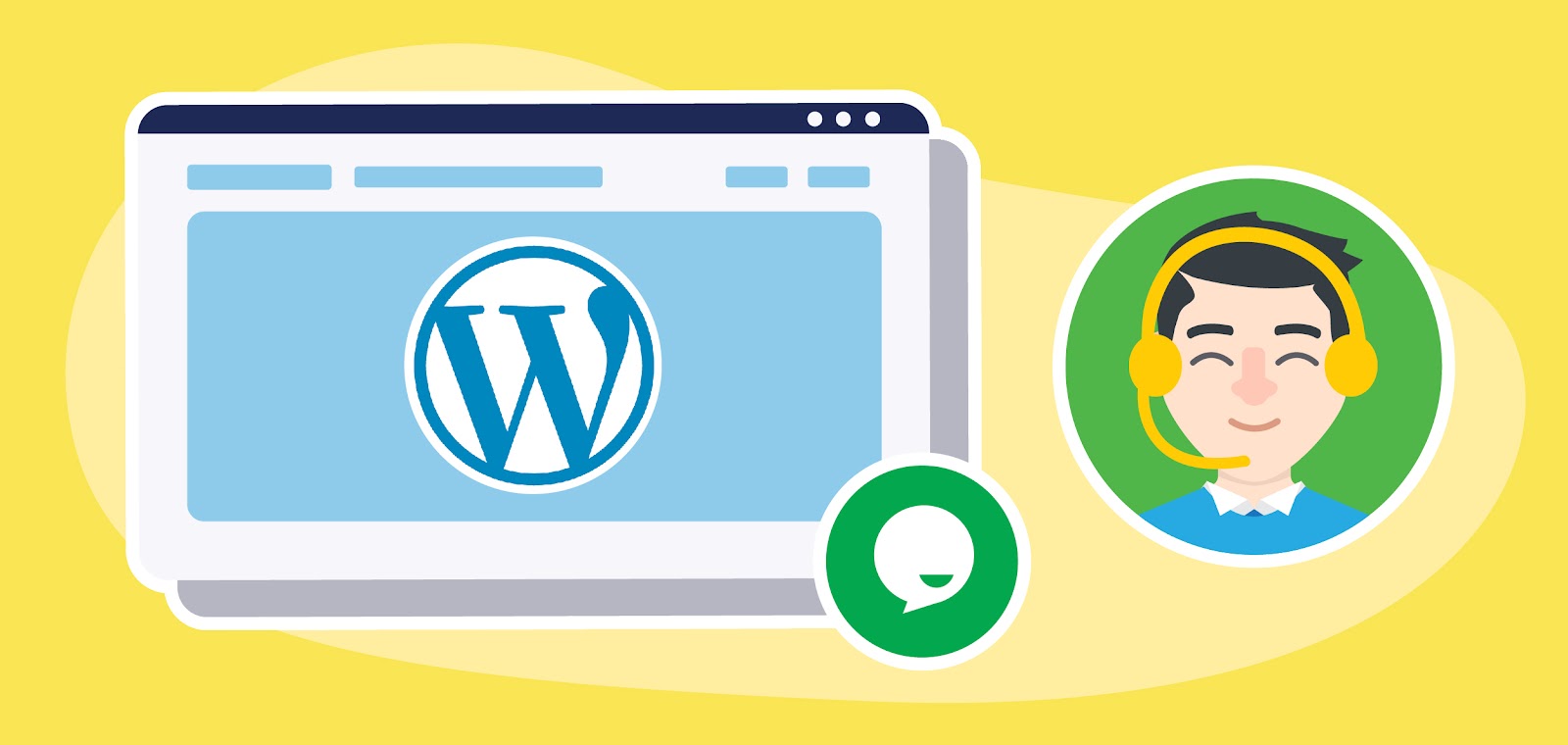
Creating a network of sites with WordPress Multisite lets you manage multiple sites from the same installation and dashboard in your WordPress account. You can use the tawk.to WordPress plugin to add multiple widgets to your network and connect with your customers on all of your sites.
When using the plugin with WordPress Multisite, each site will need to have its own plugin data.
Follow the steps below to install and configure the tawk.to plugin for one or more websites.
Install and activate the Tawk.to Live Chat plugin:
1. Log in to your WordPress account. Install the tawk.to plugin under the Network Admin Settings.
2. Then, update any plugins already installed.
3. Activate the Tawk.to Live Chat plugin for any website for which you would like to add a widget
Configure the plugin
1. From your WordPress dashboard, make your way to the Tawk.to Live Chat plugin settings for one of your sites.
2. Select a property and widget. Then, configure the settings for each widget.
3. Repeat the plugin installation process for each website.
Each website will have its own property, widget, team members, resources, settings and data.
Learn how to set up the widget using the WordPress plugin in this article: Adding a tawk.to widget to your WordPress website
Need help integrating tawk.to in WordPress Multisite? Reach out to our support team or schedule a call.
