How to find and share tawk.to partner banners and assets
Where to find graphics in the Partners portal
To find your images and swipe copy, log into your tawk.to account and click your Profile icon in the lower-left corner. Then, select Partners in the popup menu.
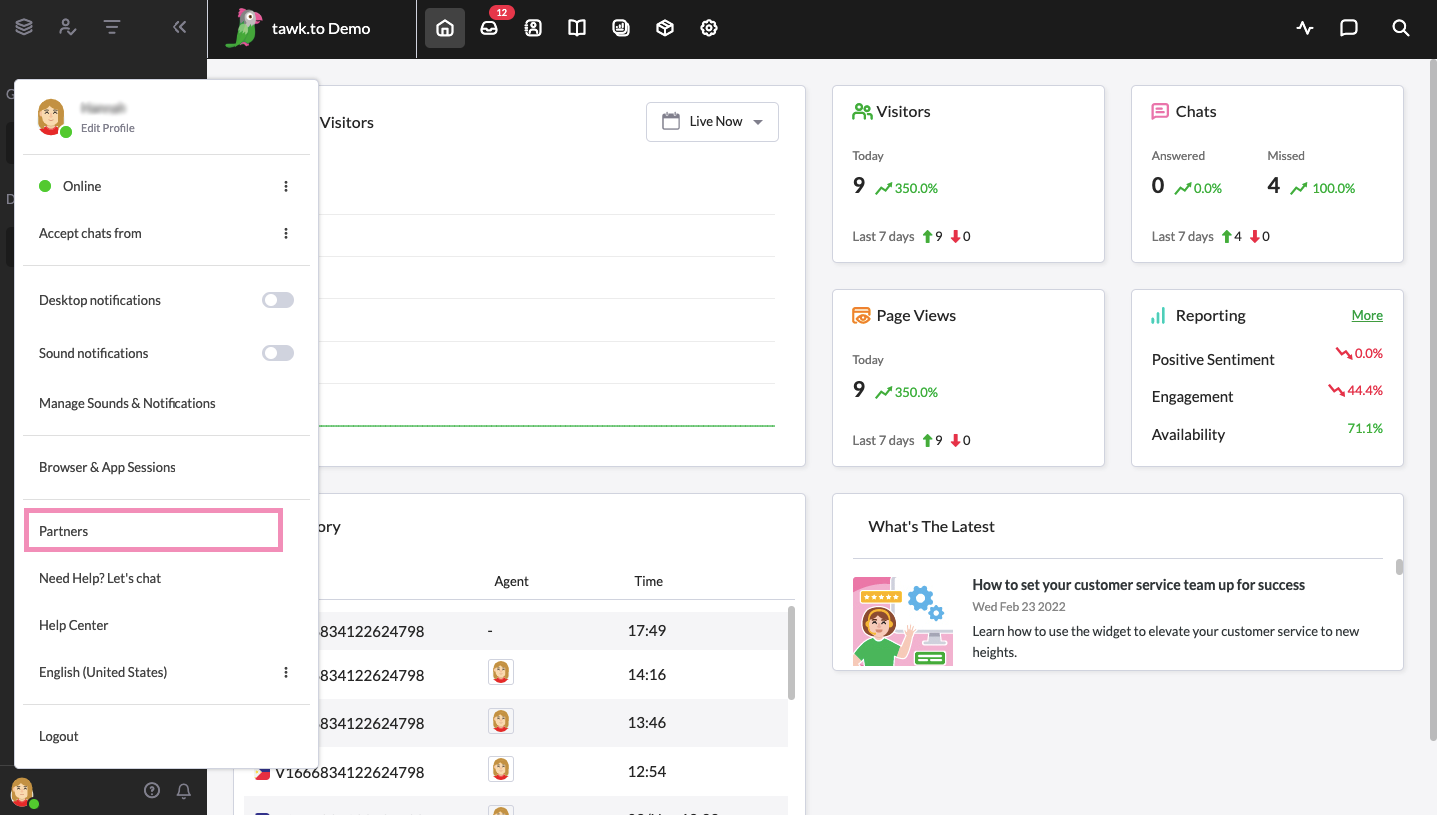
This will take you to the Partner Overview, where you’ll find all your links, banners, assets, statistics, and payments.
Select Banners & Assets in the left navigation menu.
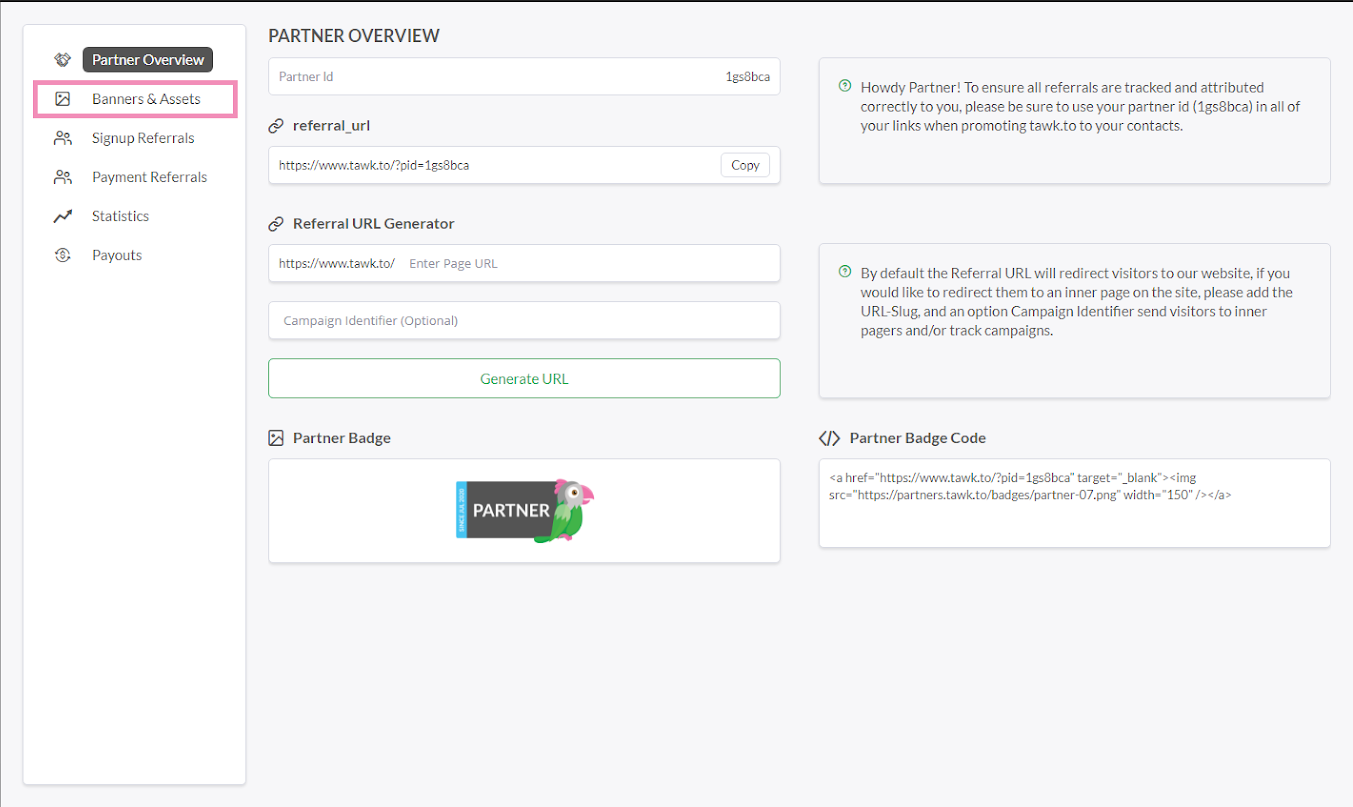
Select a category and options
Click a button under the BANNERS AND ASSETS heading to choose from the collection of Banners, Social post templates, an email swipe file, blog post graphics or a sharable PDF booklet summarizing tawk.to’s products and services.
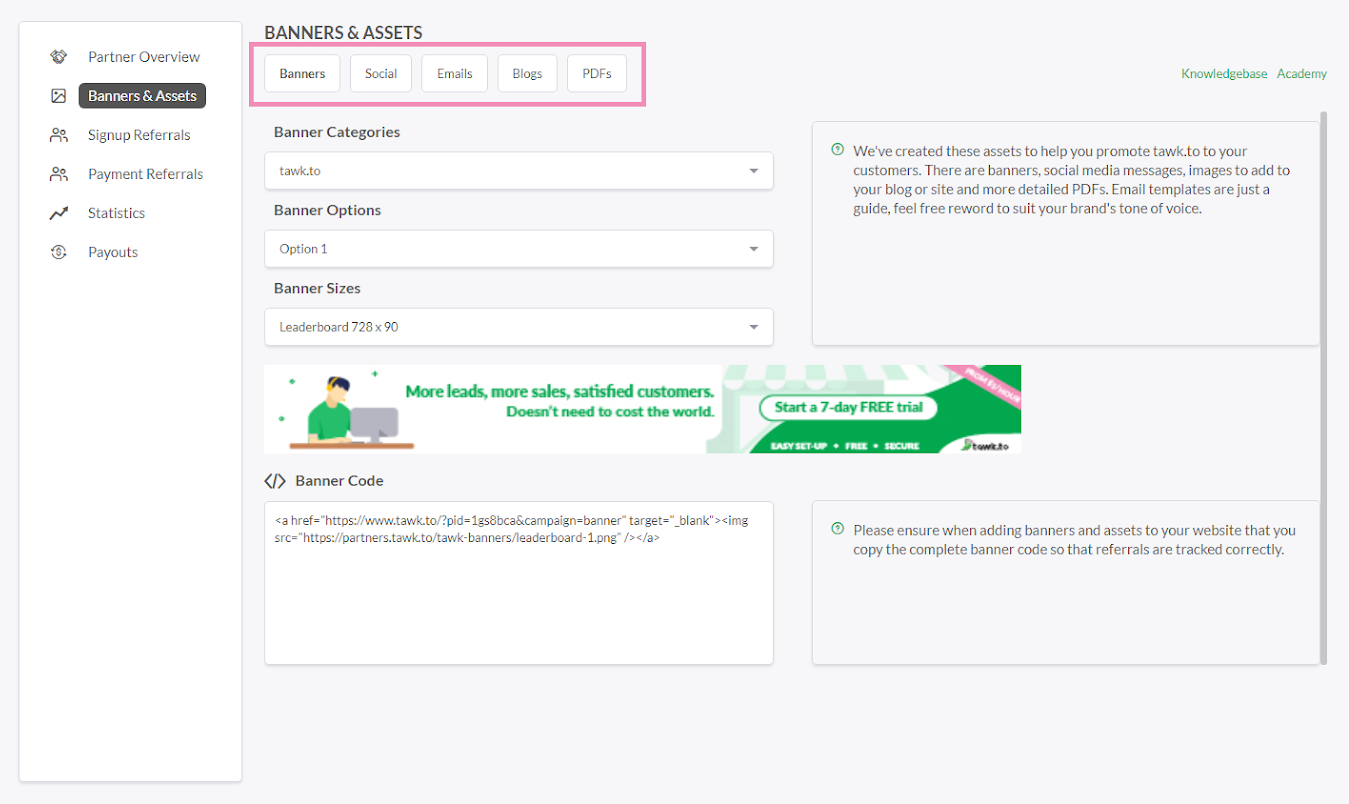
Under Banners, use the pull-down menus to choose product categories, design options and sizes.
Click anywhere in the </> Banner Code field to copy the HTML code. Then add the code to your website. Be sure to copy the complete code snippet to receive referral credit.
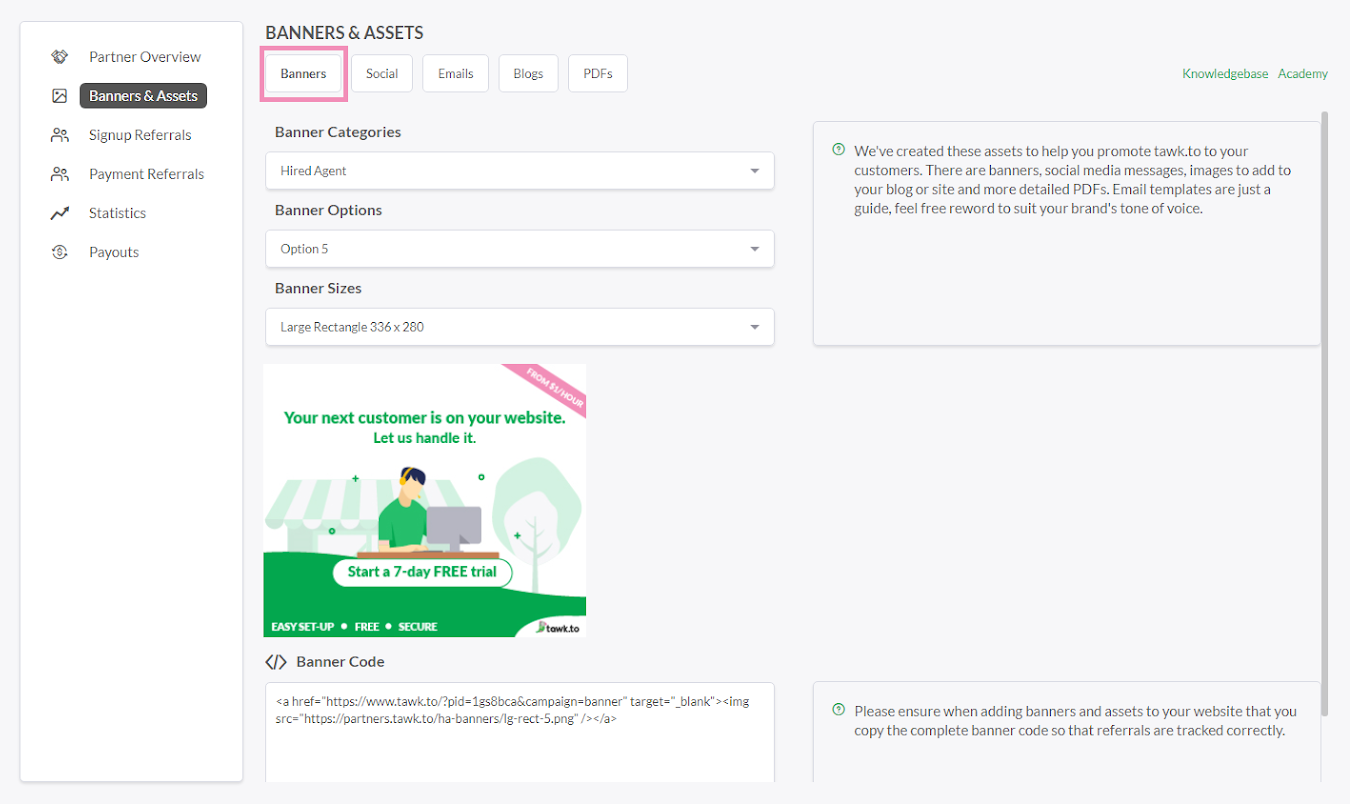
Under Social, select a blog image and click to download. To the right of the image, select your social platform in the pull-down menu and click the text field to copy.
Under Emails, copy and customize the email template for your business.
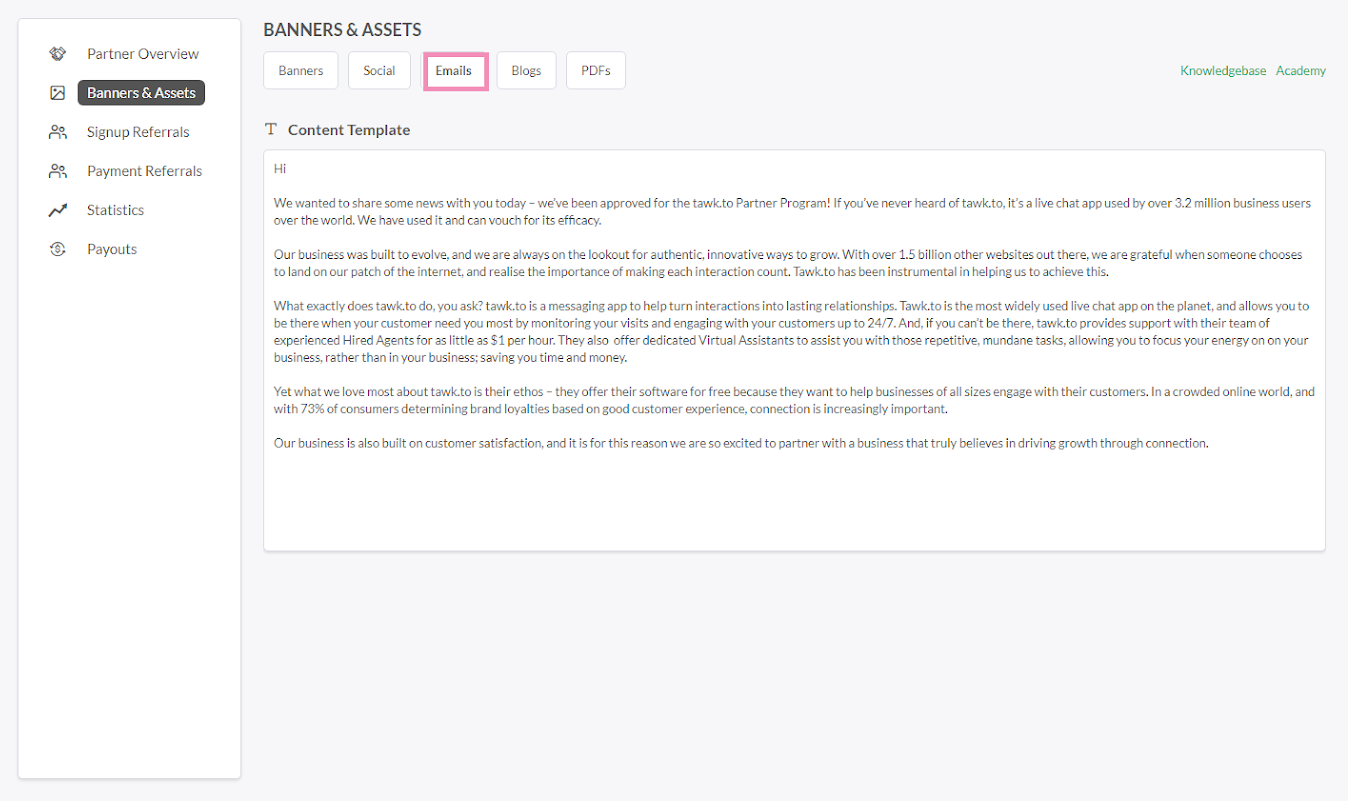
Under Blogs, pick an image and click to copy the HTML code with your affiliate link. Use the code to add the image to your website.
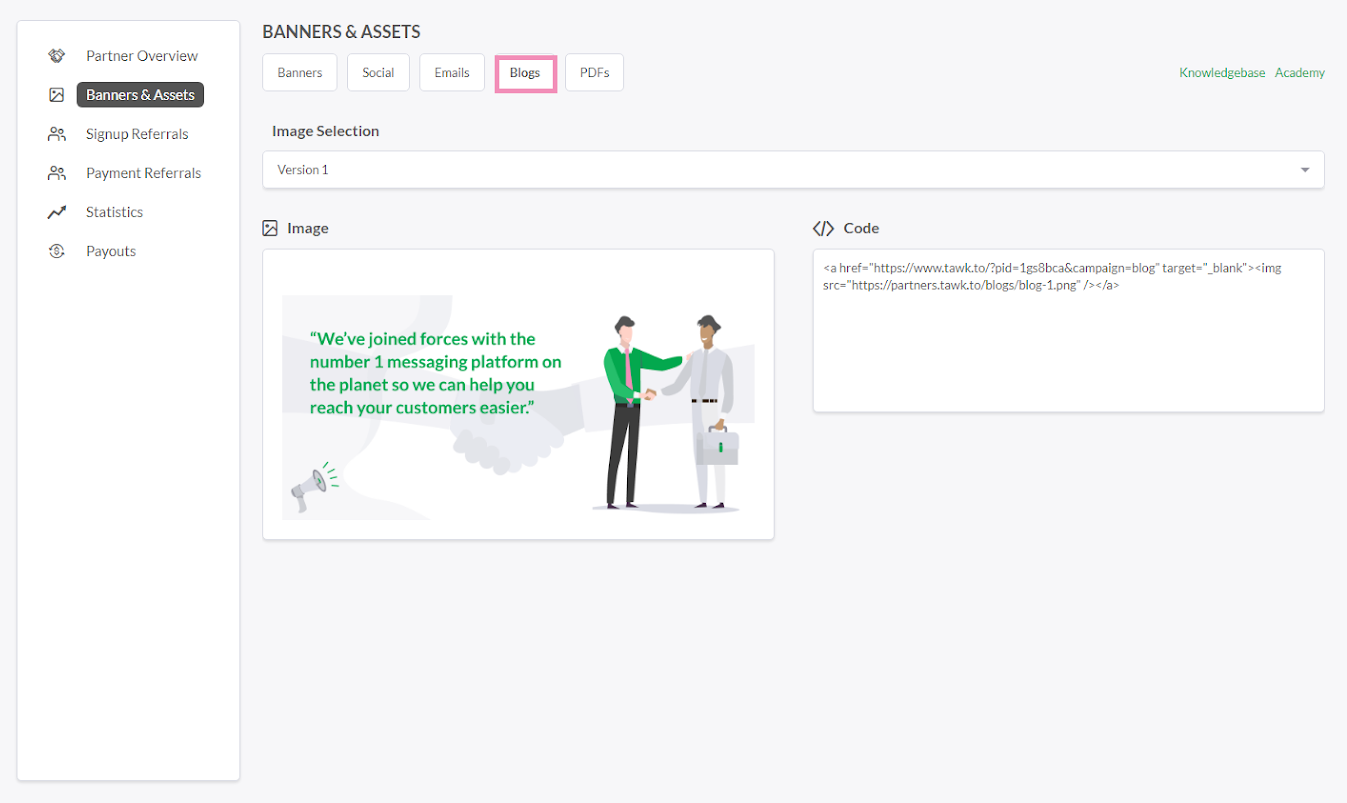
Click the link under PDF to download a brochure explaining the tawk.to software and its Add-on features and services.
Where to share your tawk.to assets and promo copy
Use your affiliate graphics and templates to promote tawk.to in your emails, email signatures and social posts. Add them to your website or blog, in newsletter features or on a resource page.
Remember to follow best practices for disclosing affiliate relationships when posting referral links.
In case you encounter any issues, our support team is always available. Schedule a call so we can better assist you.
